|
How do I track my ThriveCart sales?
Here’s how to set up tracking with ThriveCart …
Step 1 – Add the Click Tracking Code to your Landing Page
If you haven’t already, install your Click Tracking Code on any landing page(s) you’re currently sending traffic to.
In ClickMagick, head over to Campaigns > Tools > Website Code Tool and choose “Website Code Wizard”. Copy the code shown in the first step.
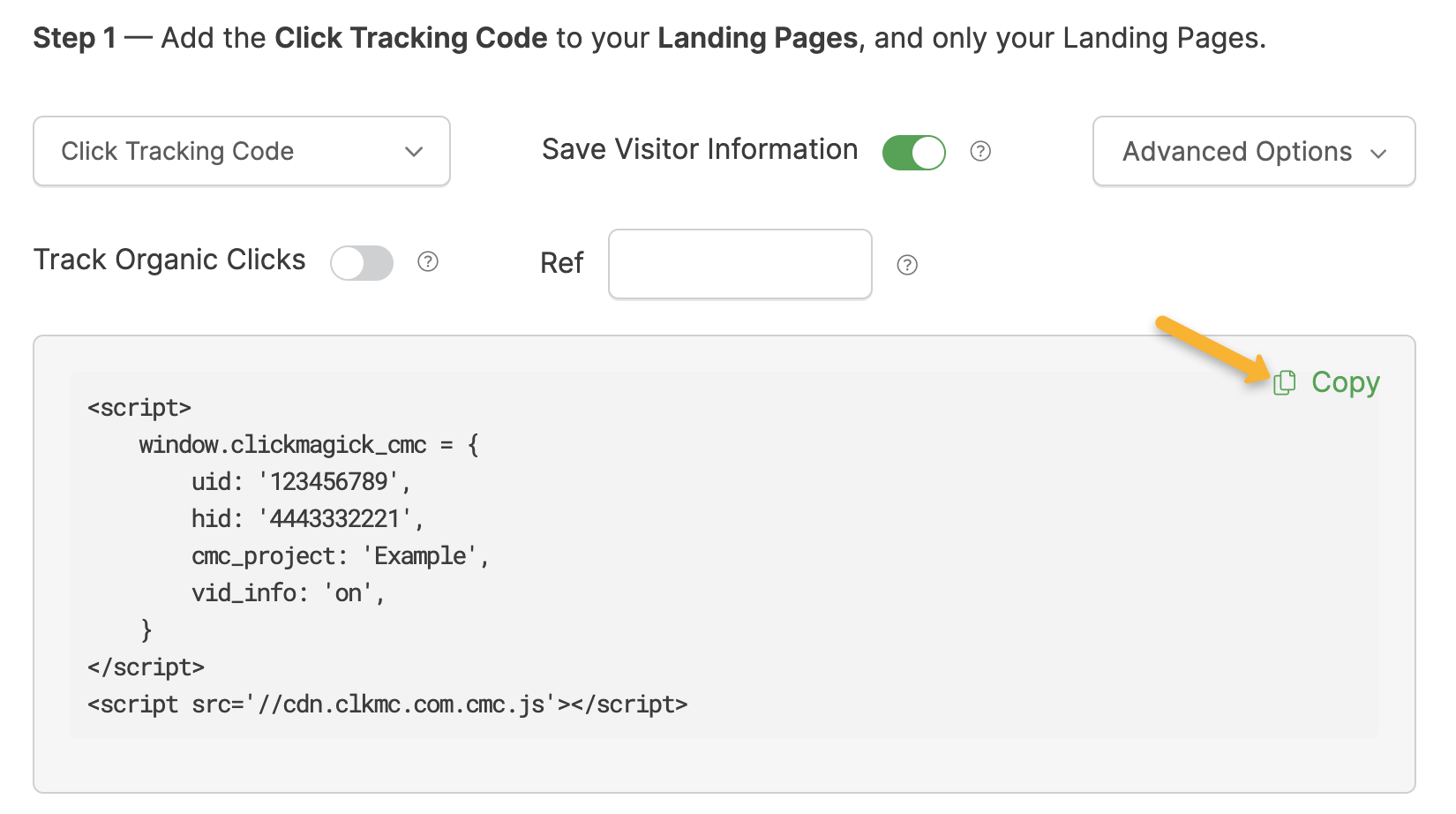
Next, add this code to the head section of your landing page(s).
If you aren’t sure how to do that, just search the name of your page builder in our Knowledge Base.
Step 2 – Add the Tracking Parameter to your Checkout Links
If you’re linking from your own domain to a
.thrivecart.com domain, you’ll need to add a tracking parameter to the checkout links on your sales page. You don’t need to do this if you’re using the same root domain throughout your funnel.Just add
?cmc_vid=[cmc_vid] to the checkout links on your sales page. For example, if your checkout link is:https://[USERNAME].thrivecart.com/offerYou’ll change the links on your sales page to be:
https://[USERNAME].thrivecart.com/offer?cmc_vid=[cmc_vid]Step 3 – Add your Checkout Tracking Code
If you haven’t already, you’ll need to add the following code to your checkout page in ThriveCart.
Copy the code below:
<script>
window.clickmagick_cmc = {
uid: '[USERID]',
hid: '[HID]',
cmc_goal: 'e',
cmc_ref: 'checkout',
vid_info: 'on',
}
</script>
<script src='//cdn.clkmc.com/cmc.js'></script>In ThriveCart, click the Products icon, then click “Edit” next to the product you want to track.
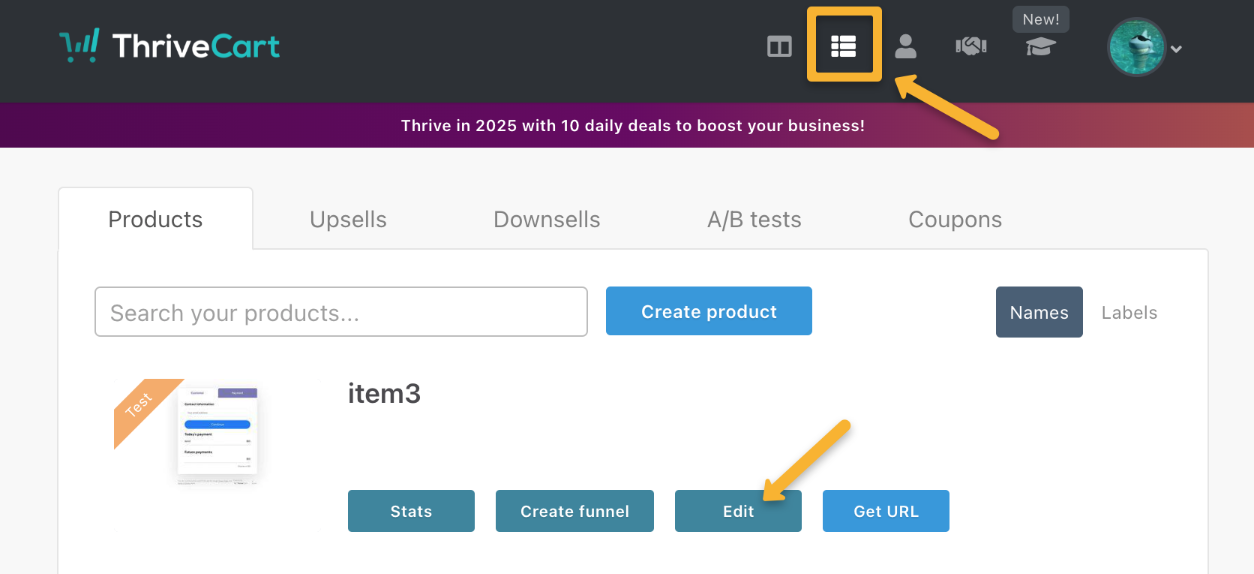
Select the “Checkout” tab, then the “Tracking” tab.
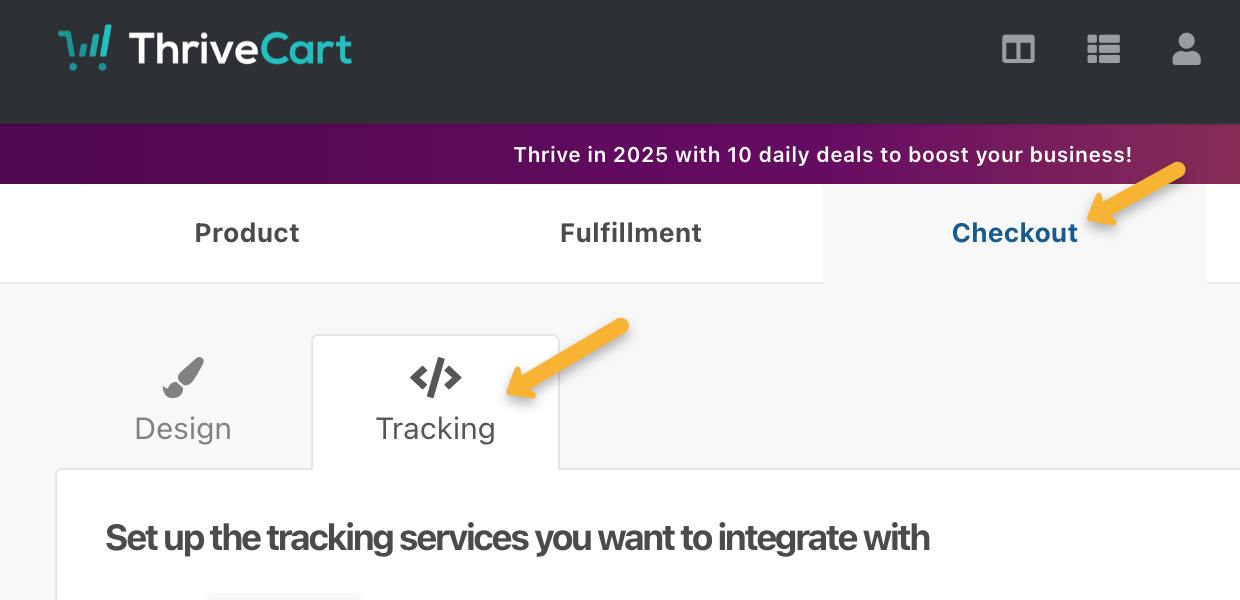
Select “Custom tracking code”, then paste the code into the “Checkout page” box and save your changes.

Repeat this step for each product you want to track in ClickMagick.
This will track people who reach your checkout page as an Engagement in ClickMagick. It also collects their email address and other personal information to add to their Visitor Profile.
Step 4 – Set up the ThriveCart Integration for Sales Tracking
In the main dashboard of ThriveCart, click the user icon, then “Settings”.
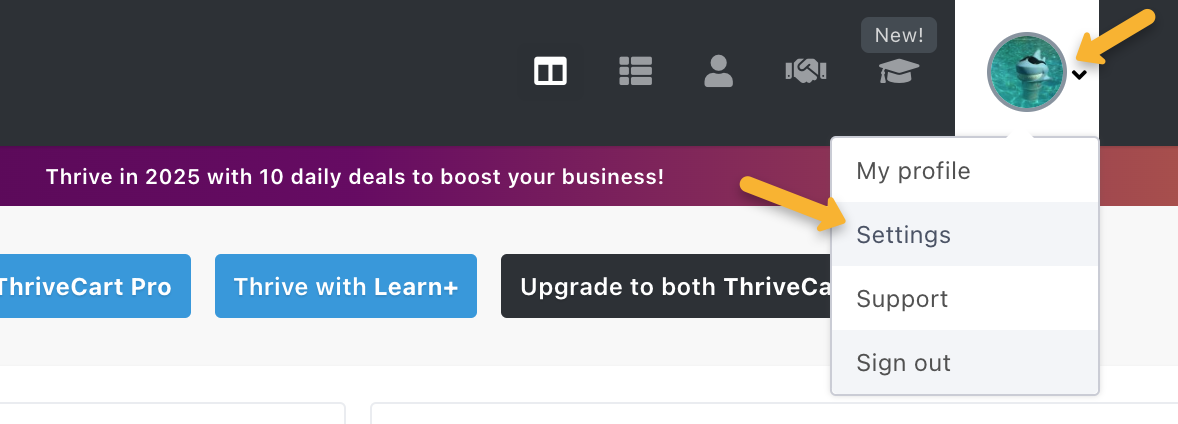
Select “API & webhooks”.
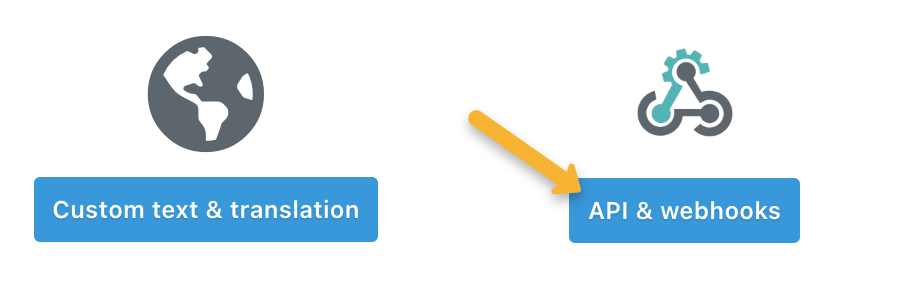
Click “View settings” next to “Webhooks & notifications”.
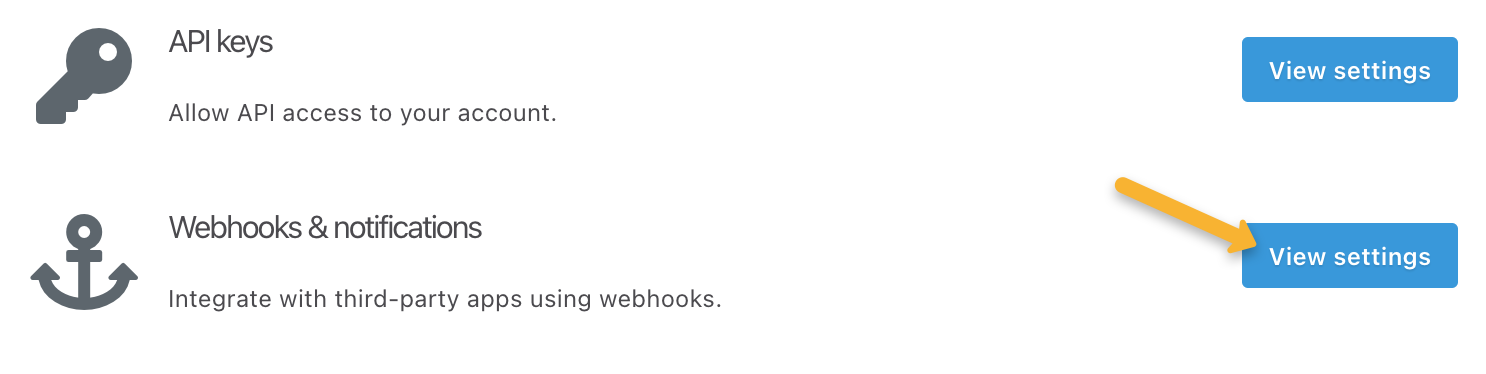
Give your Webhook a name like “ClickMagick Webhook” then paste in the following Webhook URL:
https://www.clickmagick.com/user/account/integrations/thrivecart/?uid=[USERID]Check the “Receive results as JSON” box, then click “Save this webhook”.

That’s it! ThriveCart will now send all your sales, refunds and recurring subscriptions directly to ClickMagick.
Step 4 – Remove your existing Sales Tracking Code
Once you’ve set up the integration, the final step is to remove any existing sales tracking code from your web pages that you may have added prior to January 2025.
The new integration will automatically track all of your sales, upsells and downsells, and refunds without the need for any sales tracking code on your pages ...
And if you have sales tracking code on your pages and use the integration at the same time things will break.
Note: We always process conversion data immediately, but please note there can be a delay between when a conversion occurs and when ThriveCart sends it to ClickMagick. It’s usually just a few minutes, but we have no control over it.
Article 956 Last updated: 01/10/2025 4:32:13 PM
https://www.clickmagick.com/kb/?article=956