|
How do I create a new conversion action in Google Ads?
Here’s how to crate a new conversion action in Google Ads ...
First, head over to your Google Ads account, click on “Goals”, and select “Summary”:
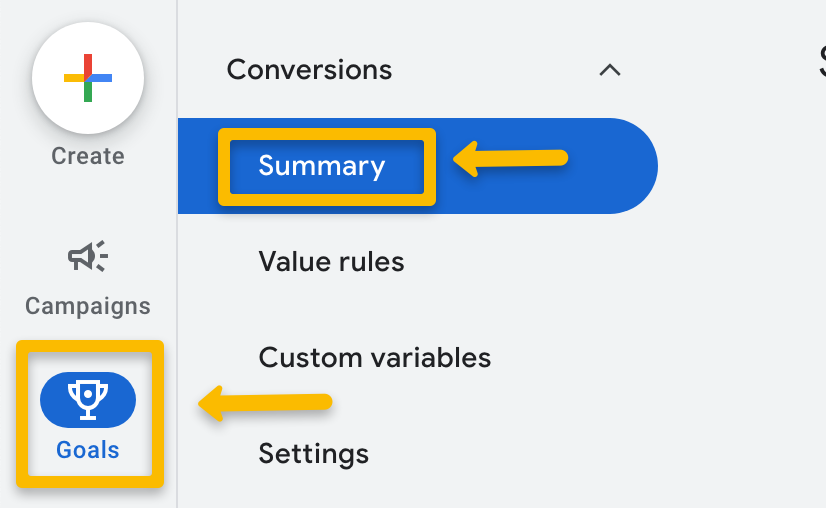
Click the "+ New conversion action” button:
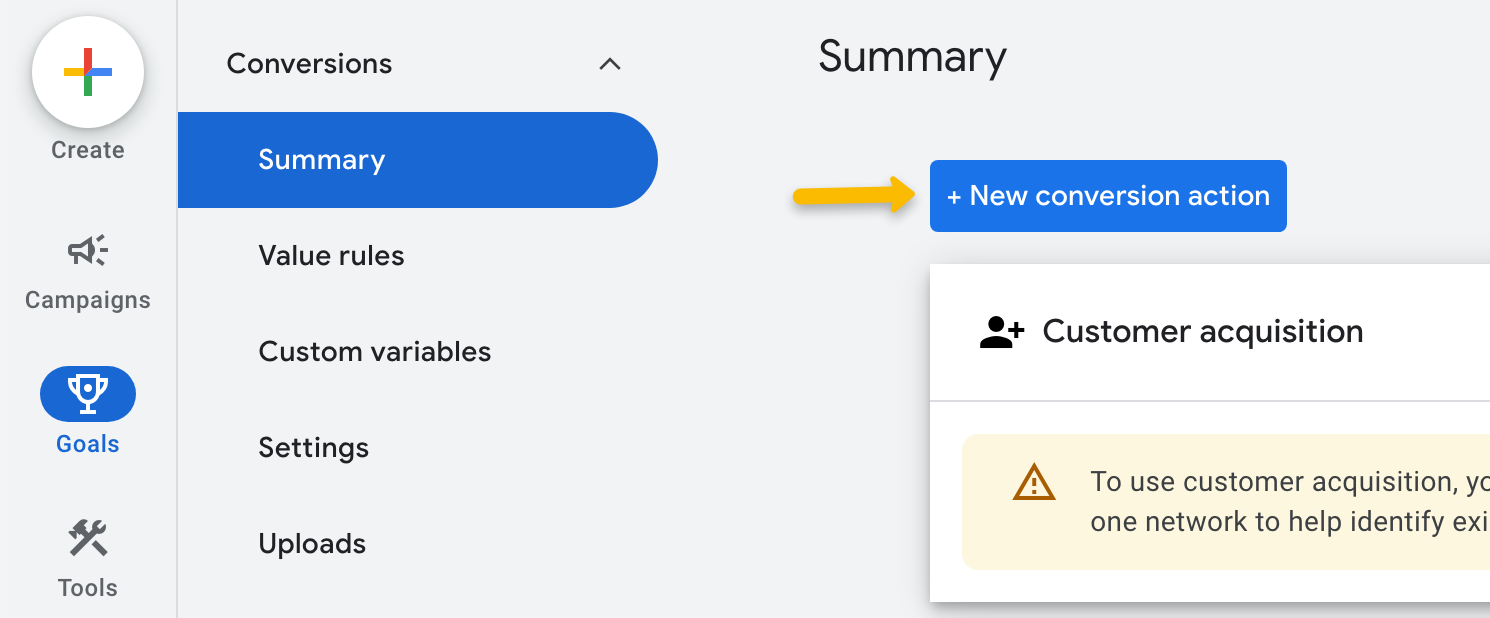
Google is currently in the process of rolling out changes to their interface, so you may see different options depending on your account. Choose the tab below that matches what you see in your Google account.
Make sure “Conversions offline” is selected, then click on “Add data source”. Don’t worry if “Conversions on a website” is auto selected as well.
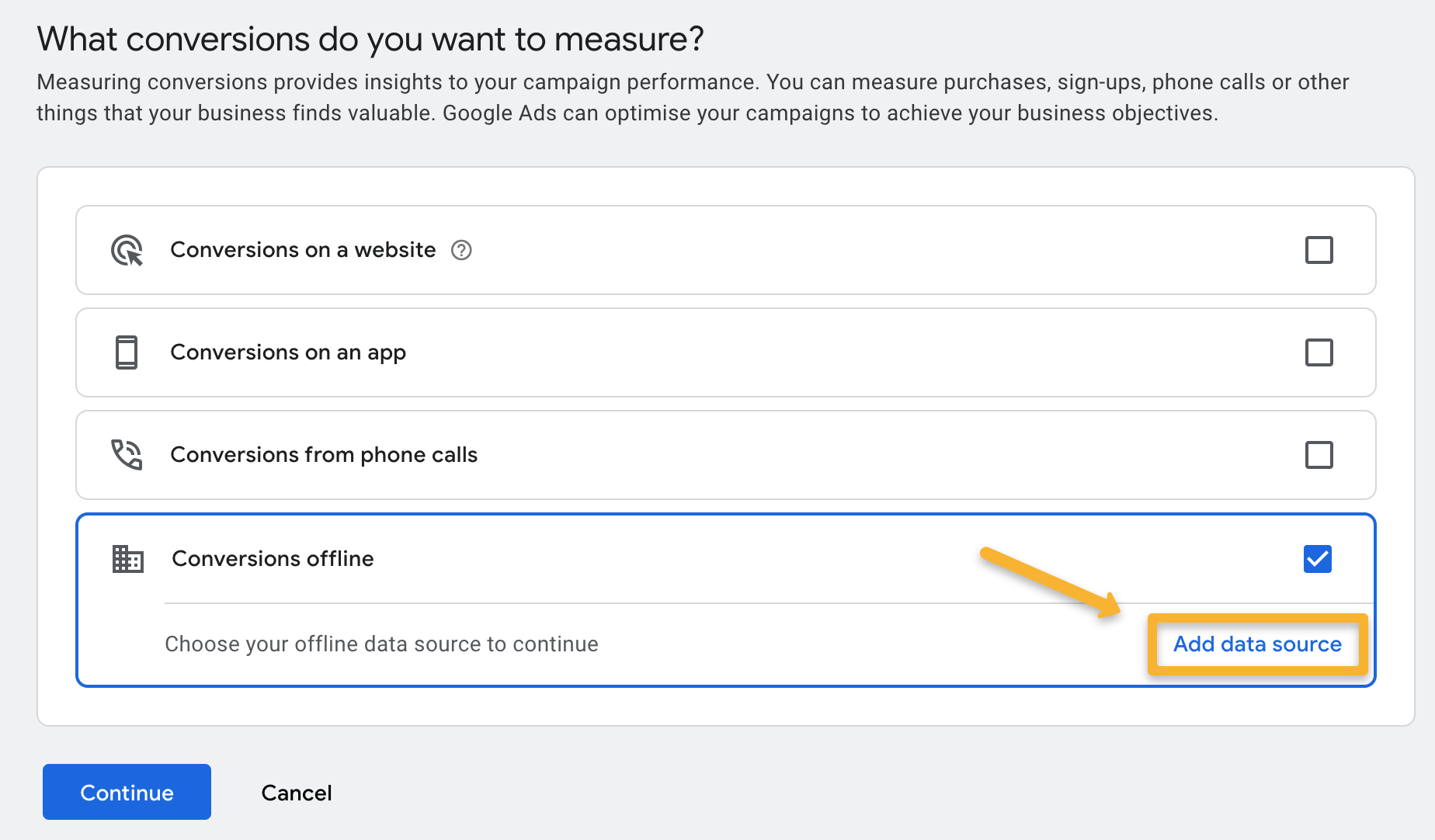
Select “Skip this step and set up a data source later”, then click on “Done”.
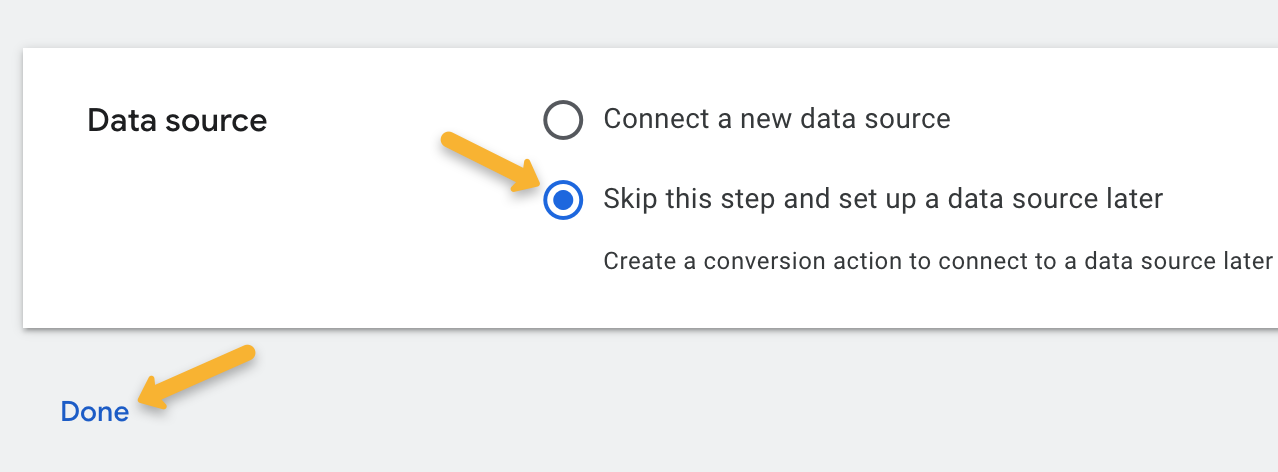
Click on “Continue”.
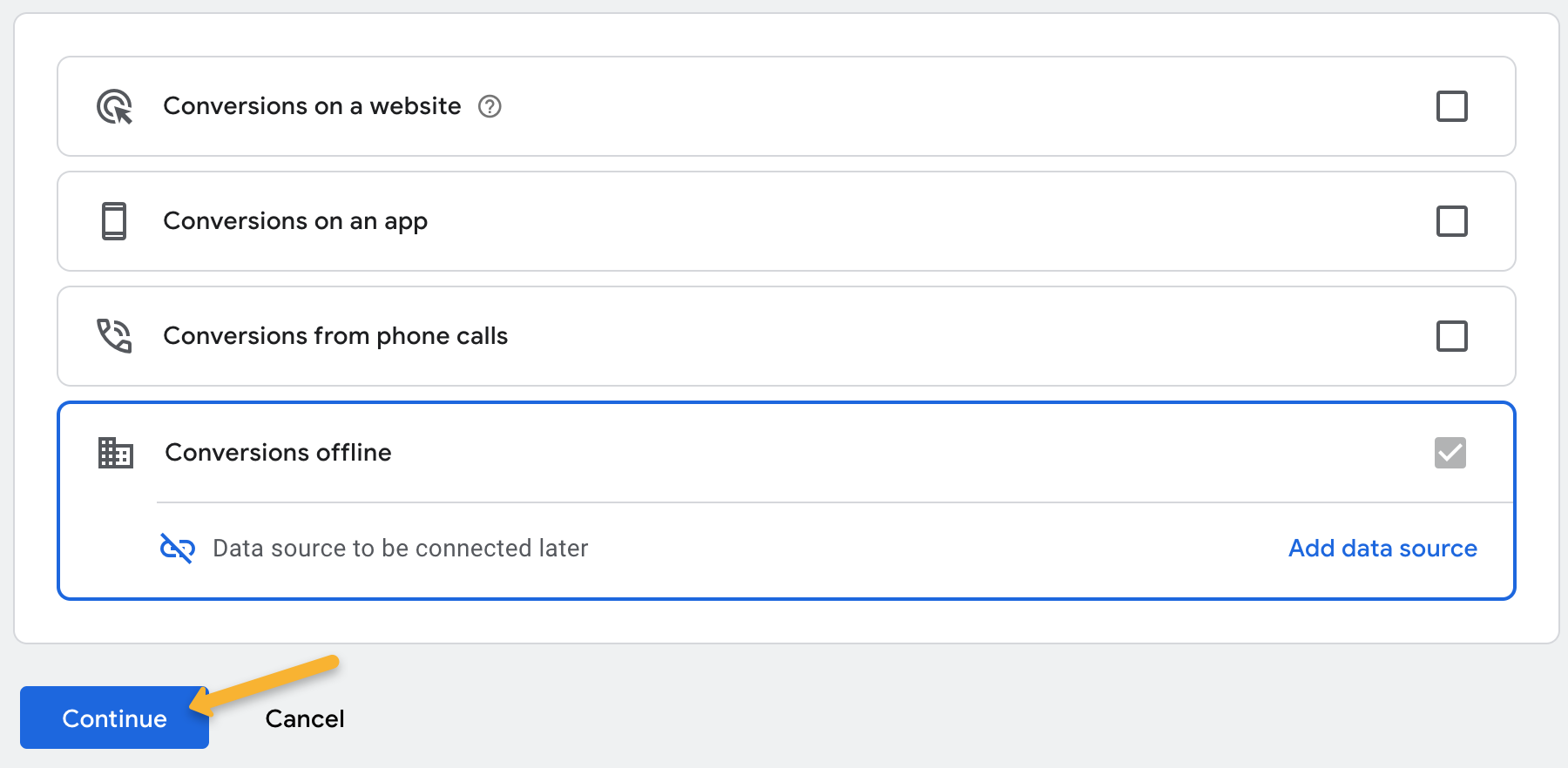
Click on whatever type of conversion you want to track. In most cases, this is “Purchase”.
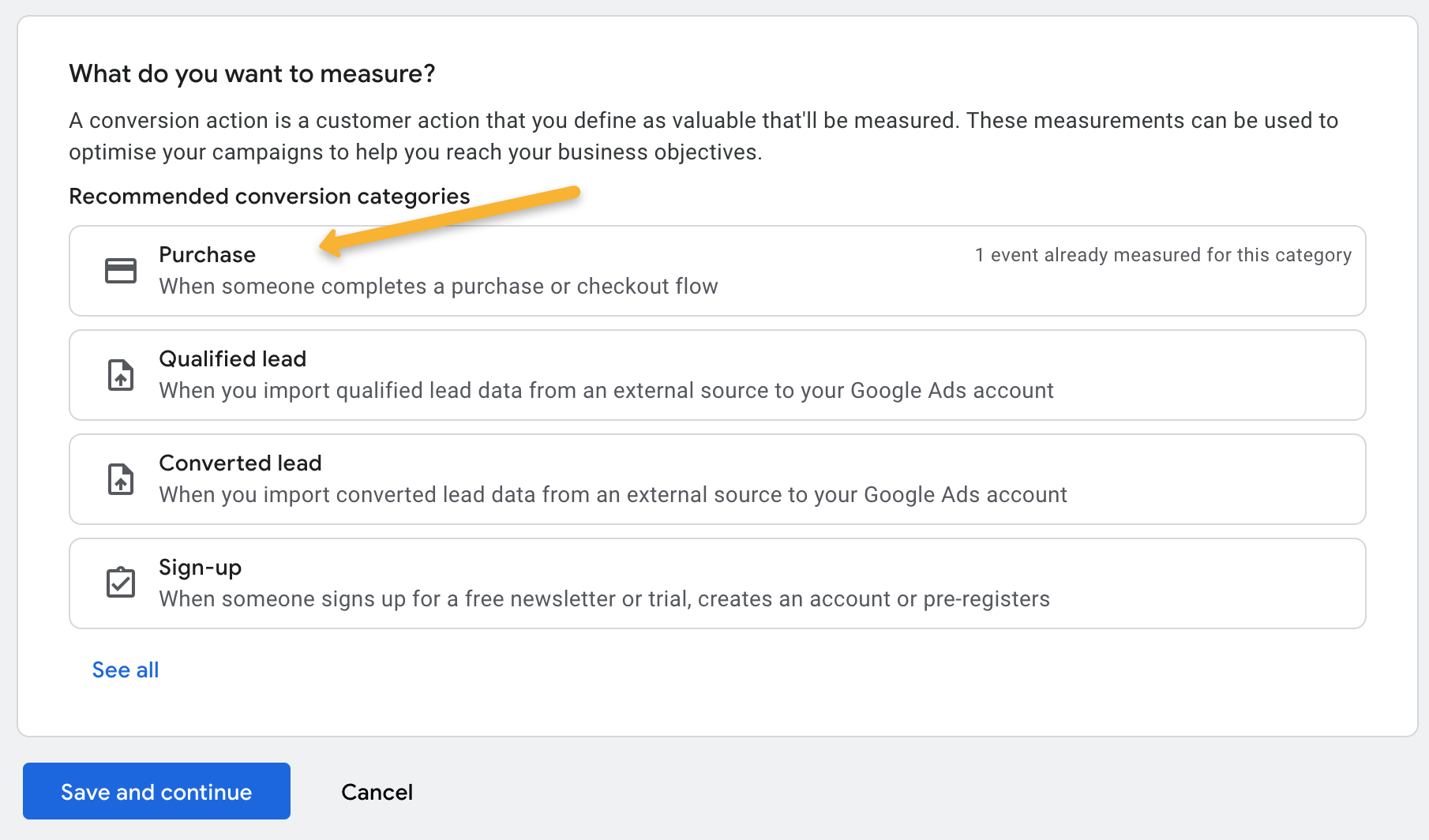
Click on “Add an event to this category”, then select “Offline data sources”.
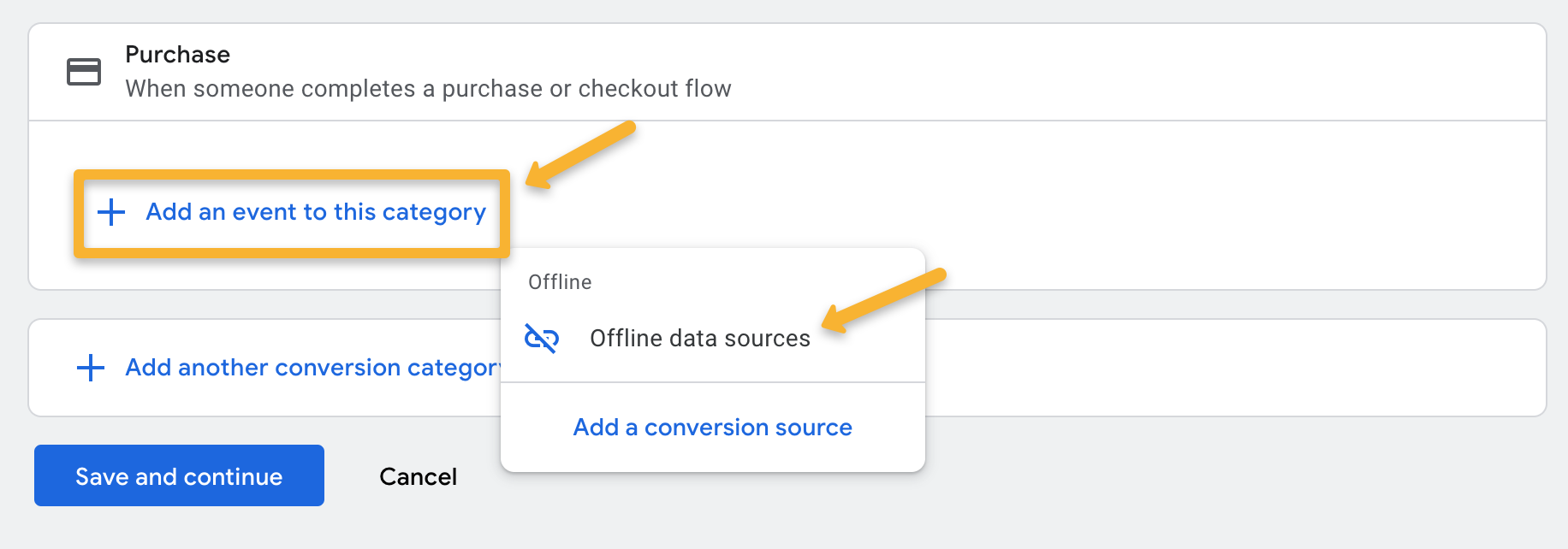
Once you’ve added that, click on “Settings”, then give it a meaningful name. In most cases, the rest of the default settings are fine, however if you’re a performance marketer and don’t want conversions spread across multiple ads, choose “Last Click” as your “Attribution” setting.
Note: Unless you have a specific reason for doing so, always set the “Count” setting to “Every” instead of “One”. iOS wbraid conversions cannot be uploaded to Conversion Actions set to “One”.

After that, just click on “Save and continue” and you're done creating your new conversion action!
Click here to return to the previous article and continue the set up
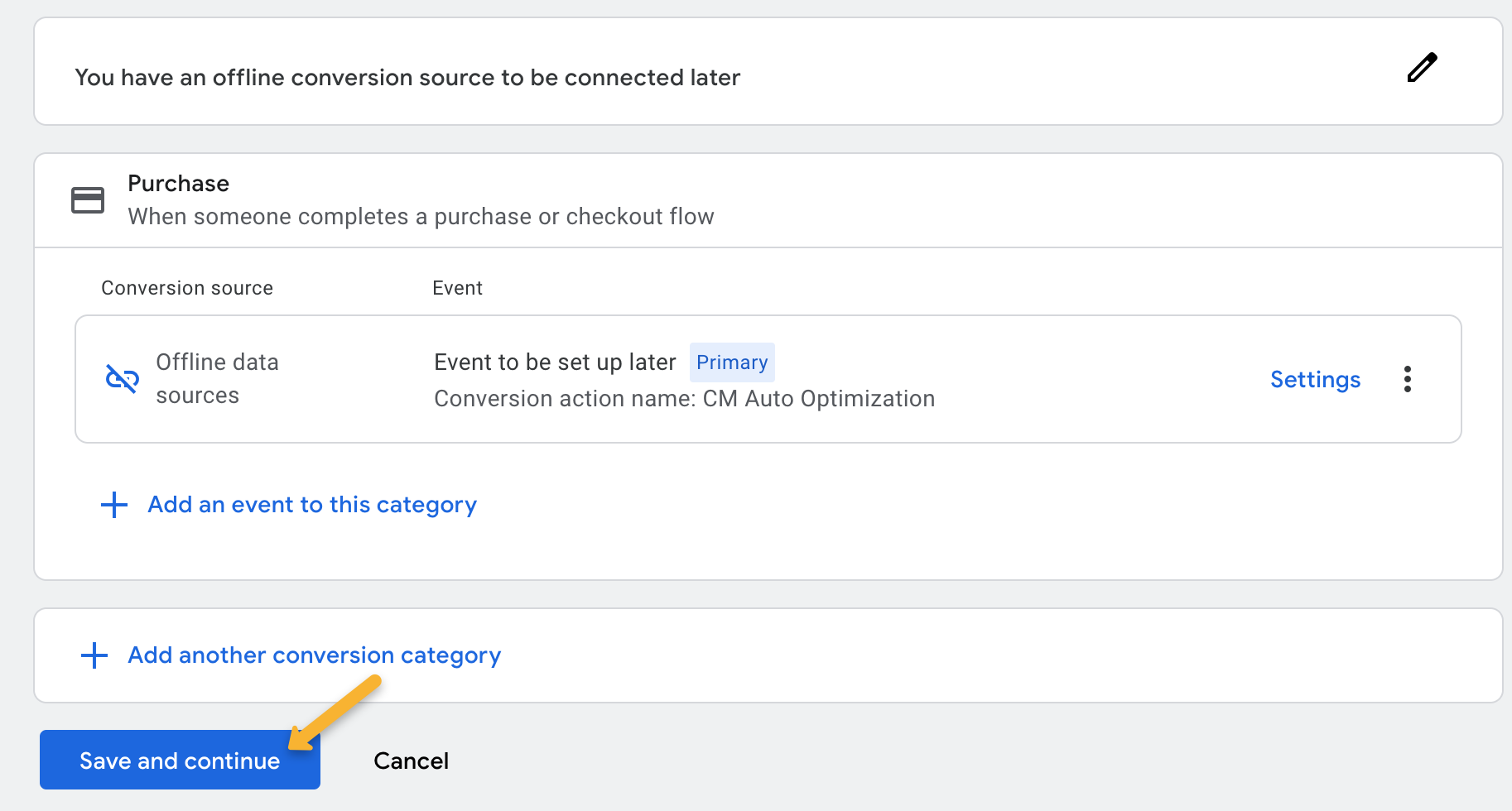
Select “Import” from the conversion type, click on “CRMs, files or other data sources”, select “Track conversions from clicks”, then click on “Skip this step and set up a data source later”. After that, hit “Continue”:
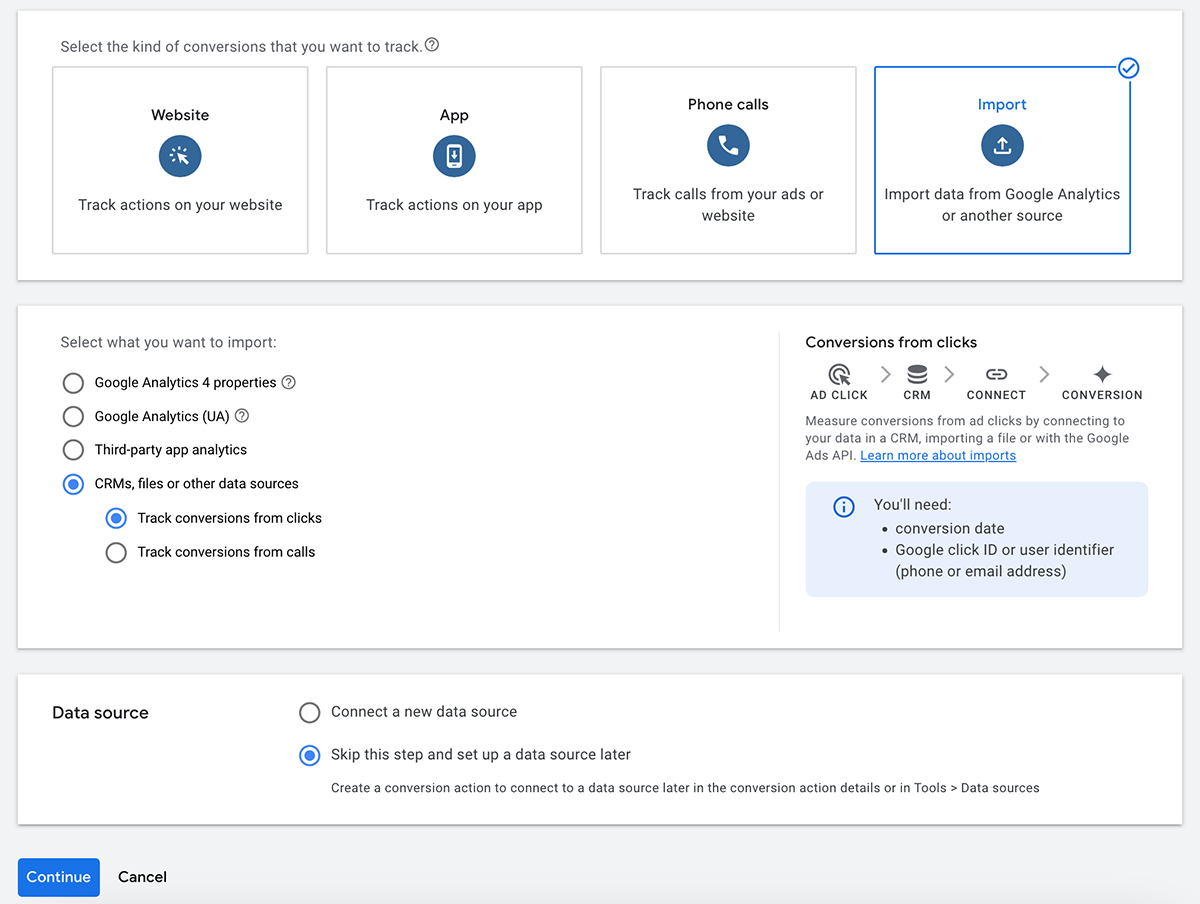
Fill in the details for your new conversion action …
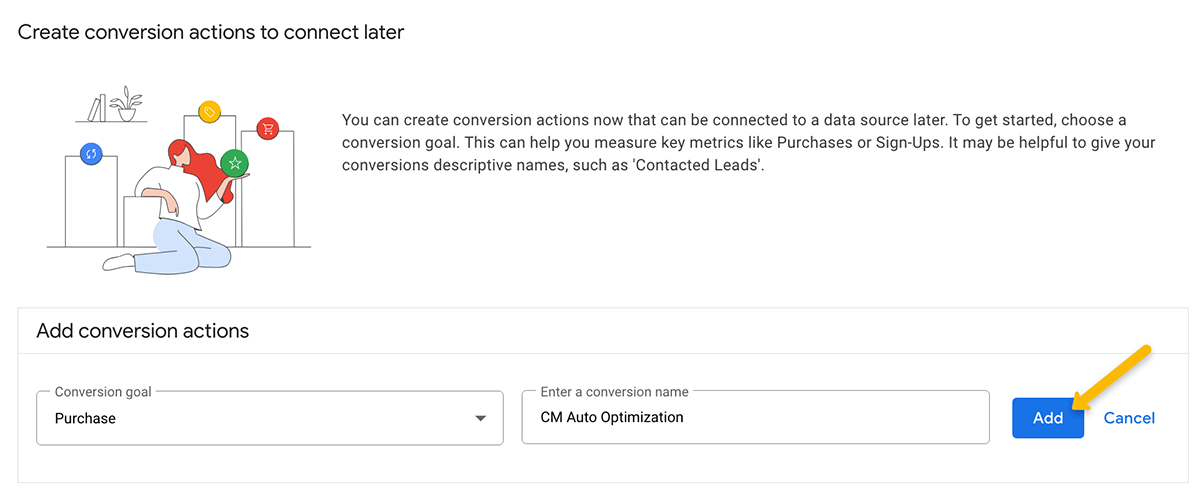
If you want to change any settings for your new conversion action, click on “Settings”, then “Conversion action settings”. In most cases, the default settings are fine, however if you’re a performance marketer and don’t want conversions spread across multiple ads, choose “Last Click” as your “Attribution” setting.
Note: Unless you have a specific reason for doing so, always set the “Count” setting to “Every” instead of “One”. iOS wbraid conversions cannot be uploaded to Conversion Actions set to “One”.
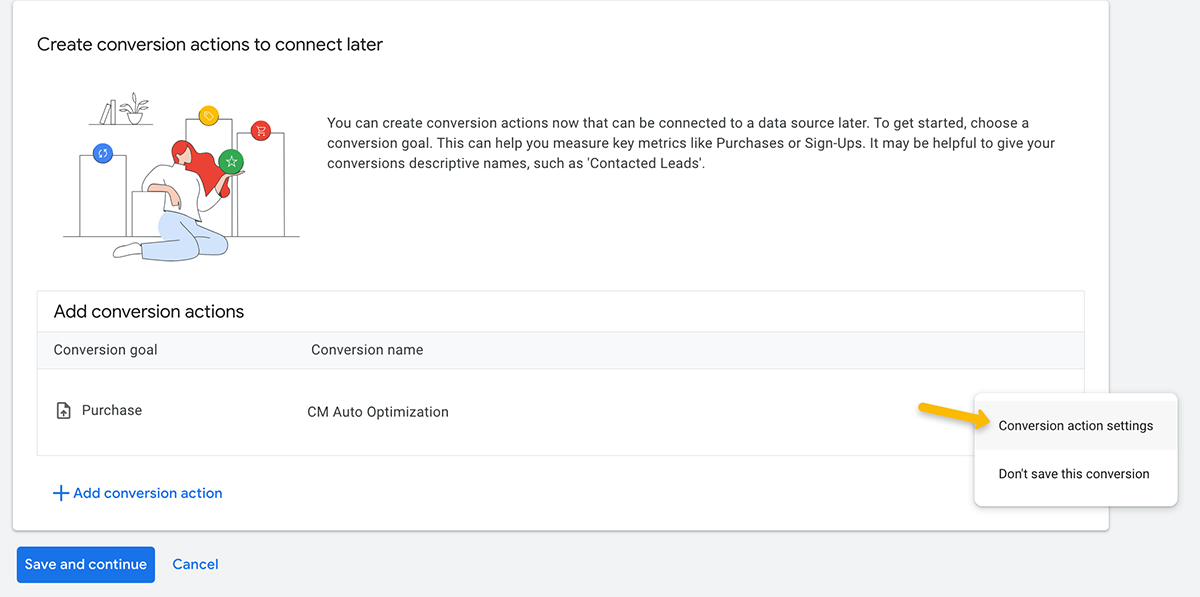
After that, just click on “Save and continue” and you're done creating your new conversion action!
Click here to return to the previous article and continue the set up
Article 950 Last updated: 12/10/2024 4:44:34 PM
https://www.clickmagick.com/kb/?article=950