|
How do I track ClickFunnels sales in ClickMagick?
Here’s how to set up tracking with ClickFunnels Classic …
Step 1 – Add the Click Tracking Code to your Landing Page
If you haven’t already, install your Click Tracking Code on any ClickFunnels landing page(s) you’re currently sending traffic to. You can learn how to do that here:
How do I add tracking pixels or JavaScript code to ClickFunnels Classic?
Step 2 – Add your Checkout Tracking Code
If you haven’t already, add the following code to your checkout page ...
<script>
window.clickmagick_cmc = {
uid: '[USERID]',
hid: '[HID]',
cmc_goal: 'e',
cmc_ref: 'checkout',
vid_info: 'on',
}
</script>
<script src='//cdn.clkmc.com/cmc.js'></script>This will track people who reach your checkout page as an Engagement in ClickMagick. It also collects their email address and other personal information to add to their Visitor Profile.
Step 3 – Set up the ClickFunnels Integration for Sales Tracking
In ClickFunnels, select the funnel you want to track, then go to Settings.
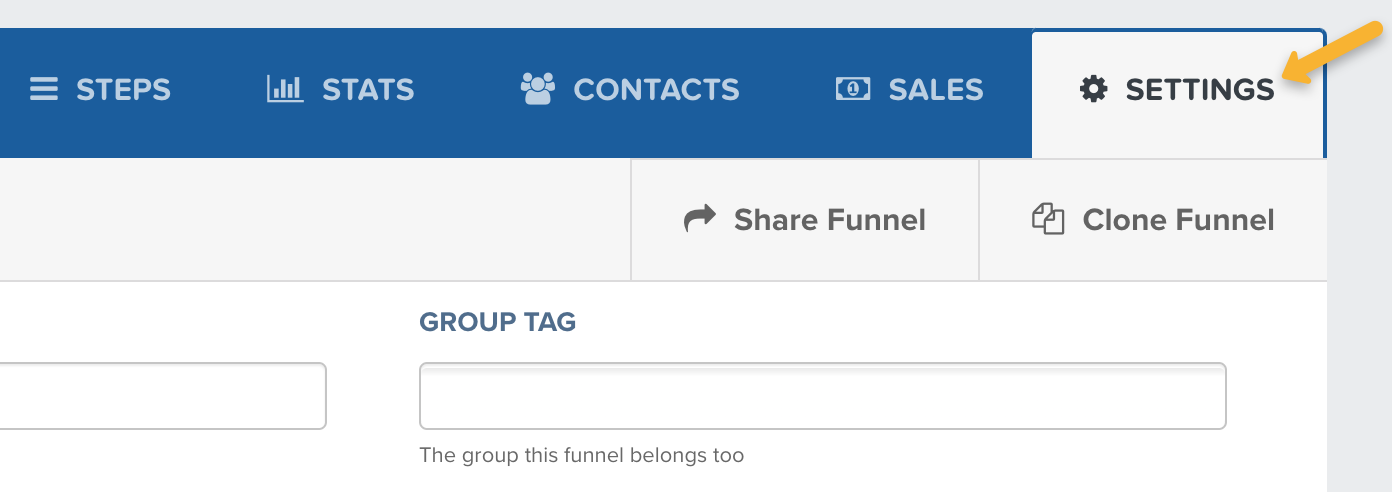
Scroll down to Webhooks, then click on “Manage Your Funnel Webhooks”.
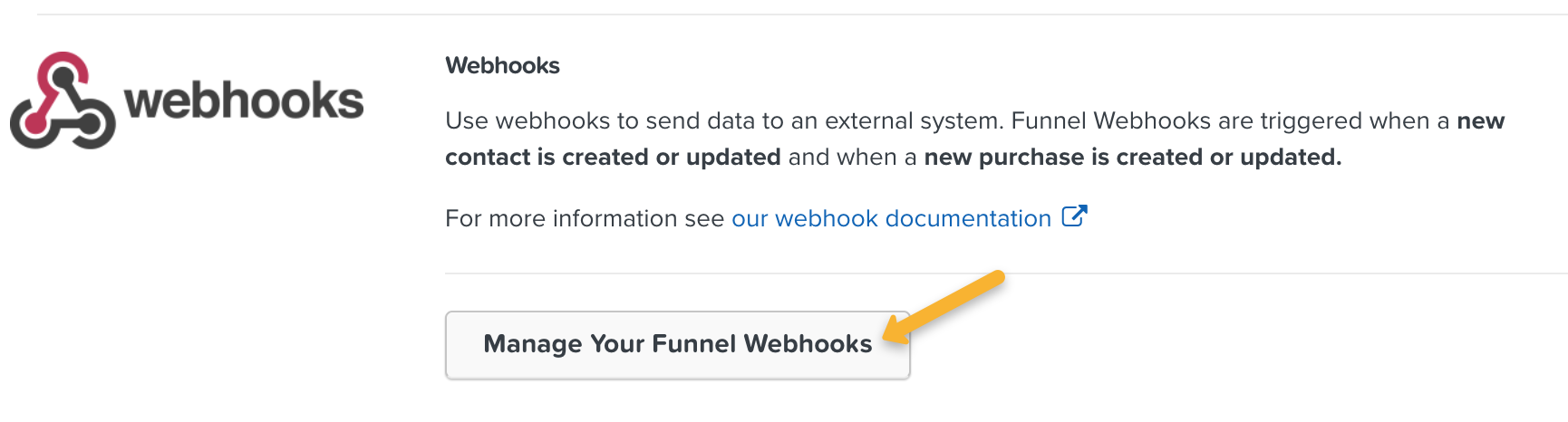
Click on “+ New Webhook”, then enter the following details:
| URL: | https://www.clickmagick.com/user/account/integrations/clickfunnels/[USERID] |
| Event: | purchase_updated |
| Version: | 1 |
| Adapter: | attributes |
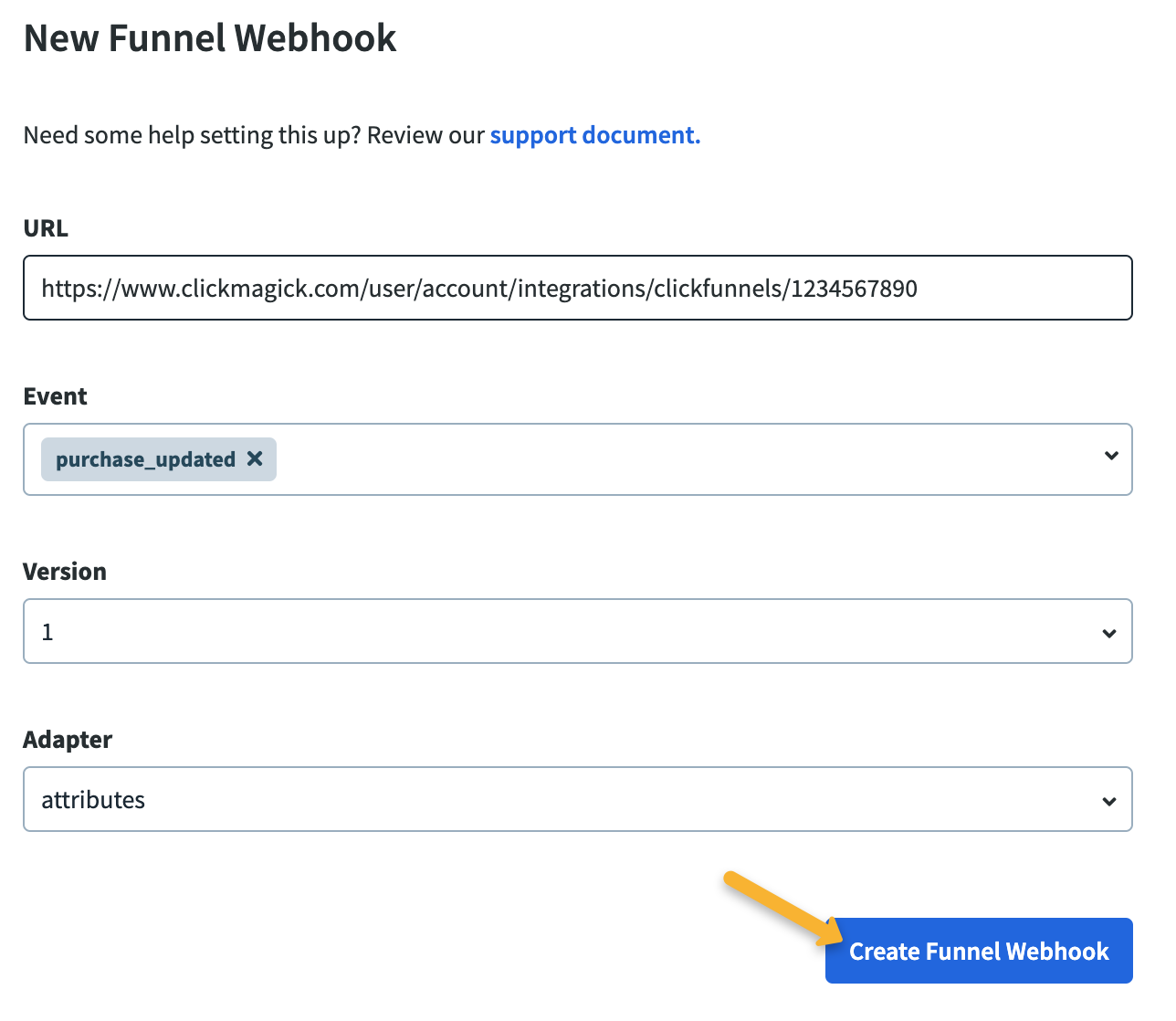
Step 4 – Remove your existing Sales Tracking Code
Once you’ve set up the integration, the final step is to remove any existing sales tracking code from your webapages that you may have added prior to November 2024.
The new integration will automatically track all of your sales, upsells and downsells, recurring revenue and refunds without the need for any sales tracking code on your pages ...
And if you have sales tracking code on your pages and use the integration at the same time things will break.
Note: We always process conversion data immediately, but please note there can be a delay between when a conversion occurs and when ClickFunnels sends it to ClickMagick. It’s usually just a few minutes, but we have no control over it.
Here’s how to set up tracking with ClickFunnels 2.0 …
Step 1 – Add the Click Tracking Code to your Landing Page
If you haven’t already, install your Click Tracking Code on any ClickFunnels landing page(s) you’re currently sending traffic to. You can learn how to do that here:
How do I add tracking pixels or JavaScript code to ClickFunnels 2.0?
Step 2 – Add your Checkout Tracking Code
If you haven’t already, add the following code to your checkout page ...
<script>
window.clickmagick_cmc = {
uid: '[USERID]',
hid: '[HID]',
cmc_goal: 'e',
cmc_ref: 'checkout',
vid_info: 'on',
}
</script>
<script src='//cdn.clkmc.com/cmc.js'></script>This will track people who reach your checkout page as an Engagement in ClickMagick. It also collects their email address and other personal information to add to their Visitor Profile.
Step 3 – Set up the ClickFunnels 2.0 Integration for Sales Tracking
In ClickFunnels 2.0, go to Workspace Settings.
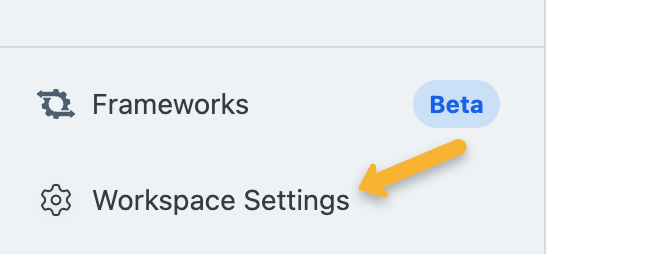
Click on “Webhooks”, then click on “Add new endpoint”.
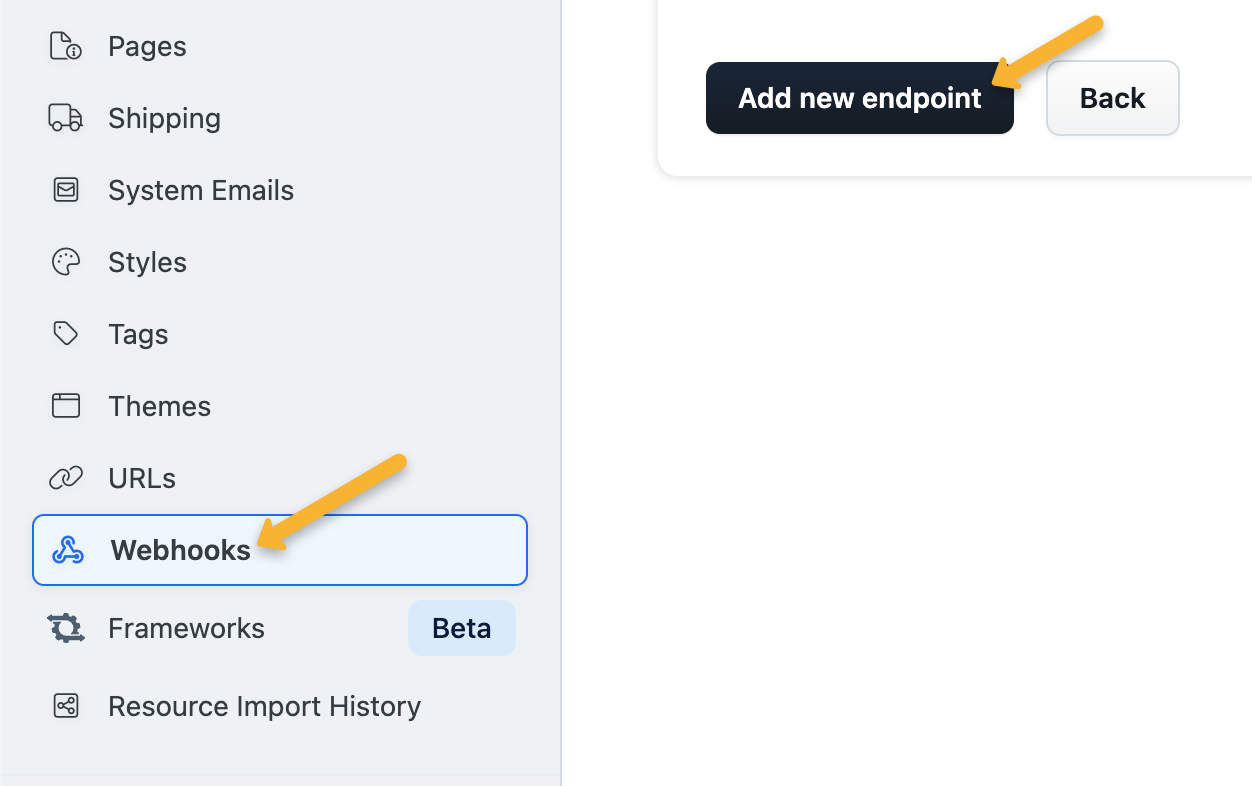
Enter the following details:
| Name: | ClickMagick Sales Webhook |
| URL: | https://www.clickmagick.com/user/account/integrations/clickfunnels/[USERID] |
| Event types: | order.updated |
| API Version: | V2 |
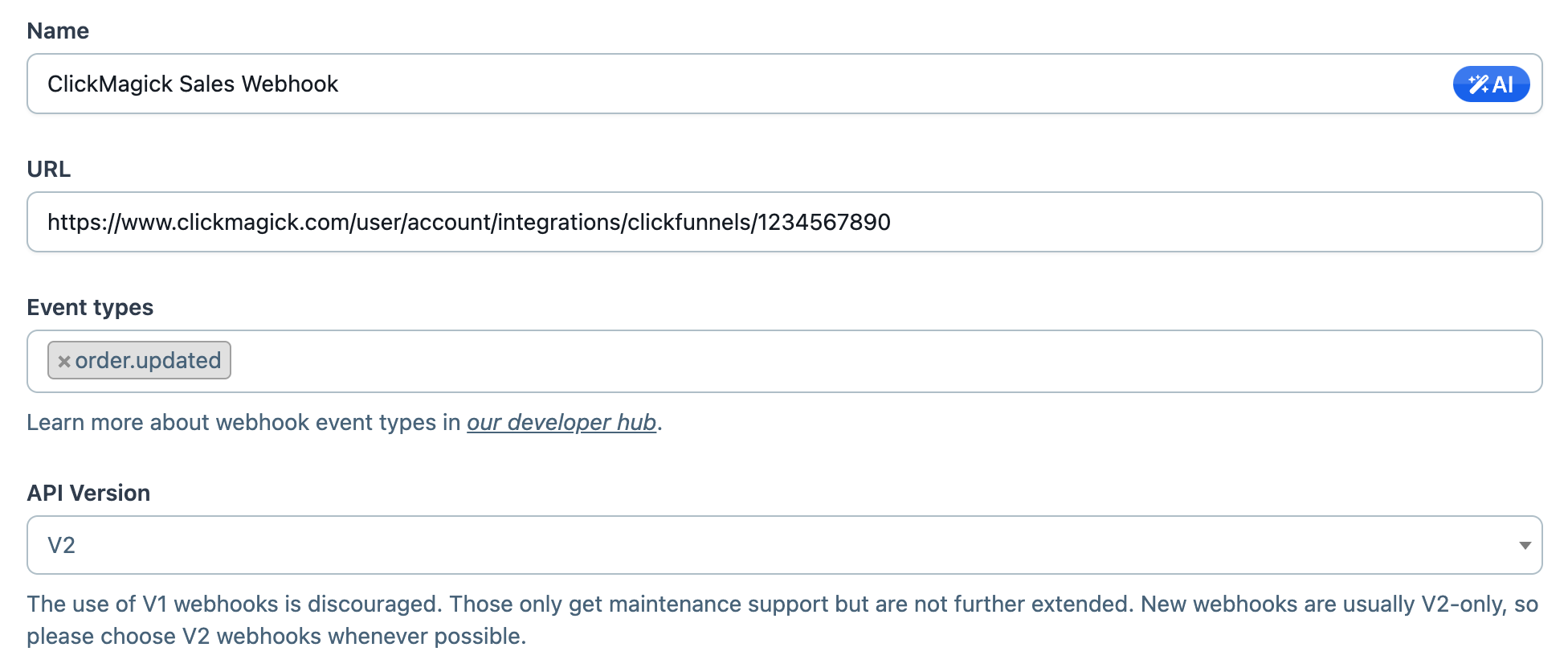
You can leave “Funnels” and “Pages” under “Endpoint scopes” empty. This will process sales for all your funnels and pages automatically.
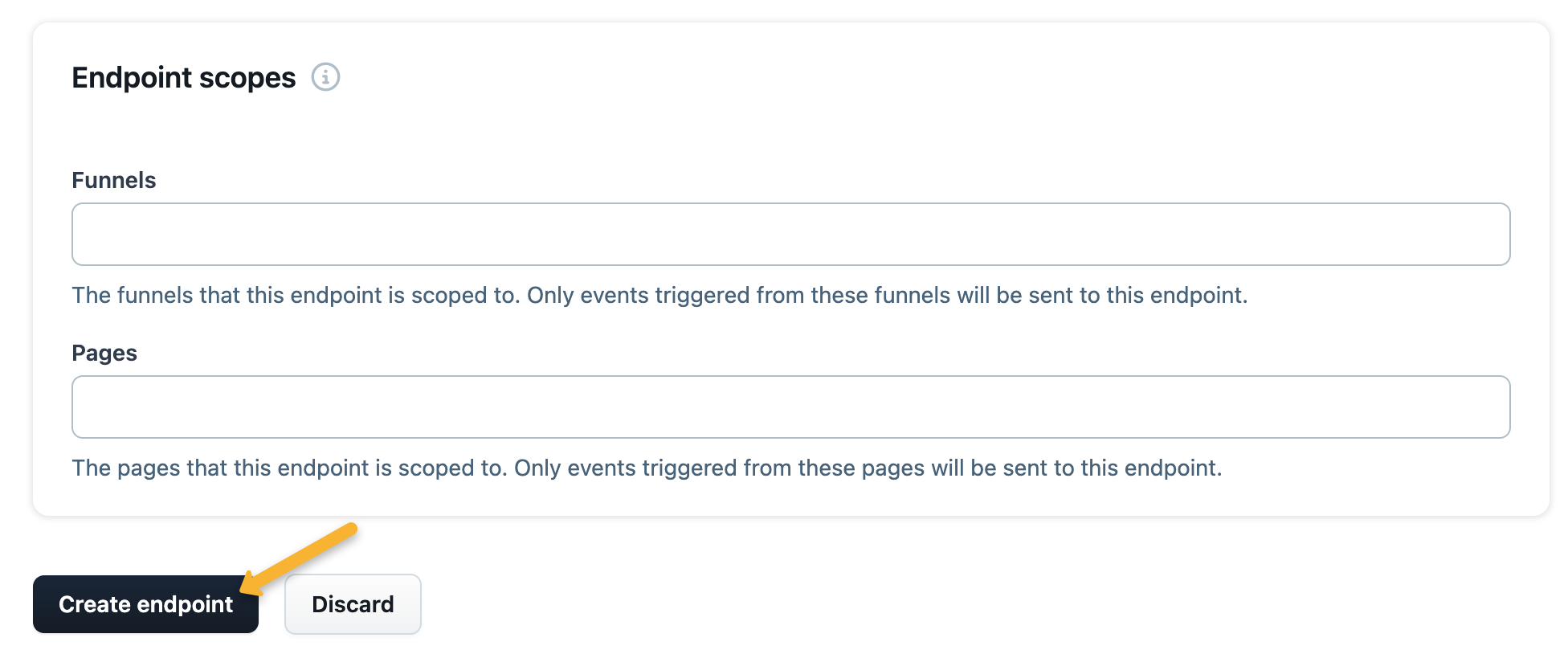
Step 4 – Remove your existing Sales Tracking Code
Once you’ve set up the integration, the final step is to remove any existing sales tracking code from your webapages that you may have added prior to November 2024.
The new integration will automatically track all of your sales, upsells and downsells, recurring revenue and refunds without the need for any sales tracking code on your pages ...
And if you have sales tracking code on your pages and use the integration at the same time things will break.
Note: We always process conversion data immediately, but please note there can be a delay between when a conversion occurs and when ClickFunnels sends it to ClickMagick. It’s usually just a few minutes, but we have no control over it.
Article 940 Last updated: 11/22/2024 8:21:54 AM
https://www.clickmagick.com/kb/?article=940