|
How do I track an order bump in Kartra?
Tracking order bumps on your checkout page in Kartra is a simple process. Follow the steps below to set things up …
Step 1 – Get your checkout page tracking code
First go to Tools, then Website Code in your Campaigns dashboard.
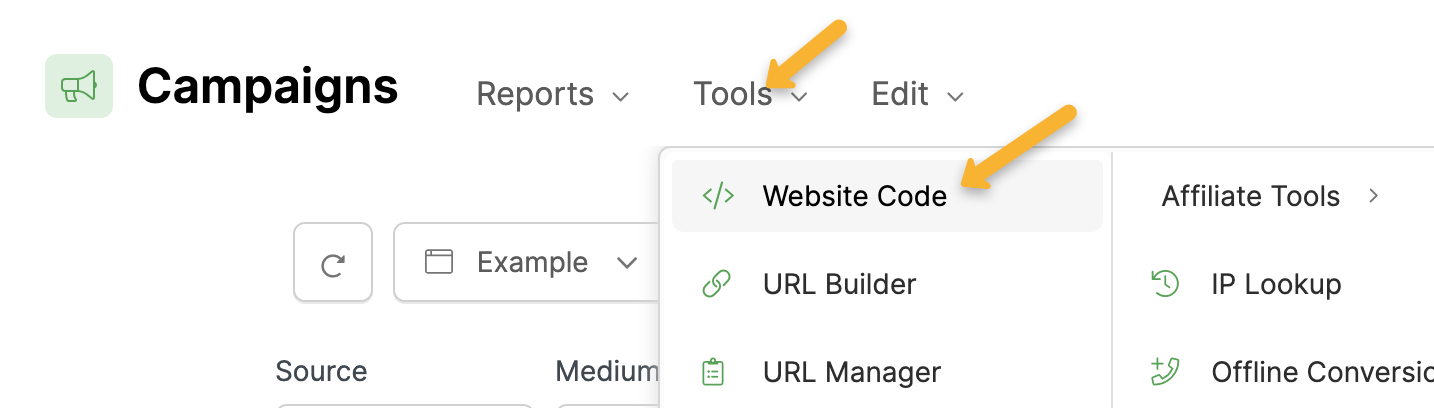
Click on “Custom Code”.
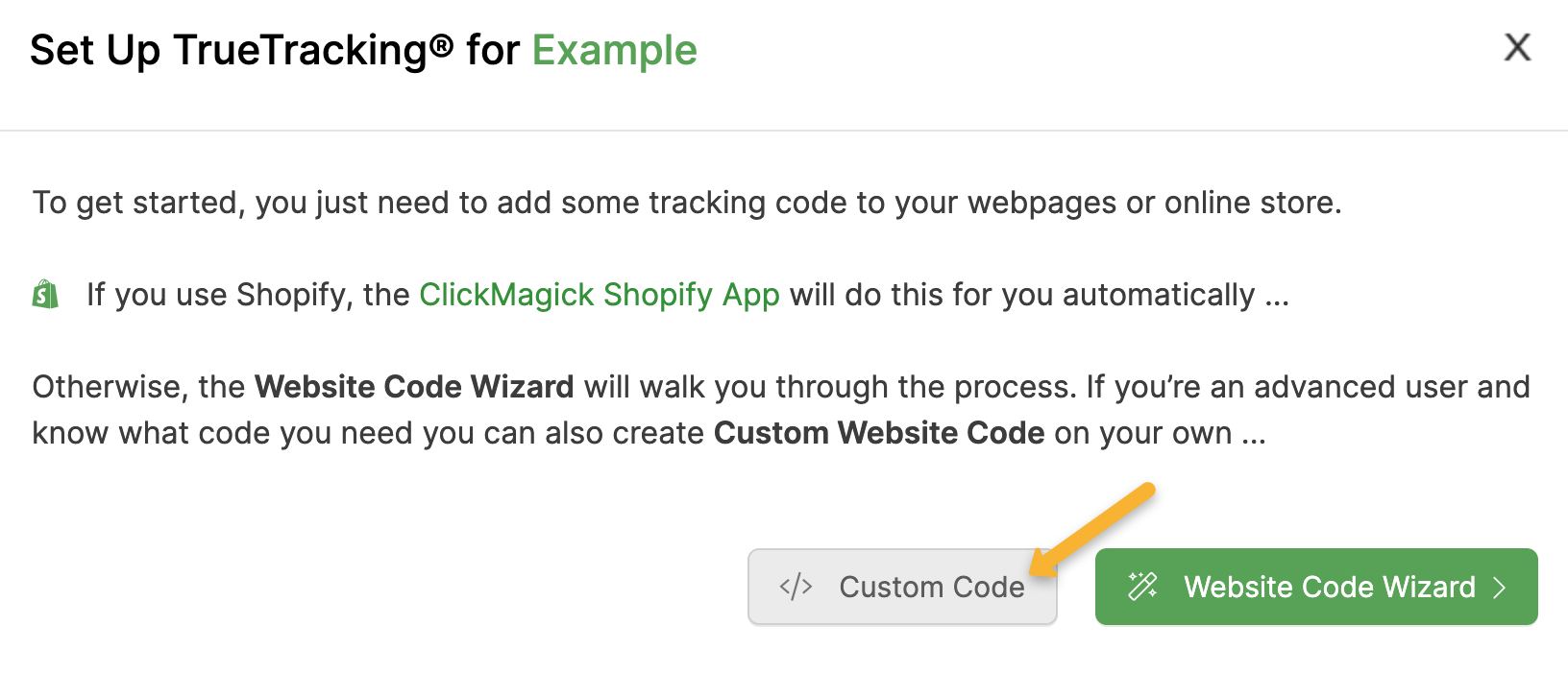
Change “Click Tracking Code” to “Conversion Tracking Code”, set the Type to “Engagement” and type “
checkout” in the Ref box.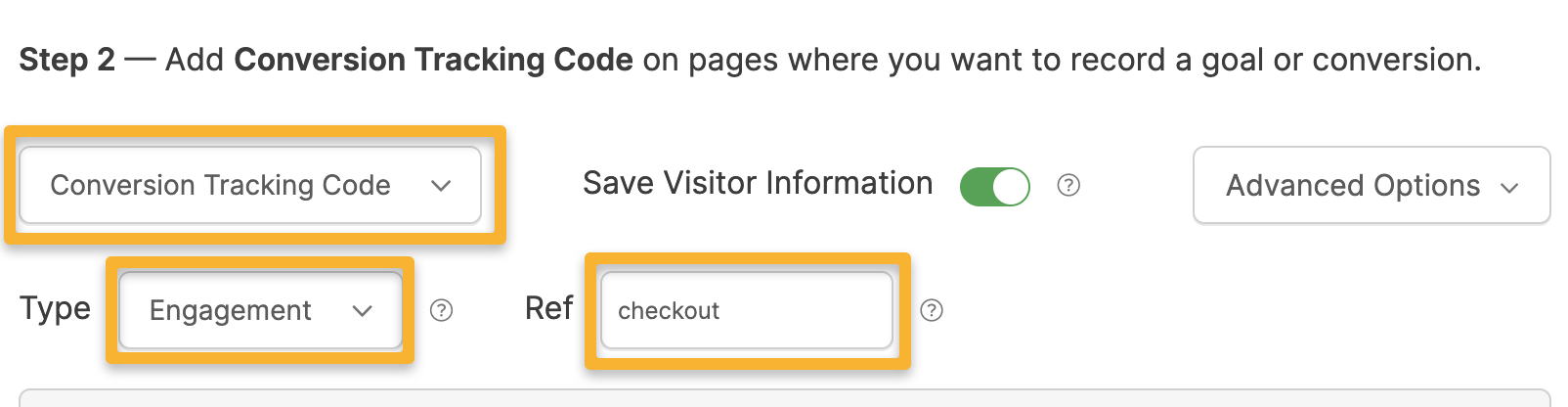
Next, click on Advanced Options, then Goal Tracking.
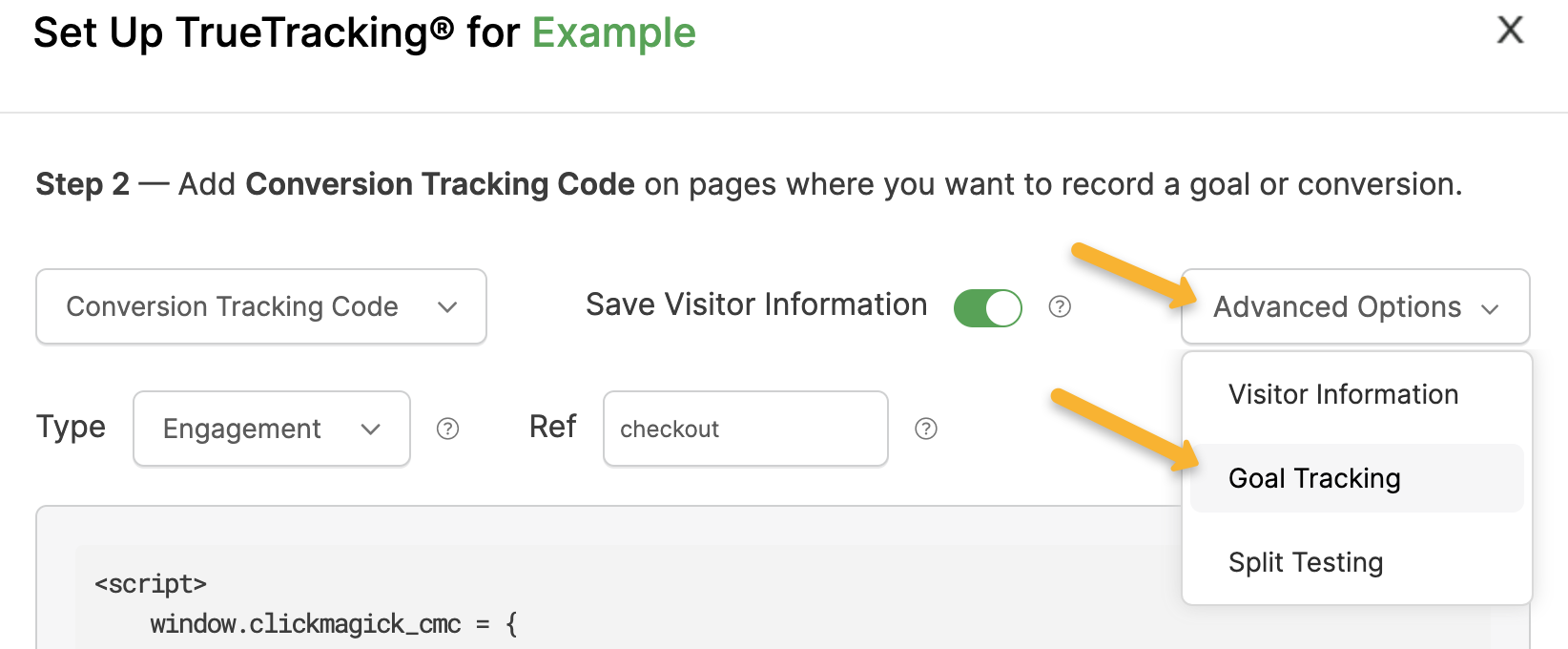
Set the Type to “Order Bump” and enter in the following details:
| Element ID/Class | .js_bump_offer_toggle |
| Ref | sale |
| Amount | The amount of your order bump. |
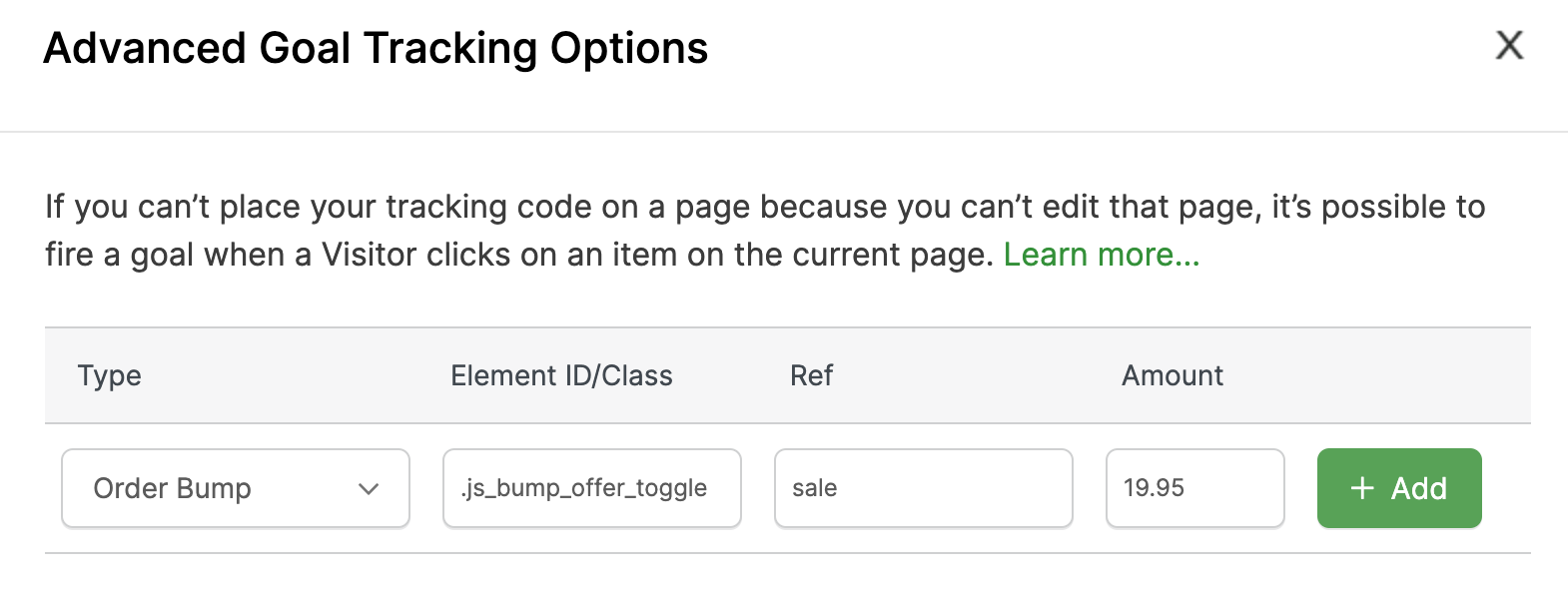
Click on “+ Add”, then close the window and copy the code.
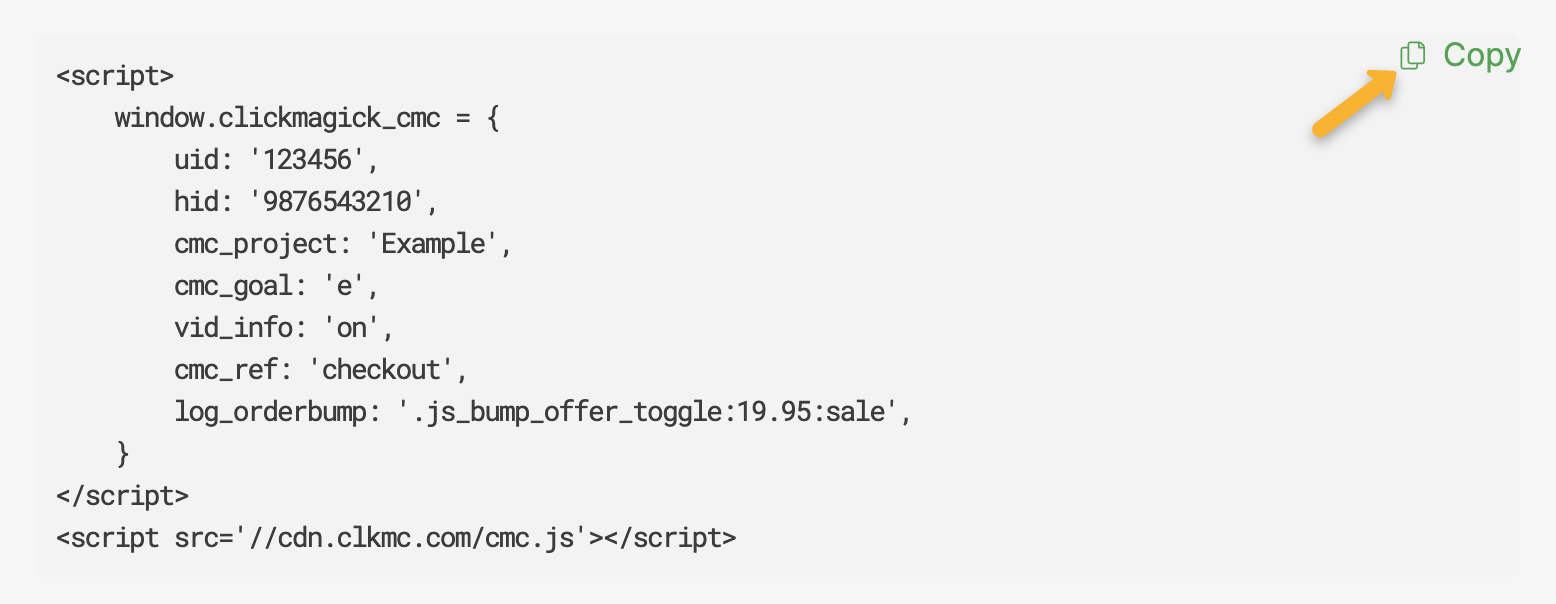
Step 2 – Add the code to your Kartra checkout page
In Kartra, go to your checkout page and edit it.
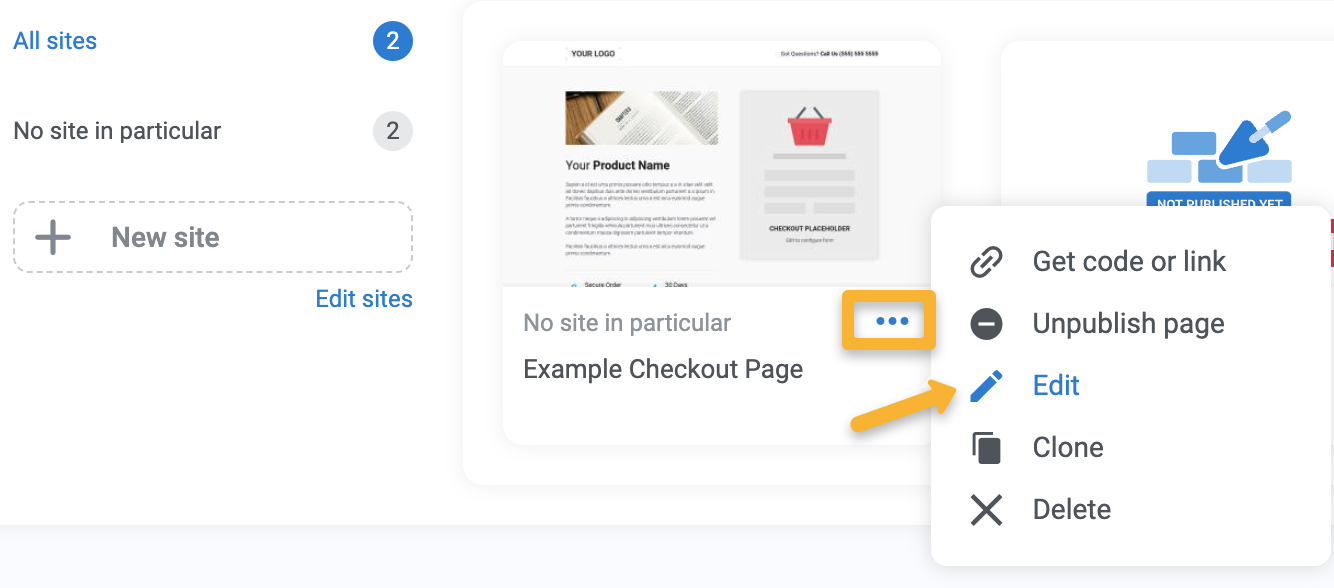
Next, go to “Settings”, then “Tracking Code”.
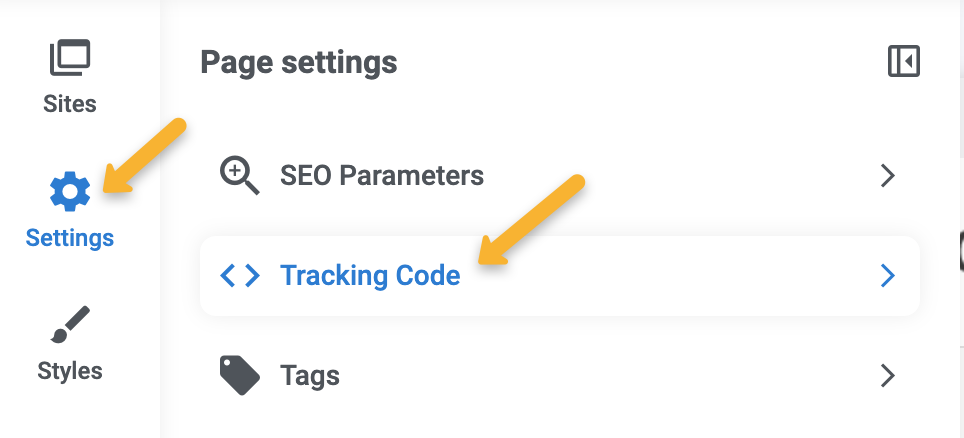
Paste the code into the <body> tracking code section.
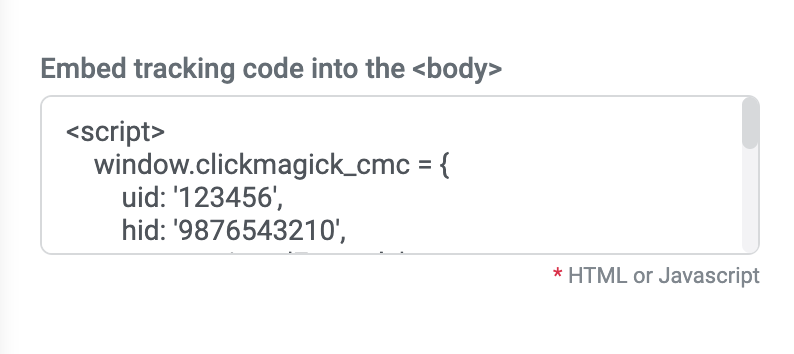
Caution: If you already have a ClickMagick tracking code on your Kartra checkout page, replace the old code with this new one. The code we just created will track both checkouts and order bumps.
Save and publish the changes to your checkout page and that’s it! Order bumps will now be tracked as part of your frontend sale.
Want to track your upsells and downsells too? Follow the article below:
How do I track upsells and downsells in Kartra?
Article 938 Last updated: 09/02/2024 8:08:44 PM
https://www.clickmagick.com/kb/?article=938