|
How do I track ClickBank vendor sales?
You can track ClickBank sales as a vendor using their Instant Notification URL feature, which sends all sales back to ClickMagick directly from ClickBank. This includes initial sales, upsells, downsells, rebills and refunds. Setting this up is a simple process, follow the steps below to see how …
Step 1 – Add the Click Tracking Code to your sales page
In ClickMagick, go to the Campaigns dashboard. Then go to Tools > Website Code.
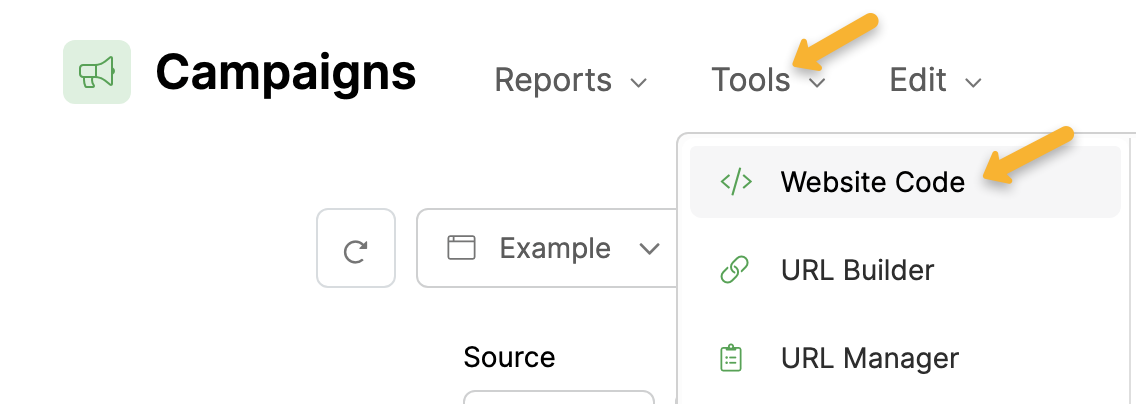
Select “Custom Code”.
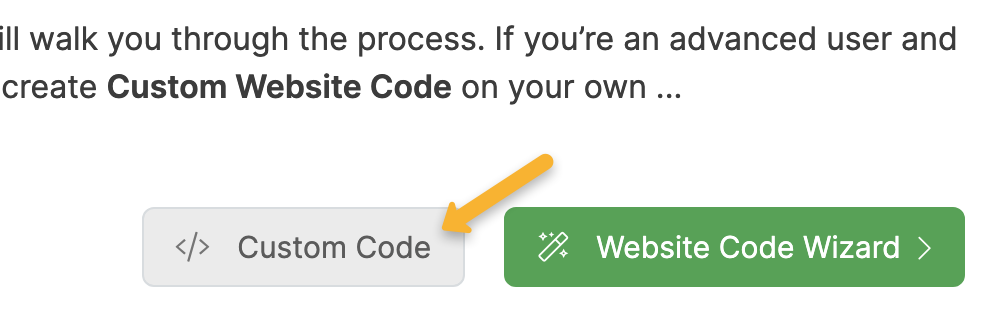
Copy the code as is without making any changes (unless you have a specific reason).
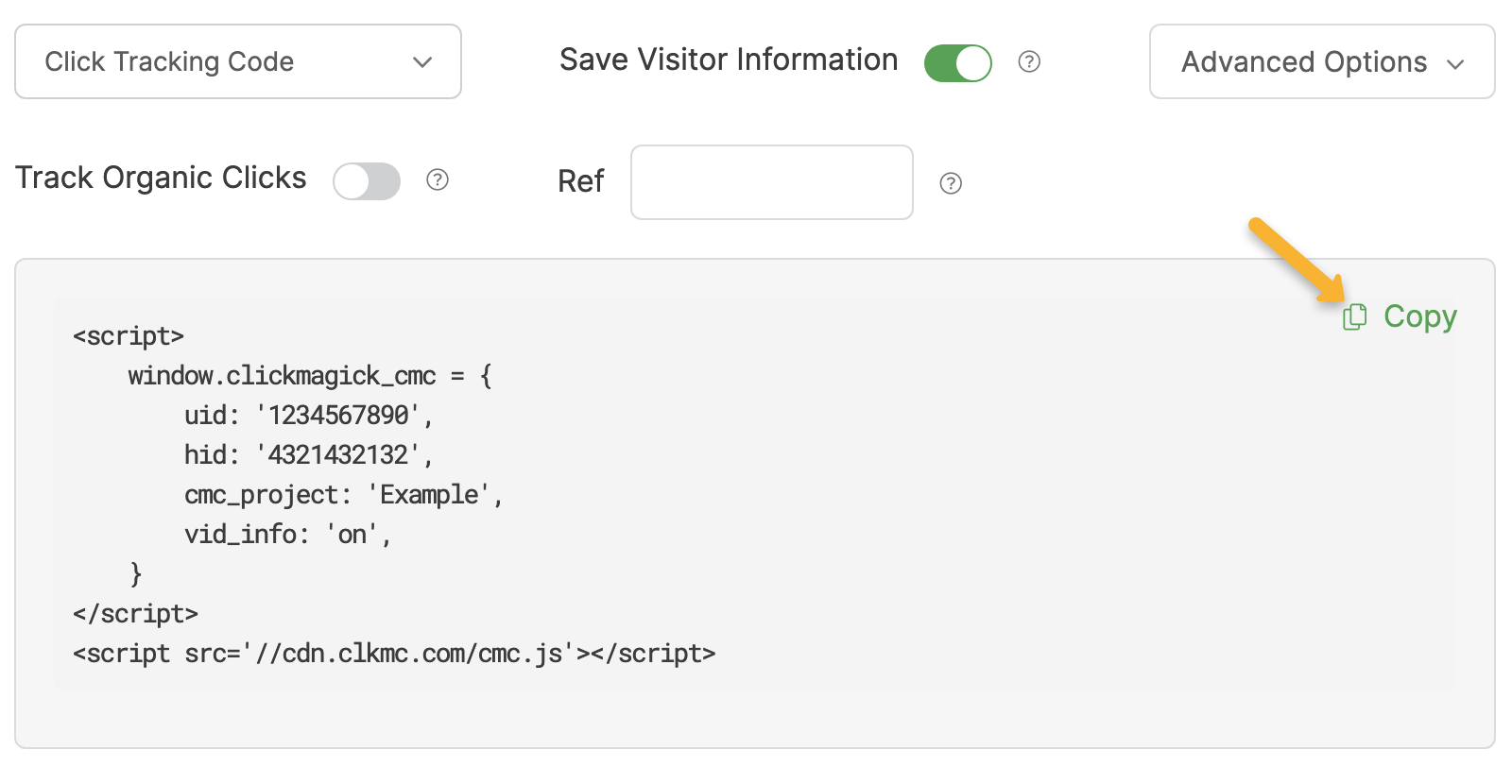
Add this tracking code to the head section of the page you’re going to send traffic to. For most vendors, this will be your sales page.
If you’re not sure how to add tracking codes to your pages, just type in the name of your landing page builder in our Knowledge Base search bar to learn how.
Step 2 – Add the ClickMagick script to all upsell and downsell pages
This part is simple, just copy the code below and add it to the head section of all the upsell and downsell pages in your funnel:
<script src='//cdn.clkmc.com/cmc.js'></script>Step 3 – Add the Campaigns Visitor ID to all your ClickBank payment links
Go to the Campaigns dashboard. Then go to Tools > Affiliate Tools > Affiliate Link Builder.
Note: Don’t worry, this isn’t just for affiliates. This step works for vendors too.
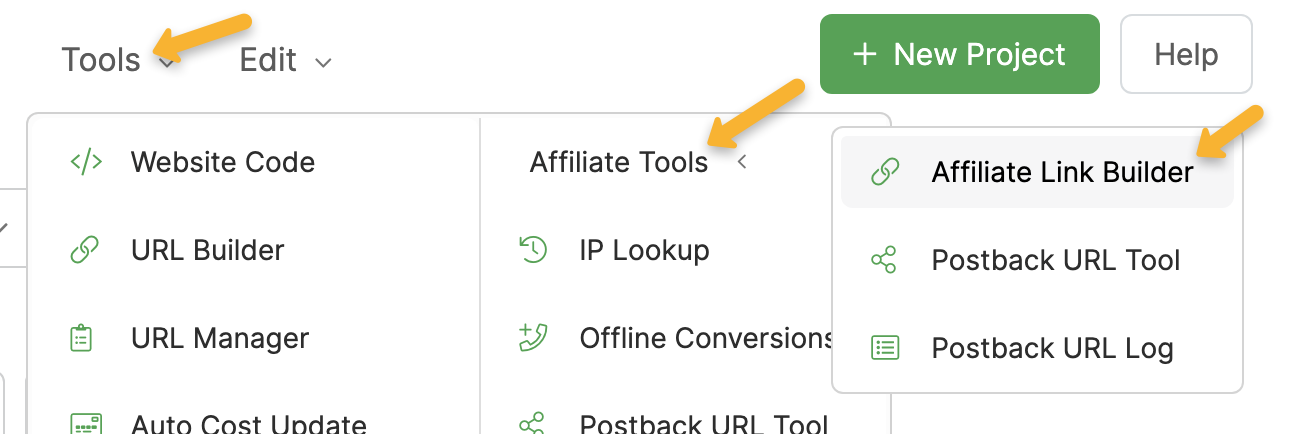
Select “ClickBank (Vendor)” as the Network and “Campaigns” as the Tracking Type. Then, paste in the ClickBank payment link from your sales page and hit “Update My Affiliate Link”.
Replace the current payment link on your sales page with this newly updated one. Repeat this process for all payment links on your upsell and downsell pages too.
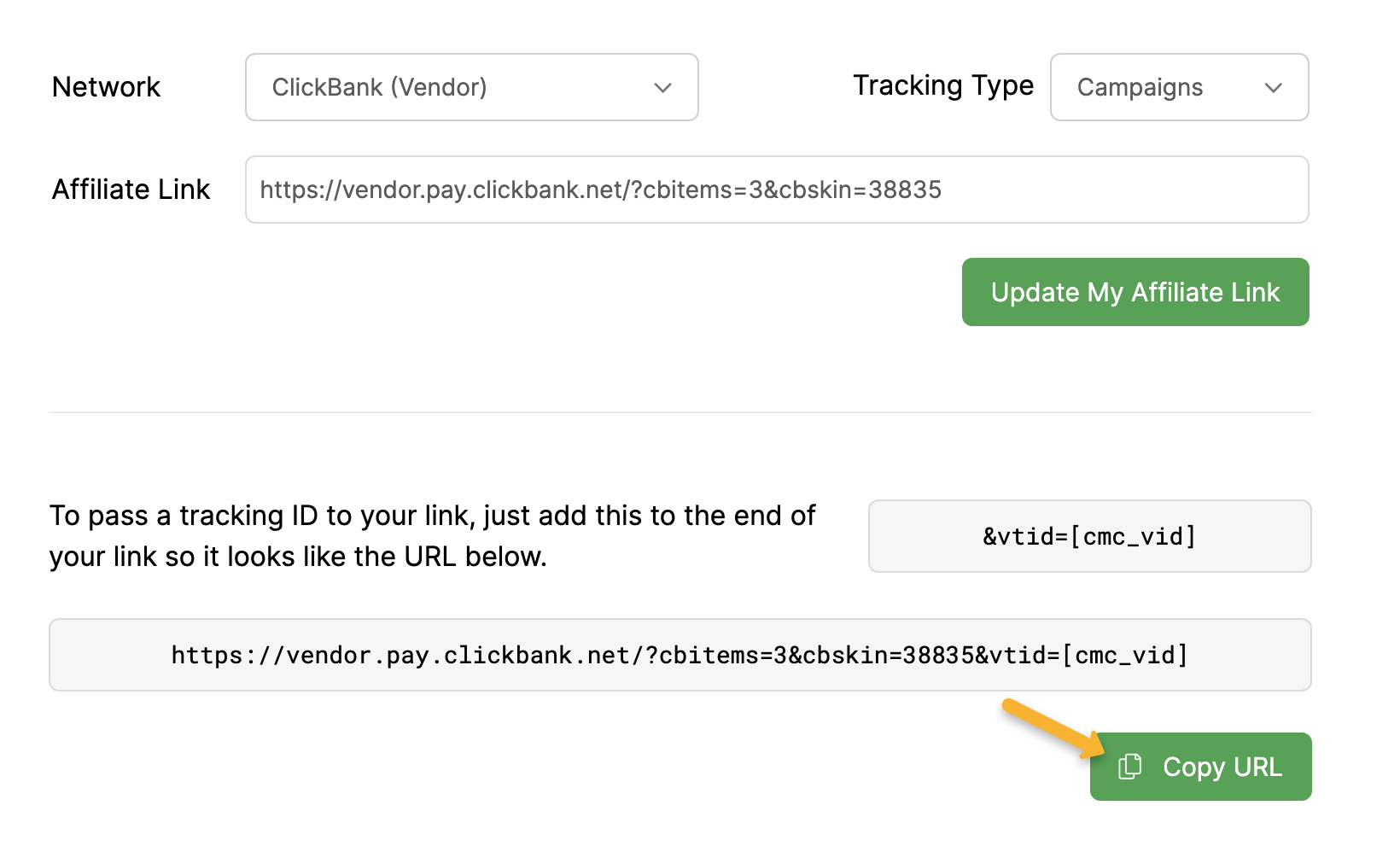
Step 4 – Set up your Secret Key and Instant Notification URL in ClickBank
Finally, follow the article below to get your Secret Key and Instant Notification URL added to your ClickBank vendor account:
How do I set up my Instant Notification URL and Secret Key in ClickBank?
Note: You can skip “Step 4 – Add a Unique ID to Your ClickBank Hoplinks” in the article above. You’ve already done that in Step 3 of this article.
Article 935 Last updated: 07/17/2024 9:34:14 PM
https://www.clickmagick.com/kb/?article=935