|
How do I track MaxWeb affiliate sales and checkout hits?
Tracking MaxWeb sales only takes a few steps, follow the article below to get set up in just a few minutes. Optionally, if you want to track MaxWeb checkout hits, click the Checkout tab below and follow the steps there too.
Step 1 – Add your postback URL to MaxWeb
In your MaxWeb account, head to the menu in the top right hand corner, then click on “Postback Pixels”.
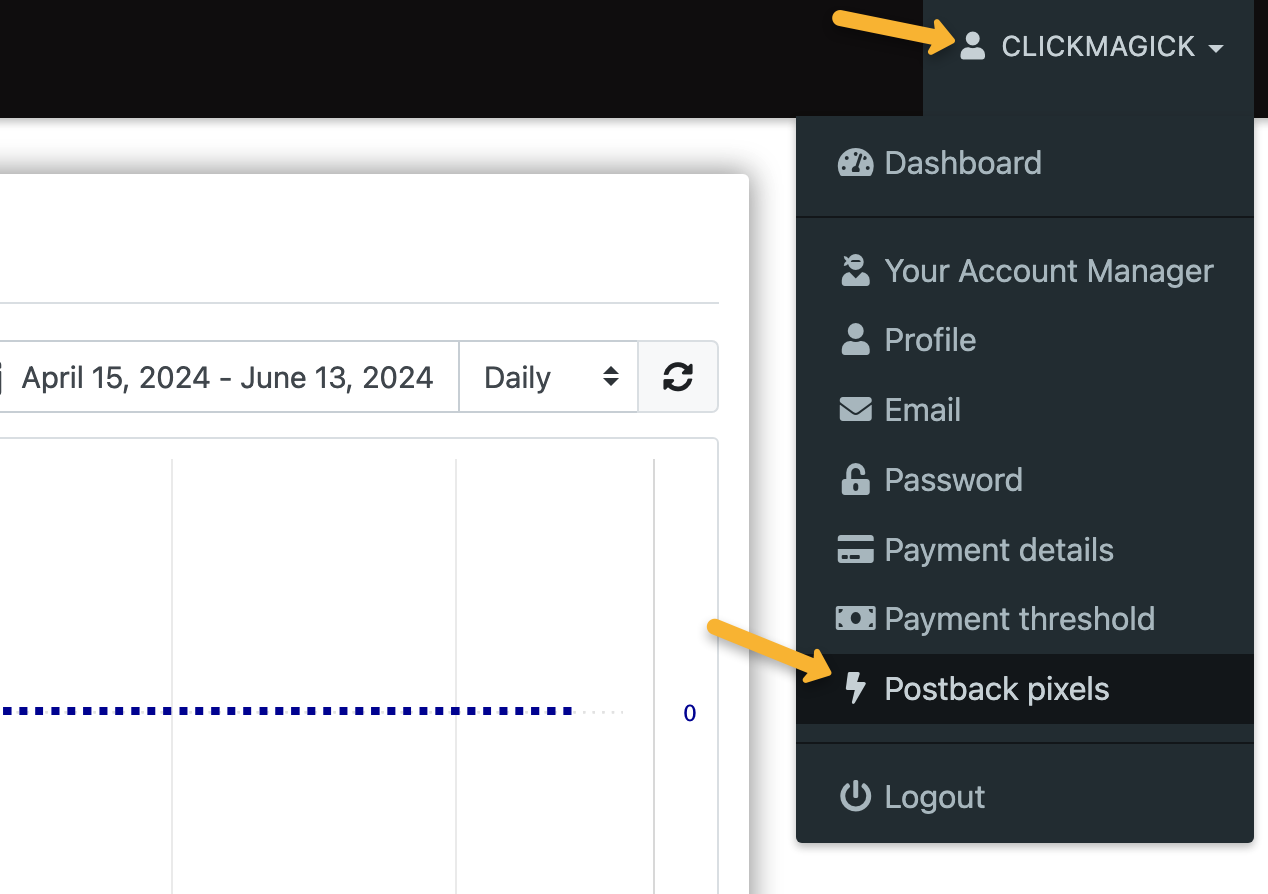
Click on “Add new”.
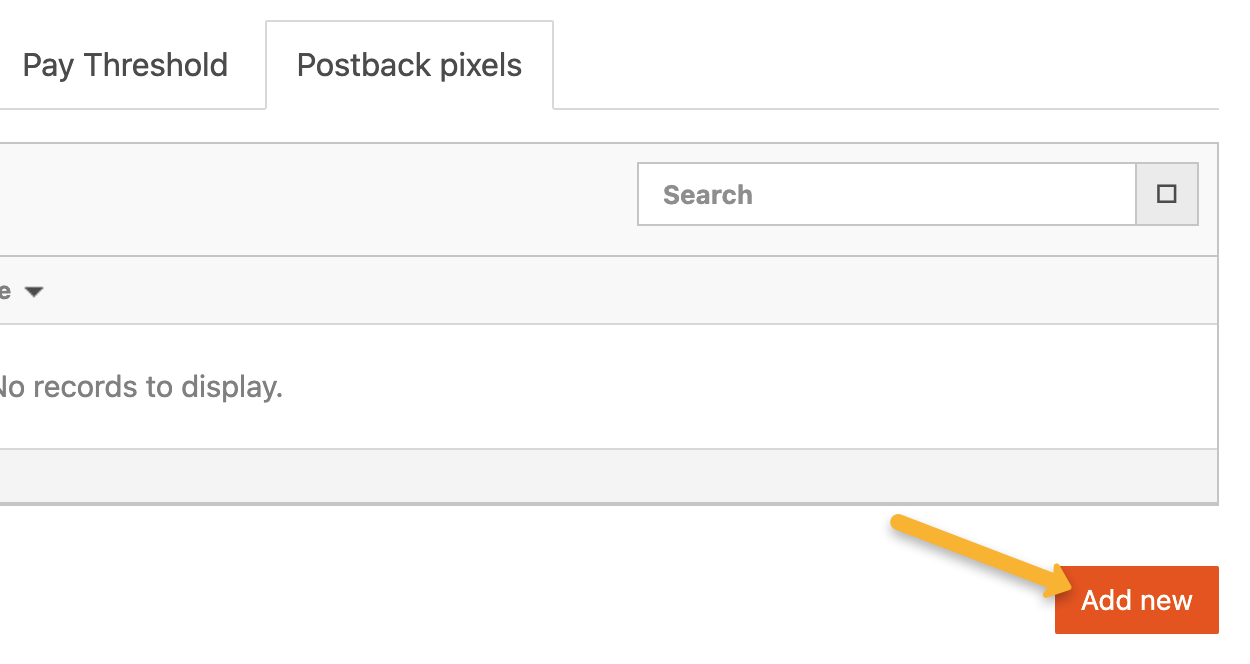
Copy the custom postback URL below and paste it into the “URL” section:
https://www.clkmg.com/api/s/post/?uid=[USERID]&s1={SUBID}&amt={COMMISSION_AMOUNT}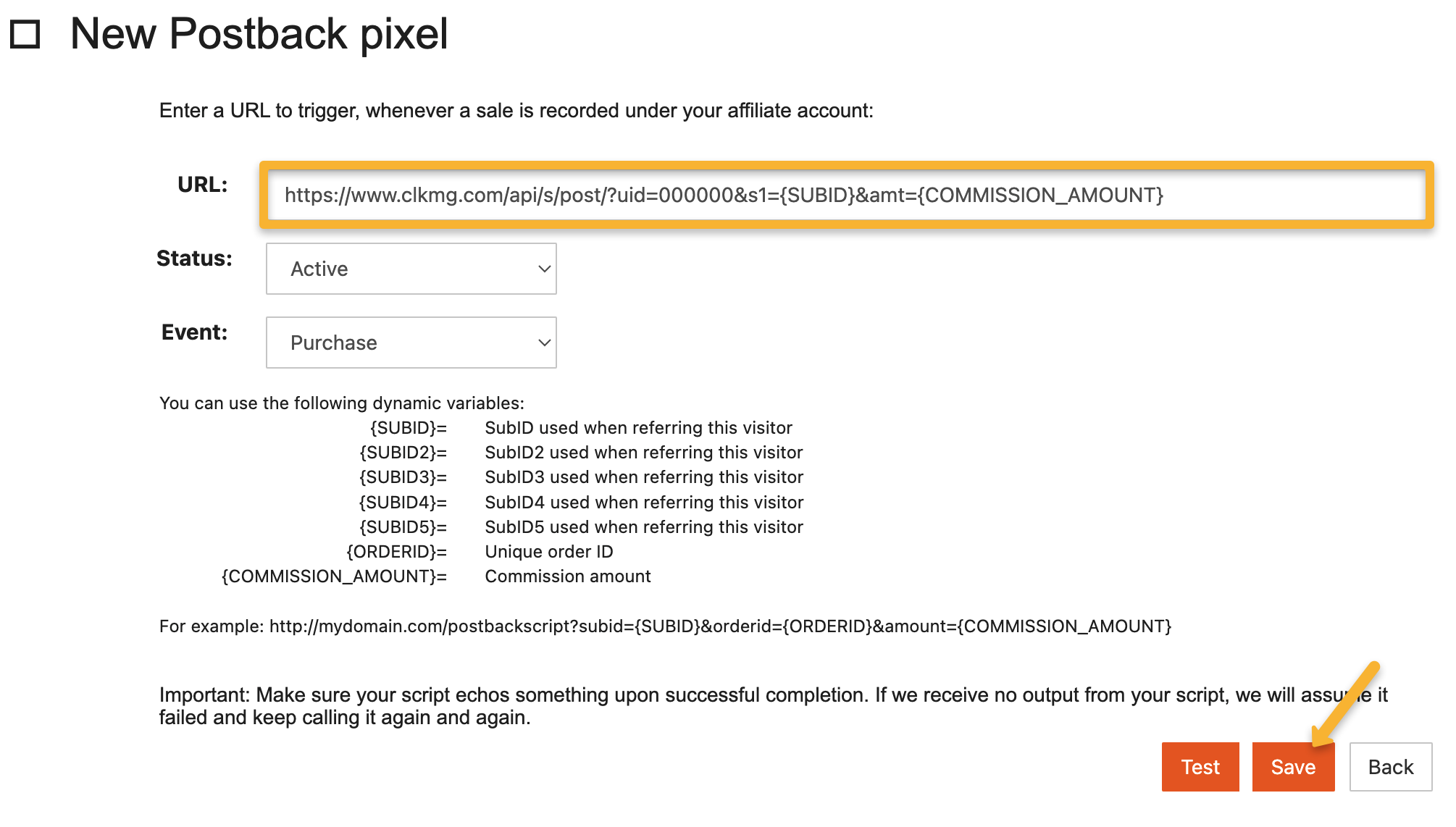
Just hit “Save” afterwards, the test function isn’t needed in this case.
Note: This will add your postback URL globally for every single offer, so you only need to add this once.
Step 2 – Add a visitor ID to your affiliate link
Select the product you’d like to promote and copy your affiliate link from MaxWeb.
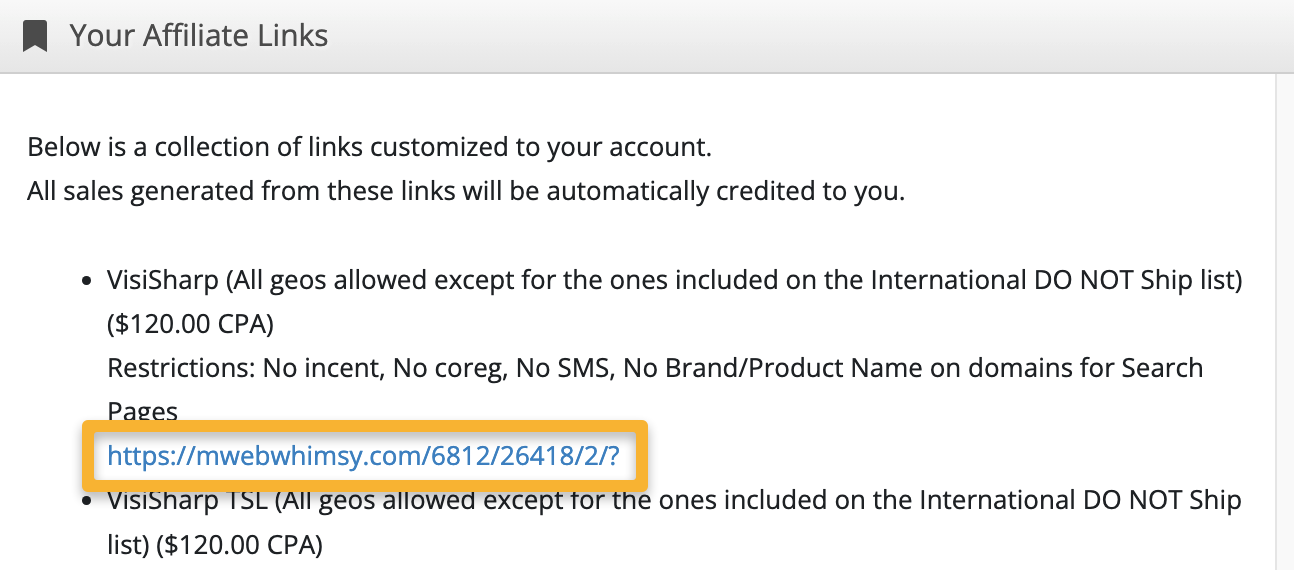
In ClickMagick, go to the Campaigns section. Select Tools, Affiliate Tools, then Affiliate Link Builder.
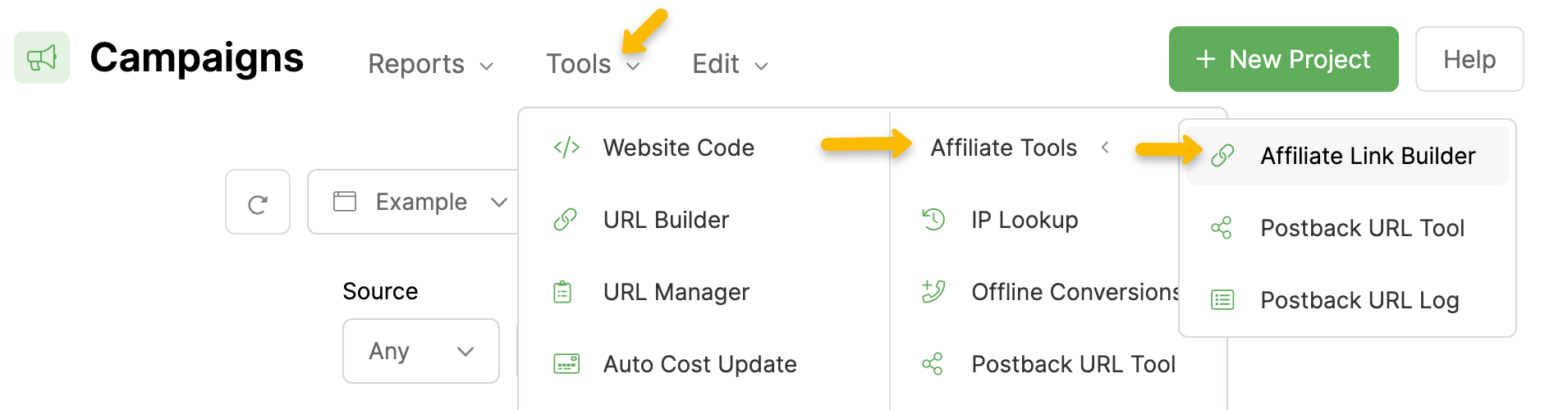
Select MaxWeb as your affiliate network. You can scroll down the list or use the search bar (as shown below).
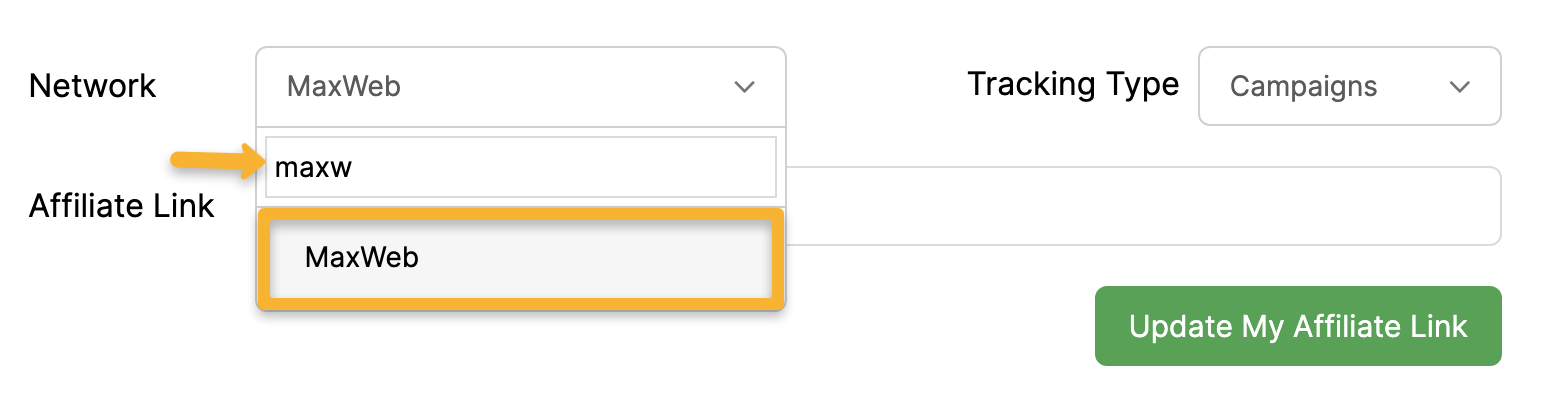
Make sure the “Tracking Type” is set to "Campaigns”, then paste in your affiliate link. Hit “Update My Affiliate Link” and you’ll be given an updated affiliate link below.
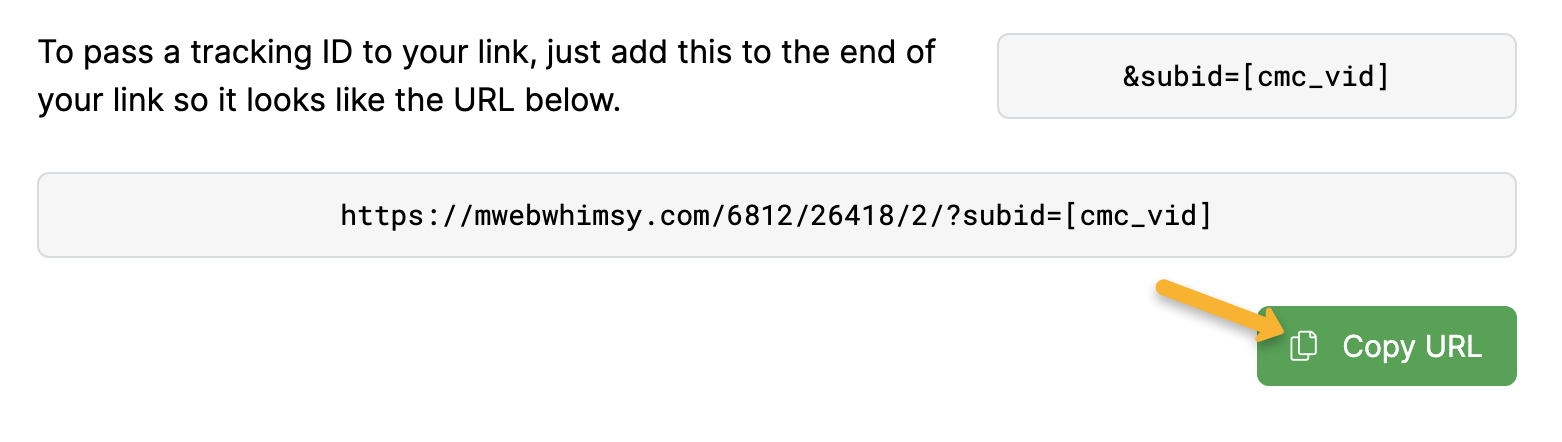
Copy this updated affiliate link to your landing page and you’re all set!
You can track checkout hits as “Engagements” in ClickMagick. You’ll just need to add a separate postback URL to track this in MaxWeb. Follow the steps below to learn how.
Step 1 – Add your engagement pixel to MaxWeb
In your MaxWeb account, head to the menu in the top right hand corner, then click on “Postback Pixels”.
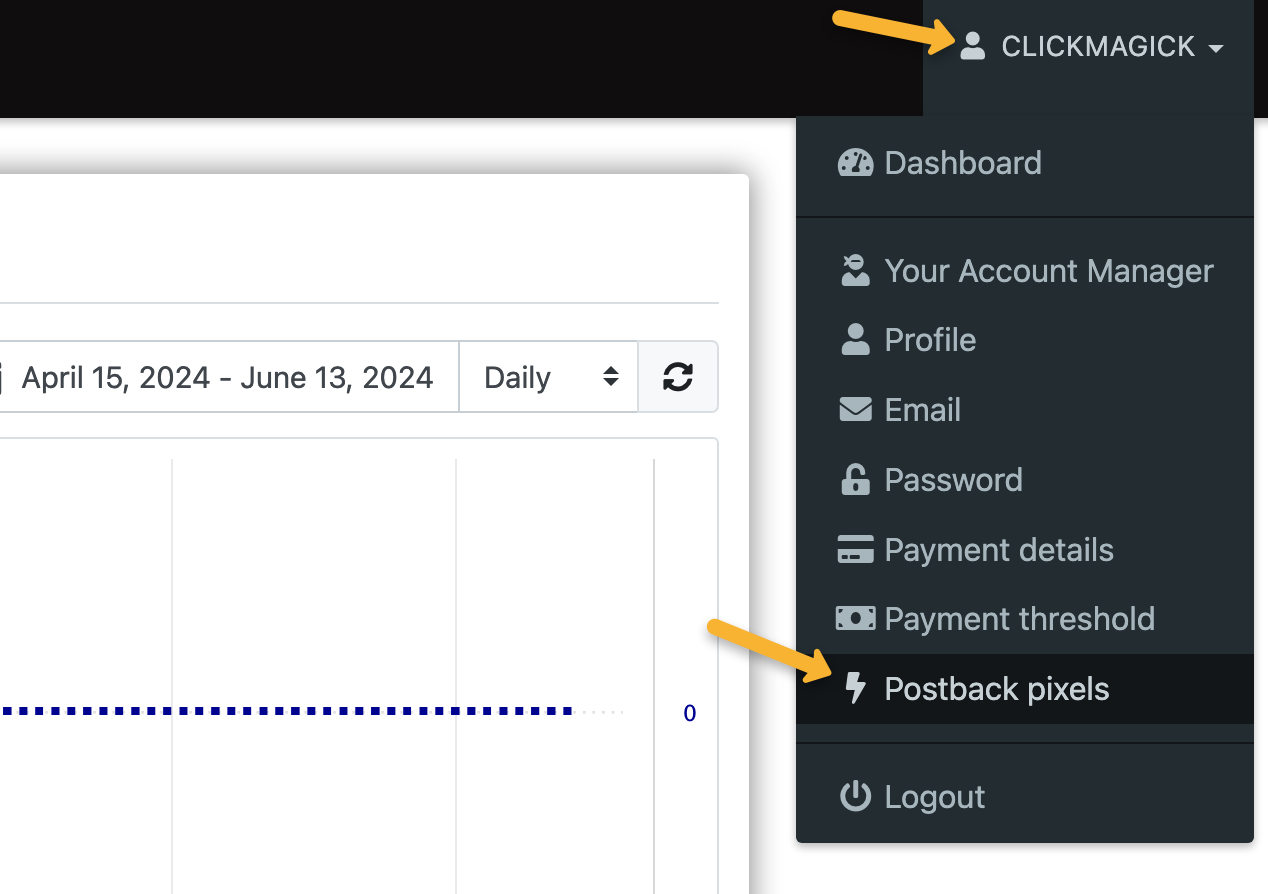
Click on “Add new”.
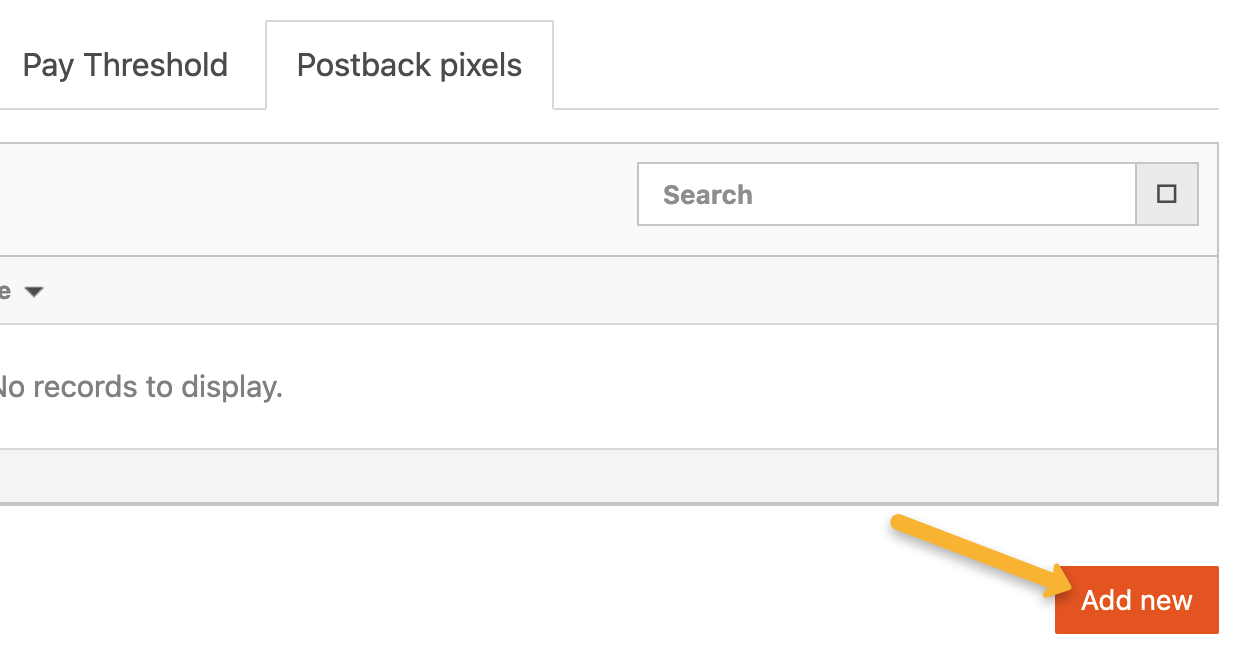
Copy the custom postback URL below and paste it into the “URL” section:
https://www.clkmg.com/api/e/post/?uid=[USERID]&s1={SUBID}&ref=checkoutSet the “Event” to “Checkout Visit”.
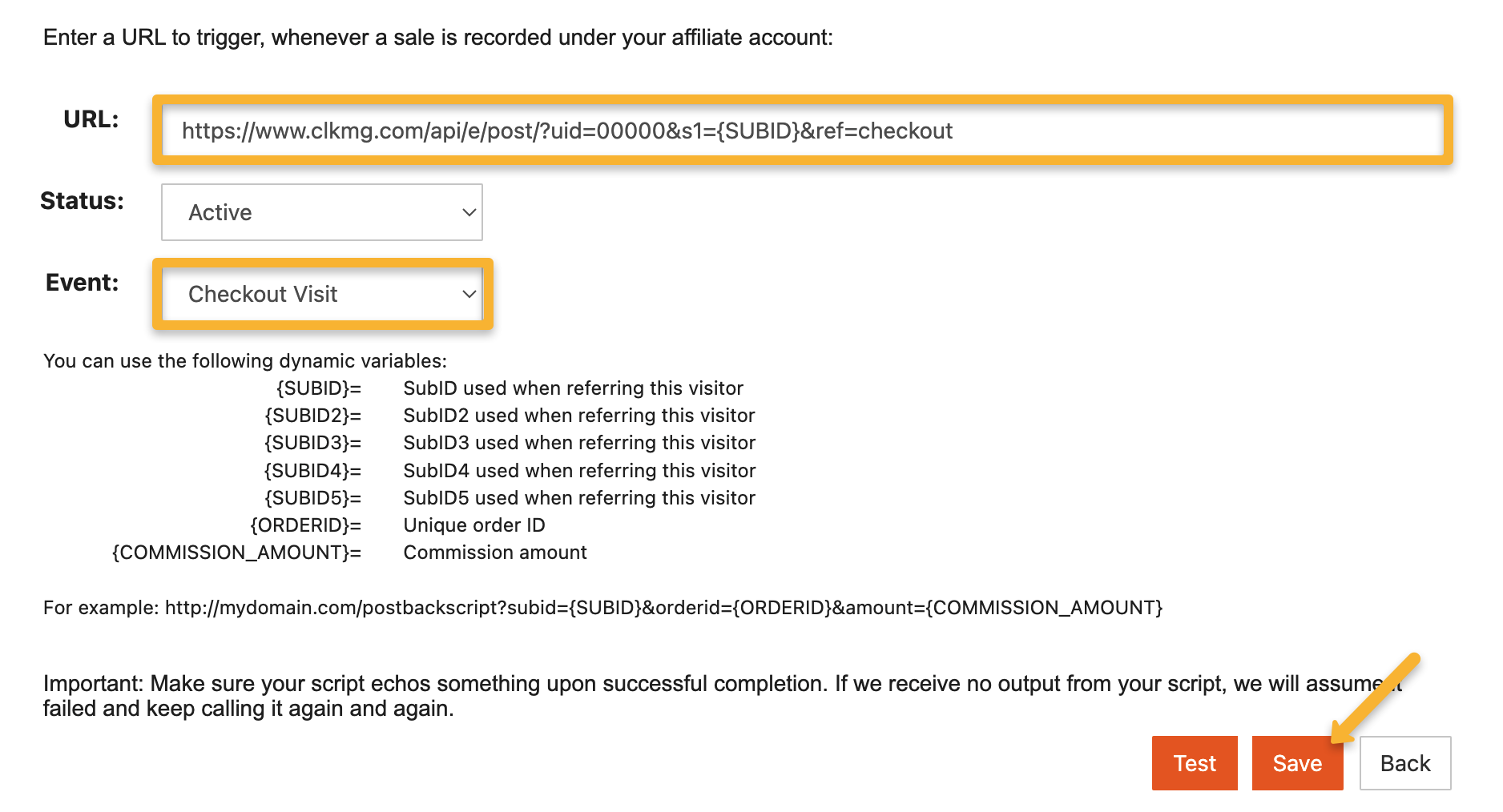
Hit “Save” and that’s it! You’ll now be able to track MaxWeb checkout hits as Engagements in ClickMagick.
Note: This will add your postback URL globally for every single offer, so you only need to add this once.
Article 930 Last updated: 06/12/2024 11:50:29 PM
https://www.clickmagick.com/kb/?article=930