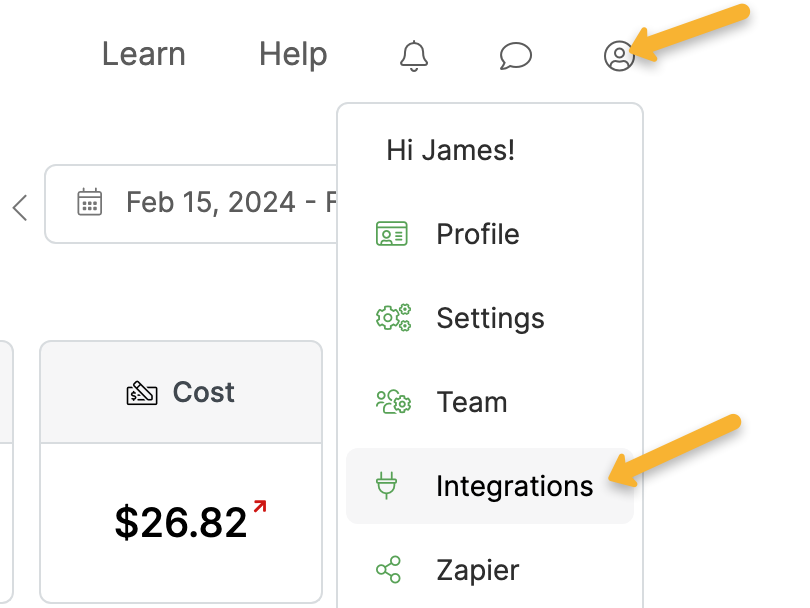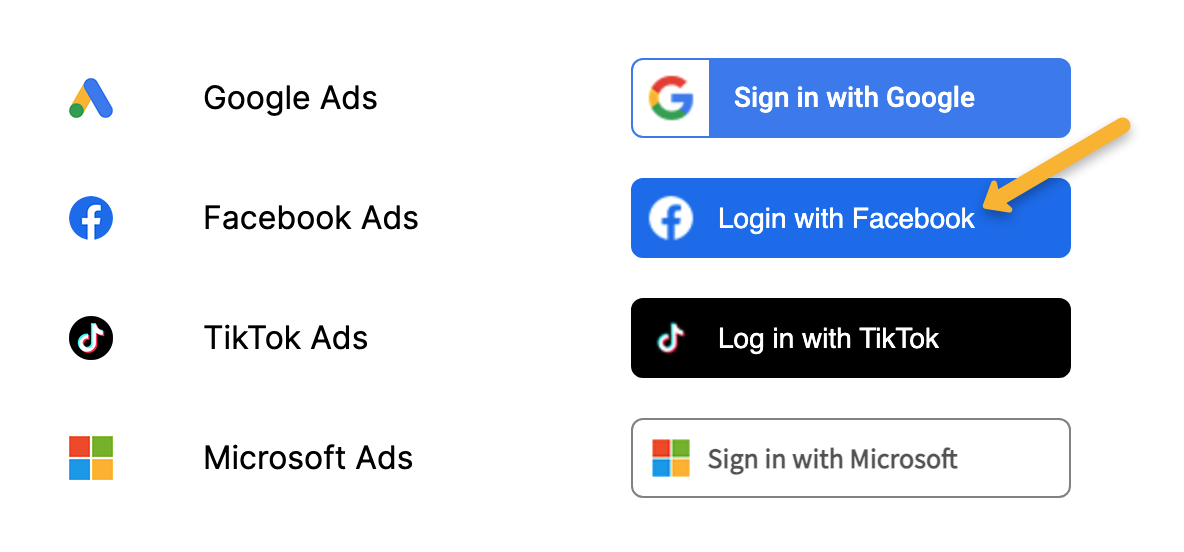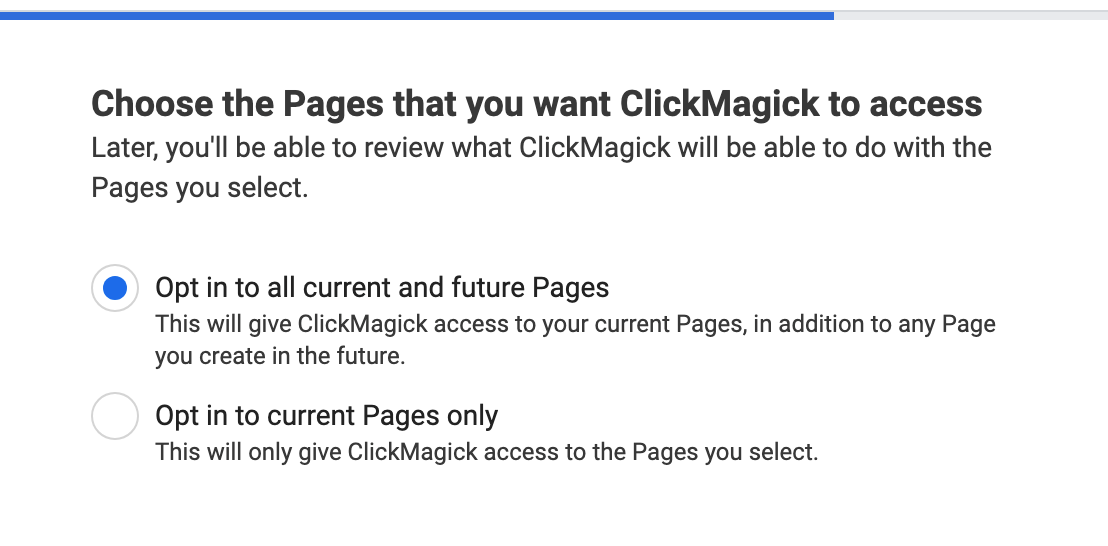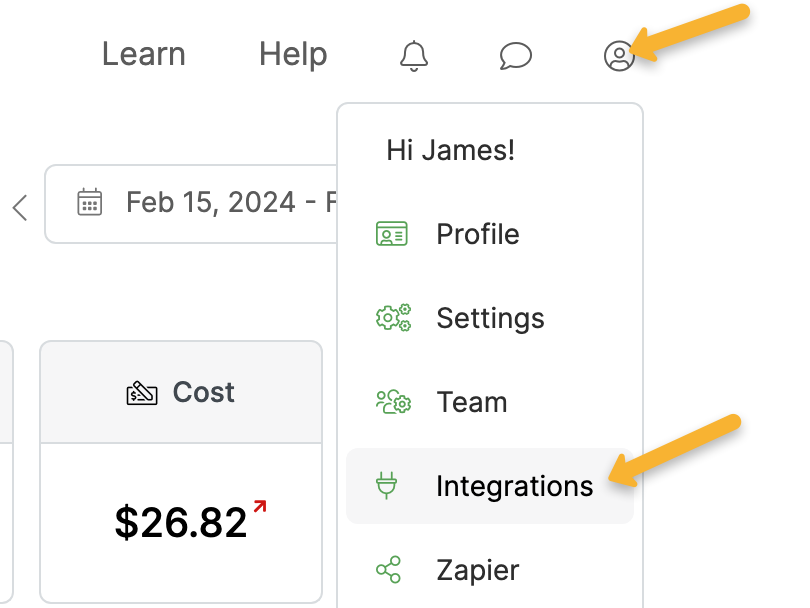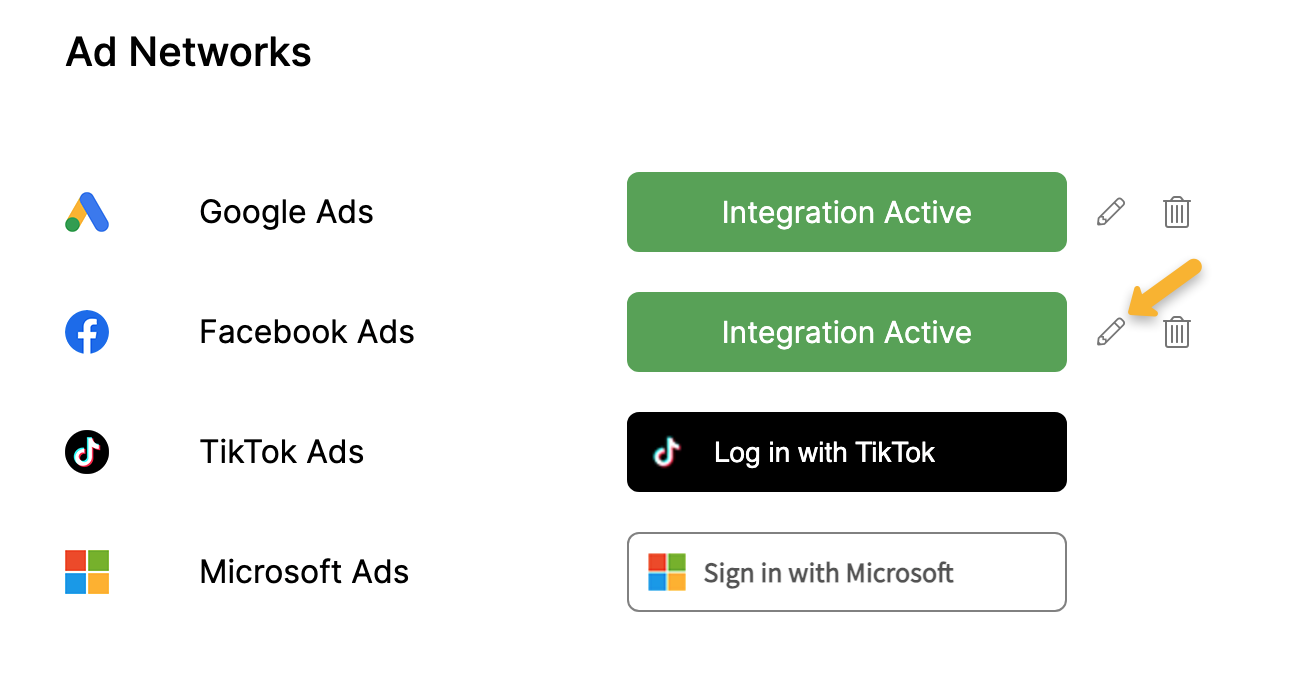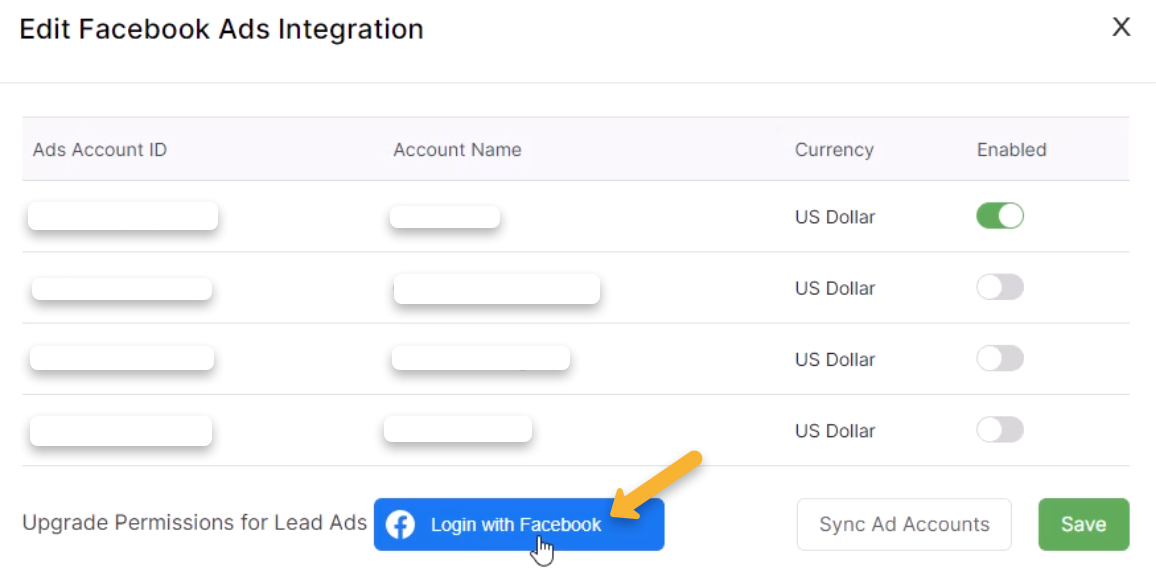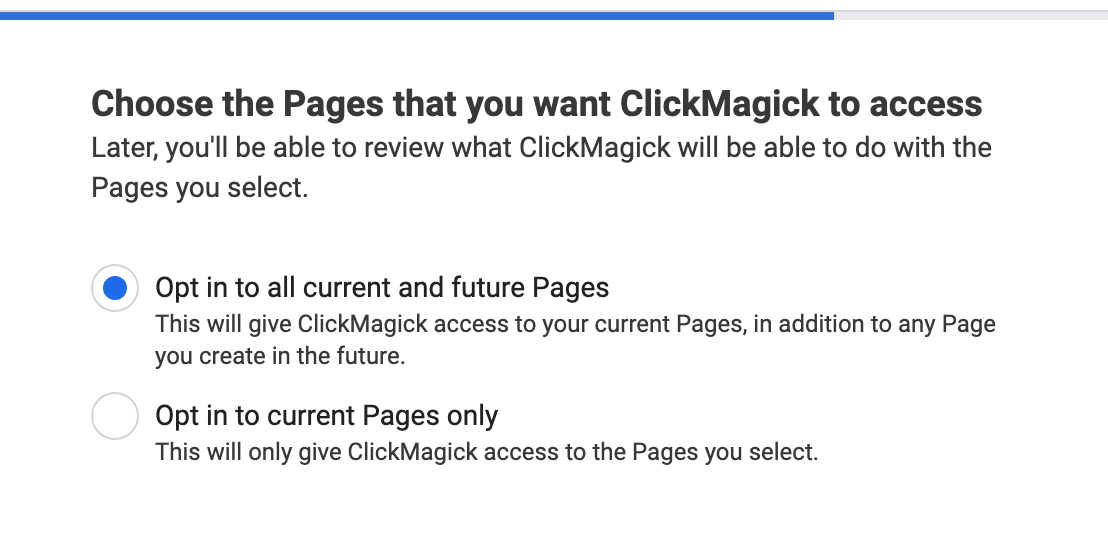|
How do I track Facebook Lead Ads in ClickMagick?
Simply follow the steps below to start tracking your Facebook Lead Ads in ClickMagick …
Step 1 – Integrate or update your Facebook Integration
I have never integrated a Facebook account
I have an existing Facebook integration
Step 2 – Add UTM tracking parameters to your lead forms
If you’re already using
utm_source, utm_medium and utm_campaign tracking parameters with your existing lead forms, and you only have a single ClickMagick project, you don’t actually need to complete this step.As soon as you complete the integration above your leads will begin tracking as Actions in ClickMagick, with the UTM parameters that you’re already using.
If you’re not already using UTMs with your lead ads, you have multiple Campaigns Projects or you want to record your leads as Engagements, you’ll want to follow the steps below …
In Meta Business Suite, select the page you’re using and go to All Tools > Instant Forms.
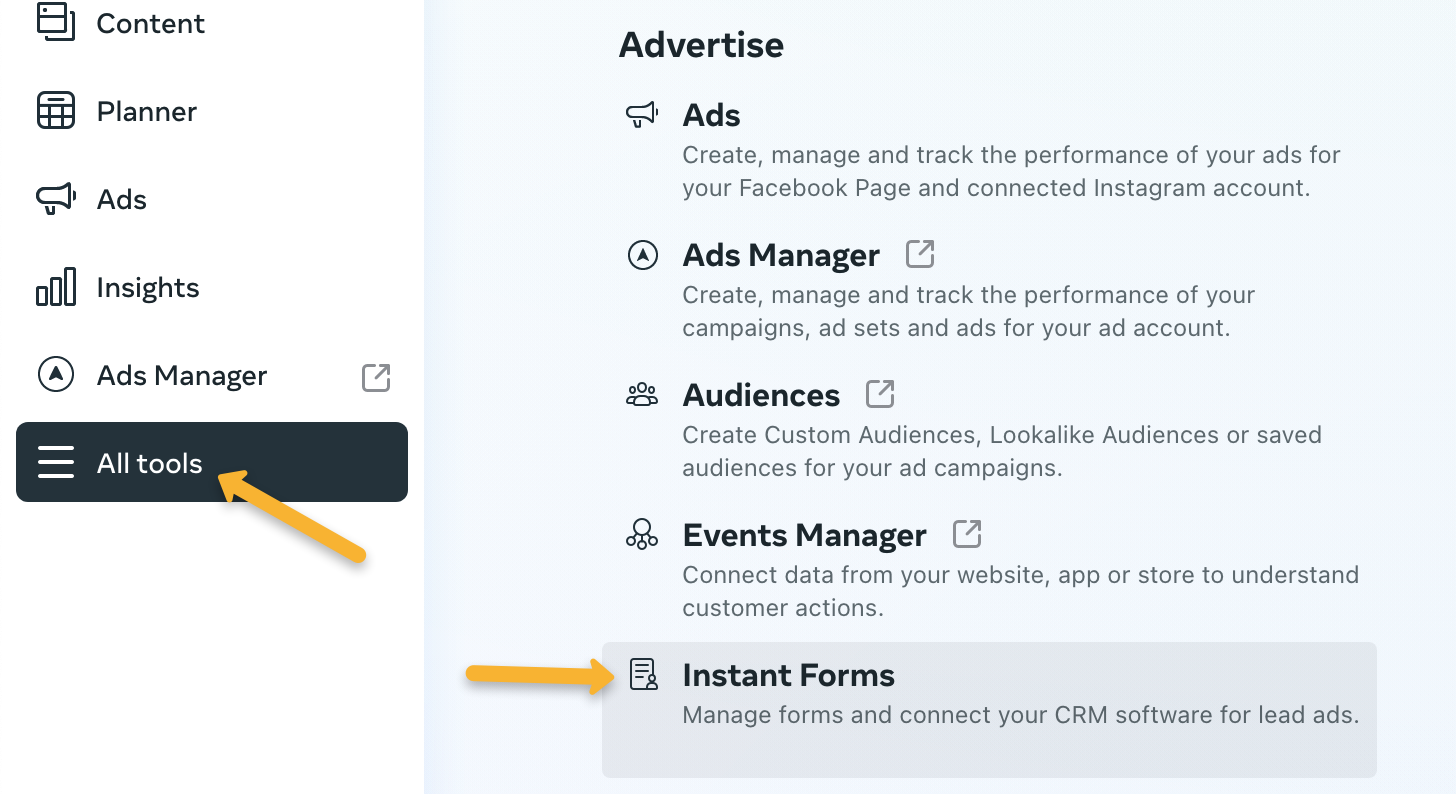
Facebook doesn’t allow you to edit an existing form that’s been published, so you’ll need to duplicate your current form or create a new one.
In the Settings tab of your new or duplicated form, go to the “Settings” tab, then “Tracking parameters”.
Here you’ll be able to enter your UTM parameters. As usual, at least
utm_source, utm_medium and utm_campaign are required.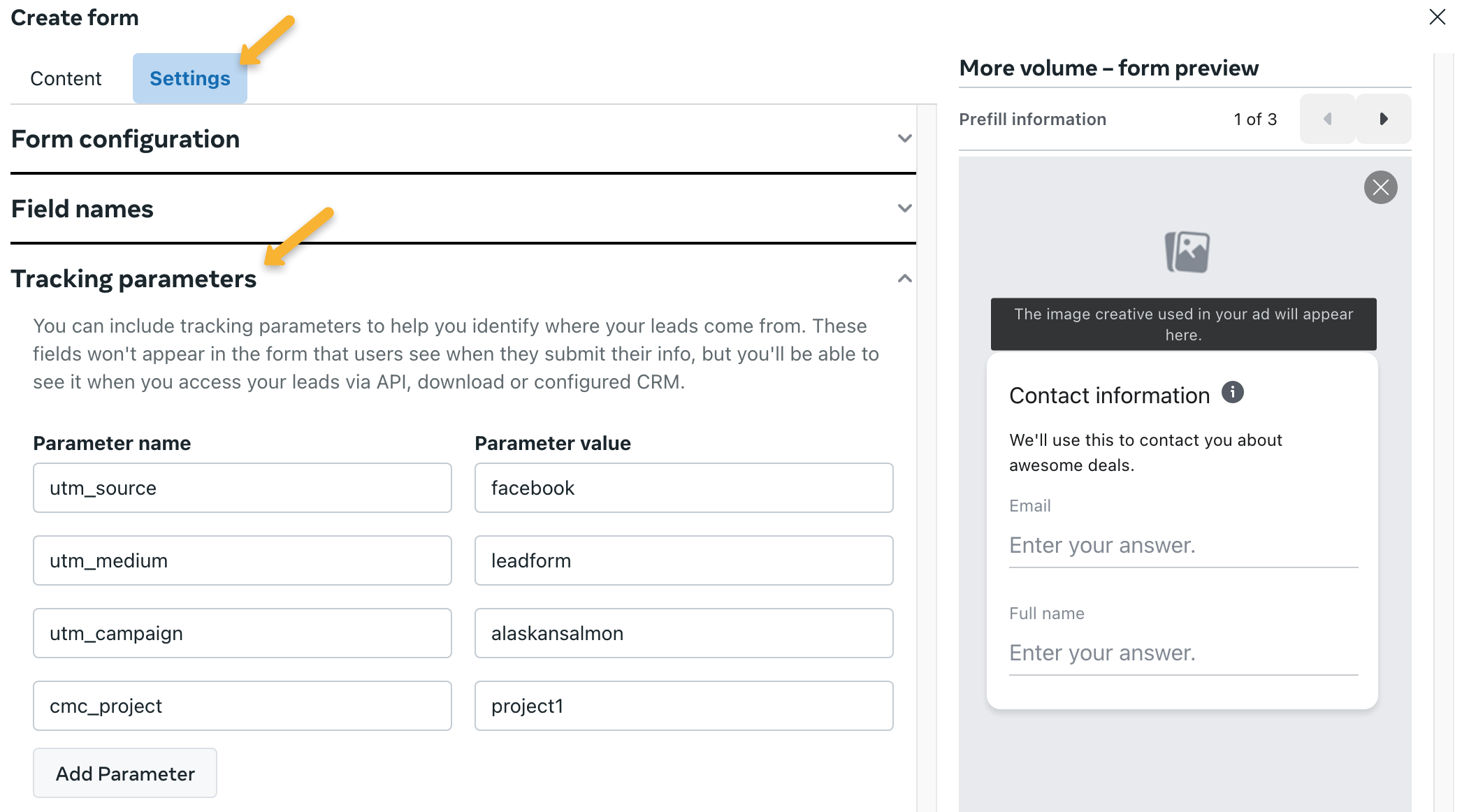
You can copy and paste the values below into the “Parameter name” box. Then enter whatever values you want in the “Parameter value” boxes. The
utm_term and utm_content tracking parameters are optional.utm_sourceutm_mediumutm_campaignutm_termutm_contentcmc_projectIf you only have a single Campaigns project, you don’t need to specify the
cmc_project parameter …But if you have multiple projects you should be sure to include the
cmc_project parameter so your leads are attributed to the correct project, and make sure the project value you enter exactly matches the name of your Campaigns Project.Note: By default, your leads will be recorded as Actions in ClickMagick.
If you want them to be recorded as engagements instead, you can add
If you want them to be recorded as engagements instead, you can add
cmc_goal as a Parameter name and “e” as the Parameter value.After you’ve set up your new form with tracking parameters, all you need to do is start using it in your ads and your leads will begin tracking in ClickMagick. That’s it!

How clicks are processed for Facebook Lead Ads
People who click your lead ads don’t end up on your website, so ClickMagick can’t track these clicks normally. Facebook also doesn’t provide any info about these clicks, like the timestamp or user’s IP address.
Due to these limitations, here’s how clicks are “tracked” for Facebook Lead Ads …
The only info Facebook makes available is the total number of clicks your lead ads have received. So each time we process a lead, we also query Facebook’s API to find out how many total clicks that particular ad has received.
Then, when we record the lead in ClickMagick, we also record one or more clicks at the same time so the number of clicks in ClickMagick always matches the number of clicks that Facebook reports.
For each of these clicks we “create,” the Campaigns Project and UTMs will always be exactly correct – and these are the only things that really matter.
For some of the other click details we’ll have to “guess” or use a default value. Here are the exact details:
Timestamp – the timestamp of the click will be set to within a few seconds prior to when the lead was generated.
Country – Facebook doesn’t provide any info that reveals the location of the user, so US is set by default.
Device – Facebook doesn’t provide any info that reveals the user’s device type, so Desktop is set by default.
IP – Facebook doesn’t provide any info that reveals the user’s IP address, so 10.10.10.10 is set by default.
VID – All clicks must have a Campaigns Visitor ID, so one is randomly assigned to each click.
Article 916 Last updated: 02/22/2024 3:05:00 PM
https://www.clickmagick.com/kb/?article=916