|
How do I track BuyGoods affiliate sales and checkout hits?
Tracking BuyGoods sales only takes a few steps, follow the article below to get set up in just a few minutes. Optionally, if you want to track BuyGoods checkout hits, click the Checkout tab below and follow the steps there too.
Step 1 – Add your postback URL to BuyGoods
1. In your BuyGoods account, head to the menu in the top right hand corner, then click on “Postback Pixels”.
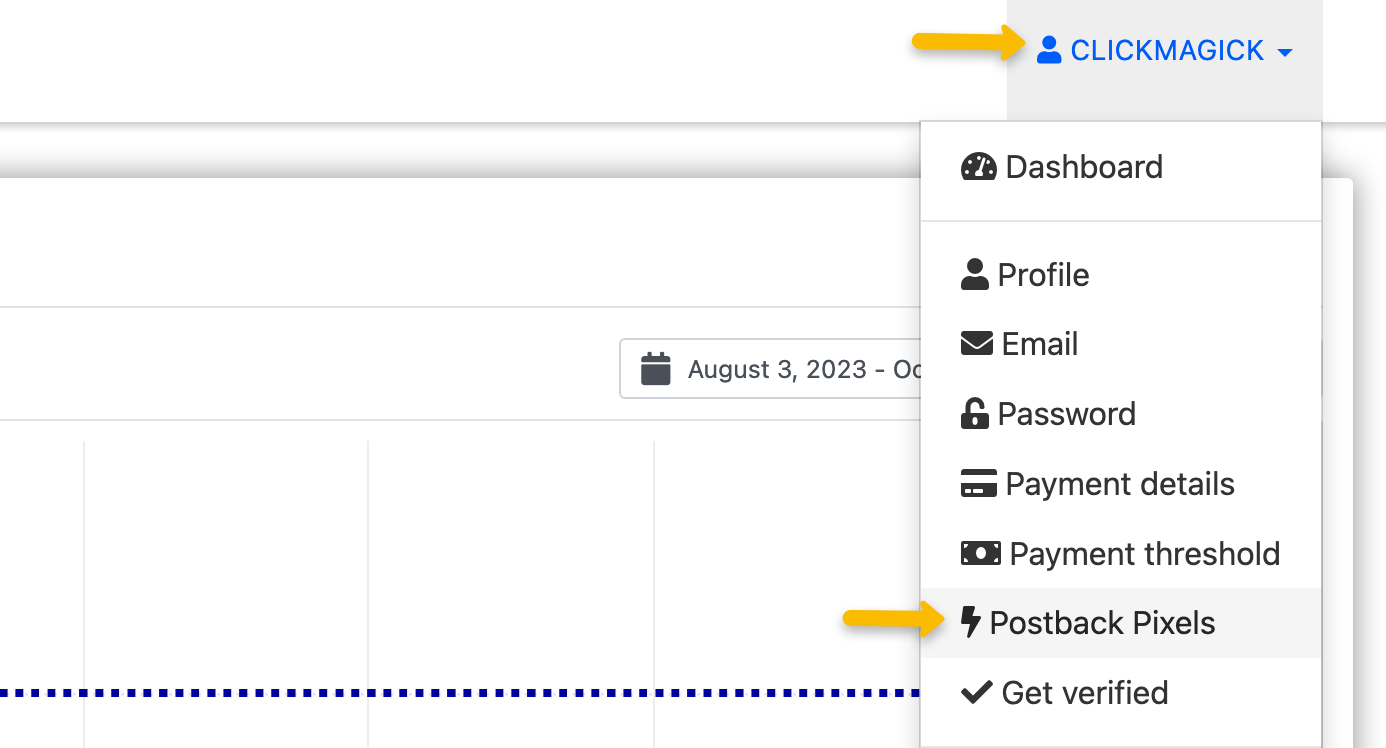
2. Click on “Add New”.
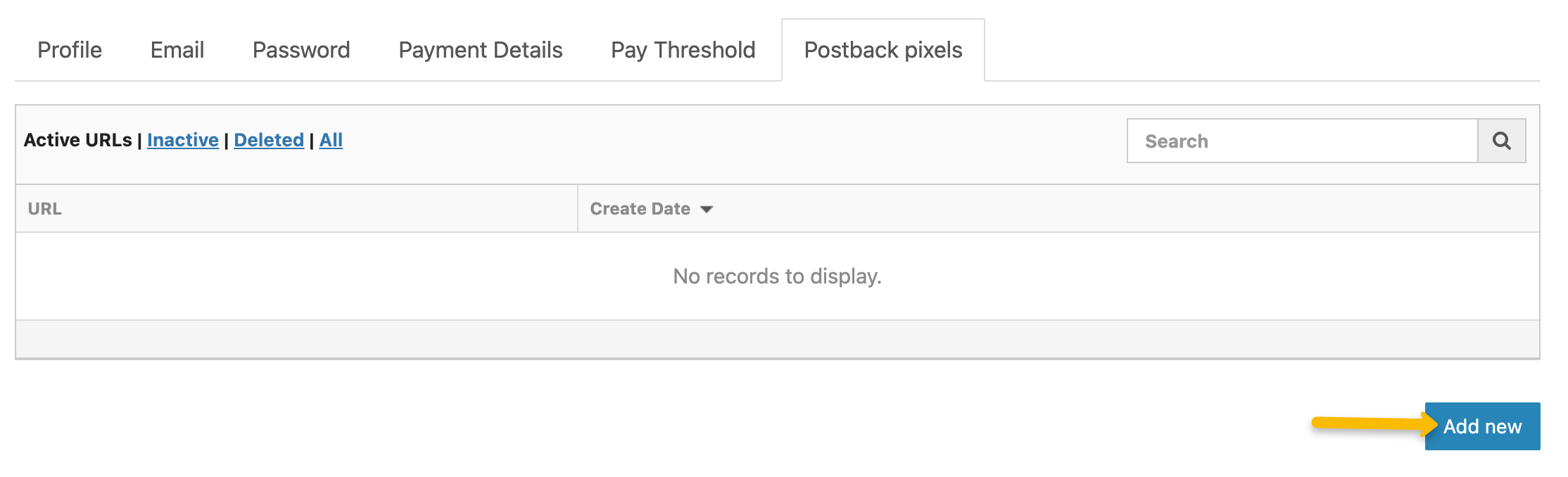
3. Copy the custom postback URL below and paste it into the “URL” section:
https://www.clkmg.com/api/s/post/?uid=[USERID]&s1={SUBID}&amt={COMMISSION_AMOUNT}&ref={CONV_TYPE}&email_hash={EMAILHASH}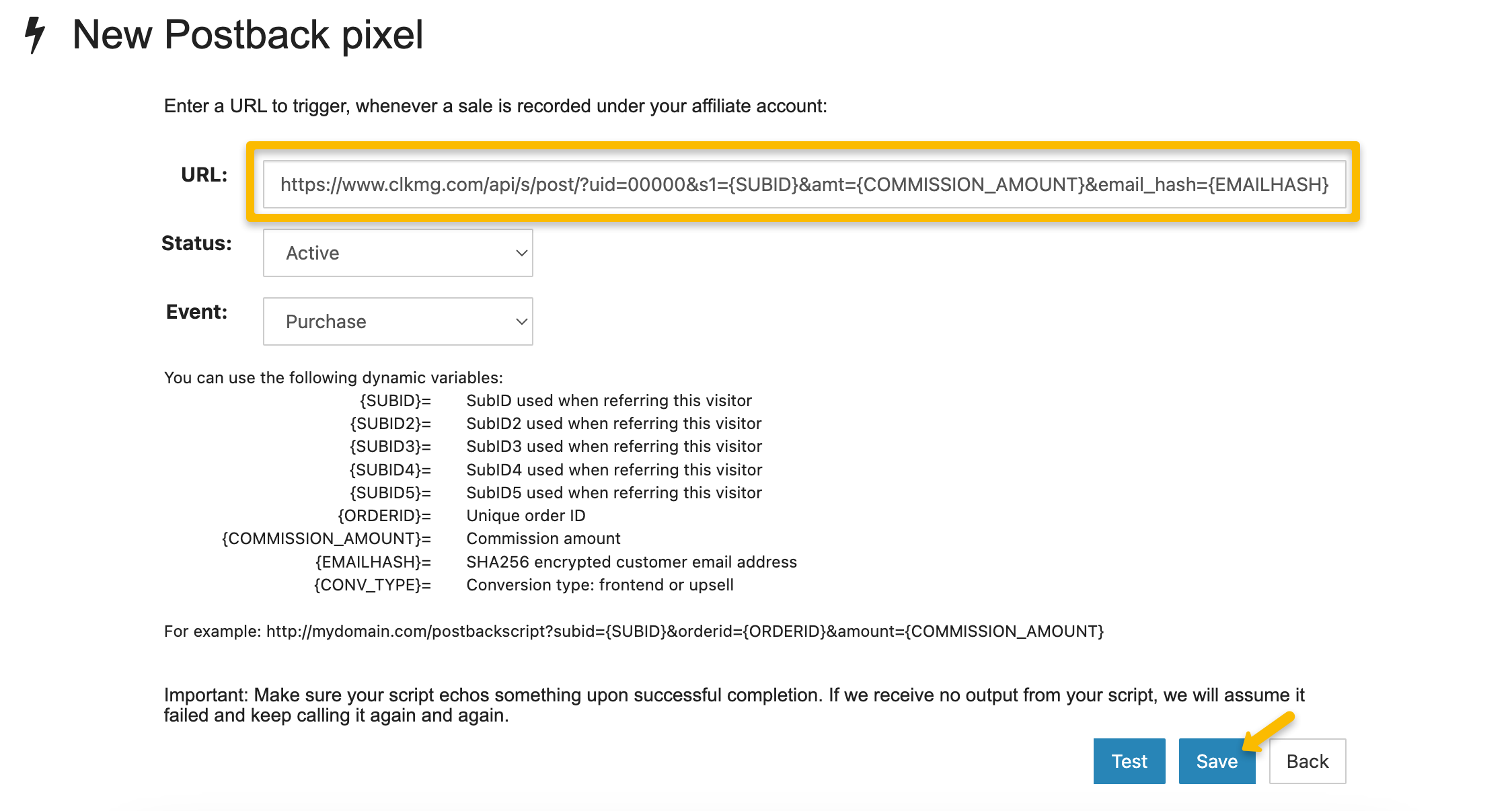
4. Just hit “Save” afterwards, the test function isn’t needed in this case.
Note: This will add your postback URL globally for every single offer, so you only need to add this once.
Step 2 – Add a visitor ID to your affiliate link
1. Select the product you’d like to promote and copy your affiliate link from BuyGoods.
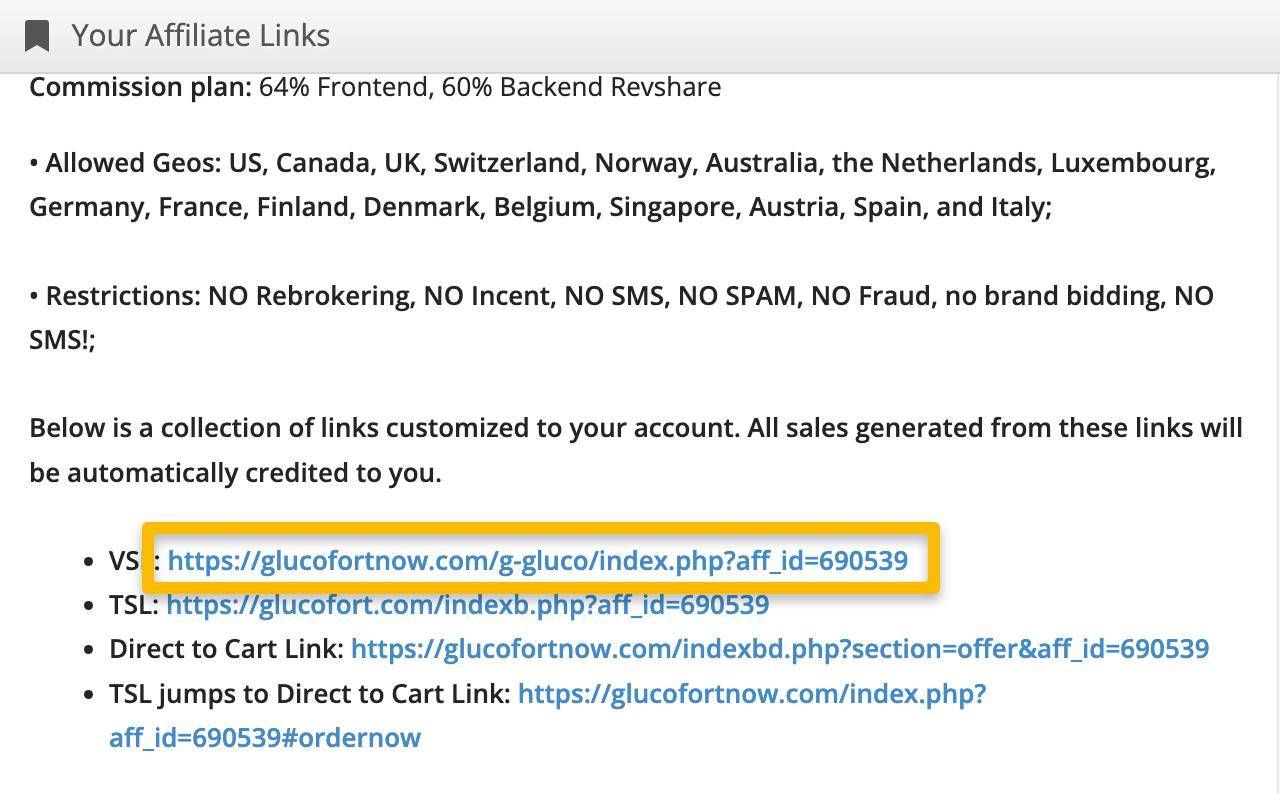
2. In ClickMagick, go to the Campaigns section. Select Tools, Affiliate Tools, then Affiliate Link Builder.
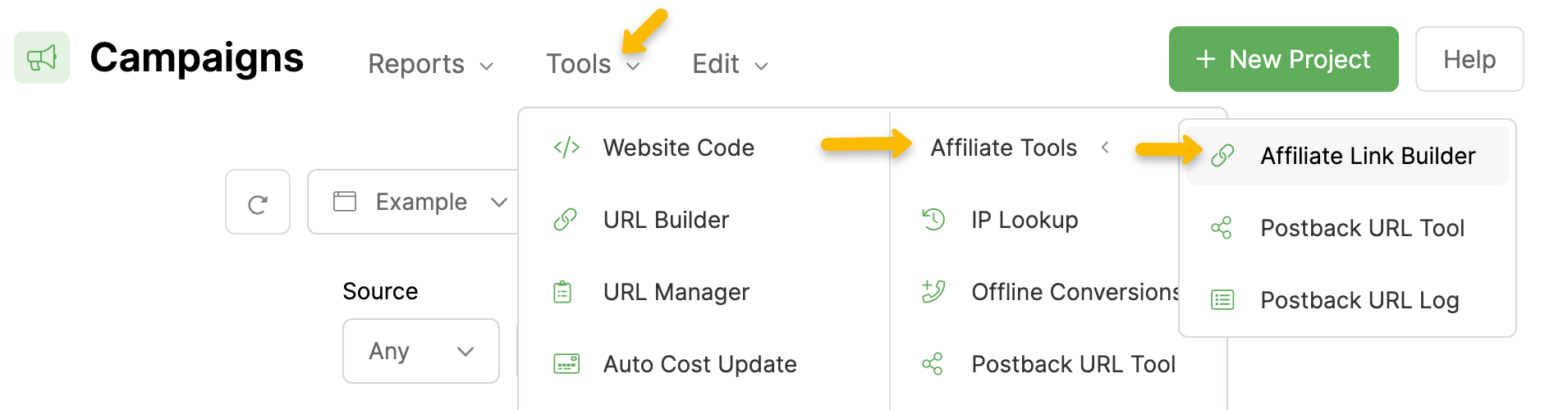
3. Select BuyGoods as your affiliate network. You can scroll down the list or use the search bar (as shown below)
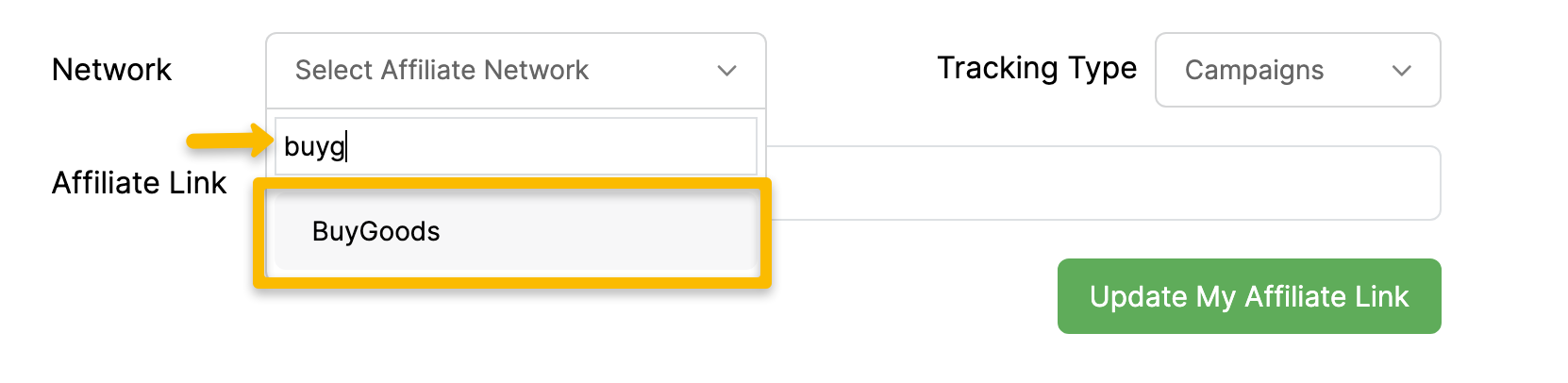
4. Make sure the “Tracking Type” is set to "Campaigns”, then paste in your affiliate link. Hit “Update My Affiliate Link” and you’ll be given an updated affiliate link below.
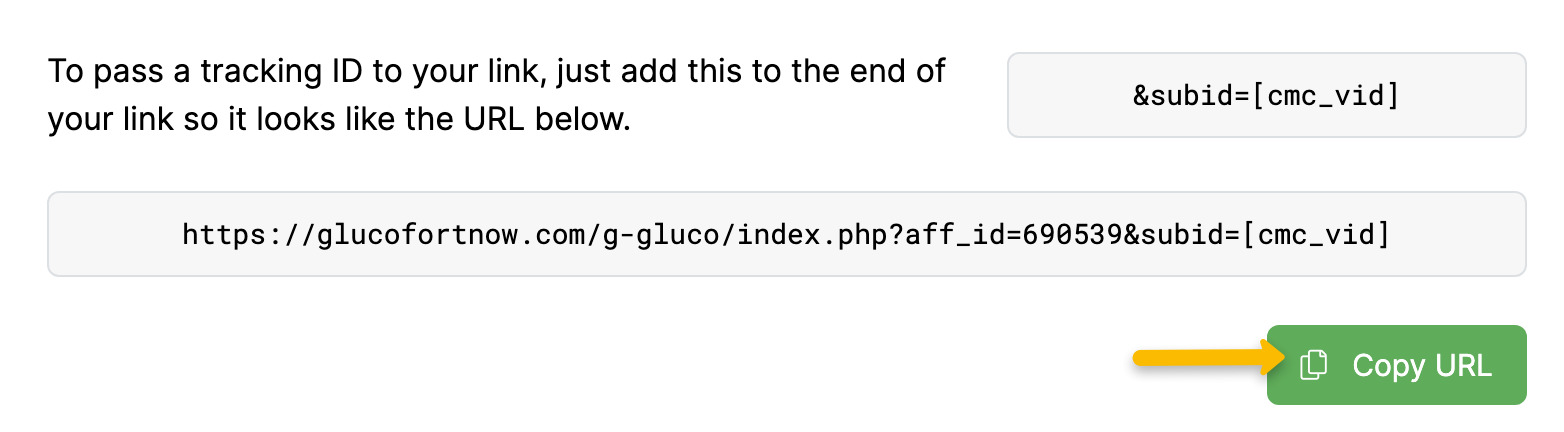
5. Copy this updated affiliate link to your landing page and you’re all set!
You can track checkout hits as “Engagements” in ClickMagick. You’ll just need to add a pixel for each product you’re promoting in BuyGoods.
Step 1 – Add your engagement pixel to BuyGoods
1. Select the product you’d like to track checkout hits with.
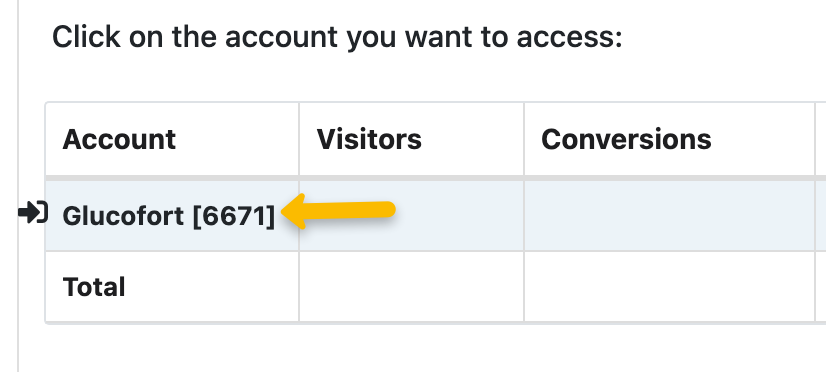
2. Click on “Settings” then select the “Funnel pixels” tab.
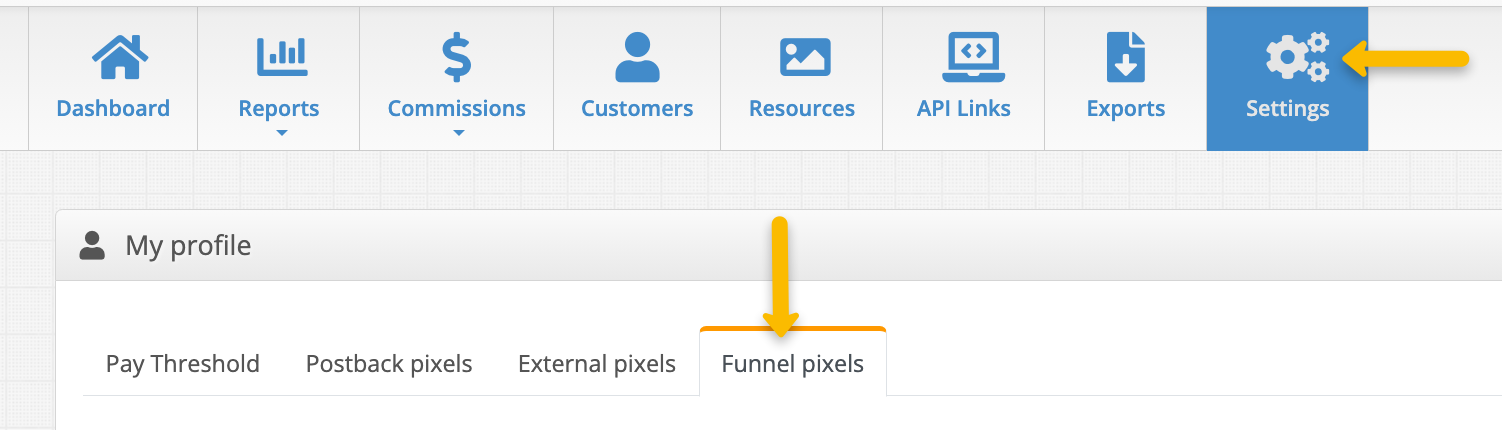
3. Copy the custom engagement pixel below and paste it into the “Checkout” box.
<img src="//www.clkmc.com/api/e/pixel/?uid=[USERID]&vid={SUBID}&ref=checkout" height="1" width="1" />
4. Make sure to hit save, and that’s it!
Note: BuyGoods offers funnel pixels on a product level. This means you will have to repeat this process for each product you promote in BuyGoods.
Article 901 Last updated: 07/05/2024 4:17:27 PM
https://www.clickmagick.com/kb/?article=901