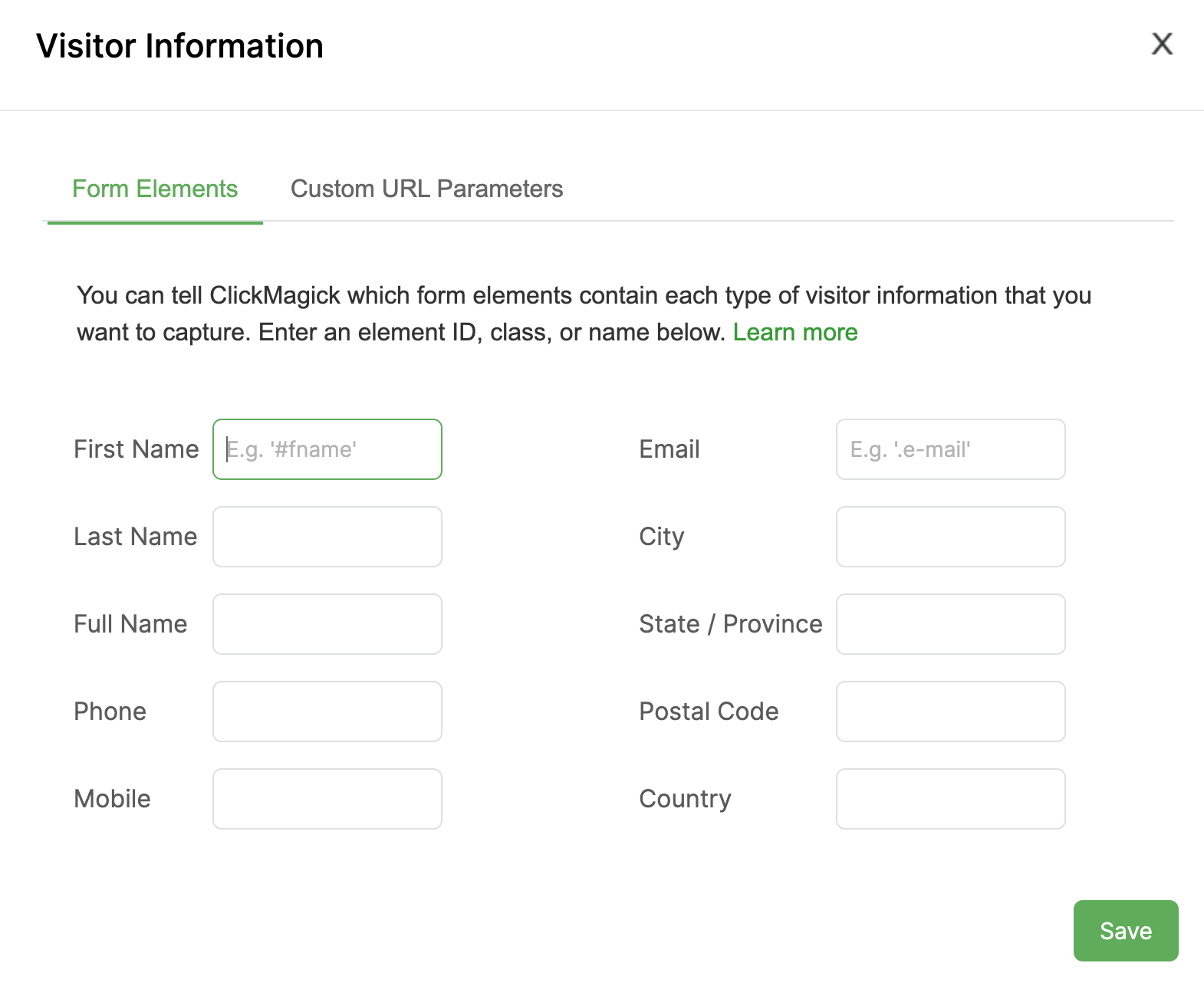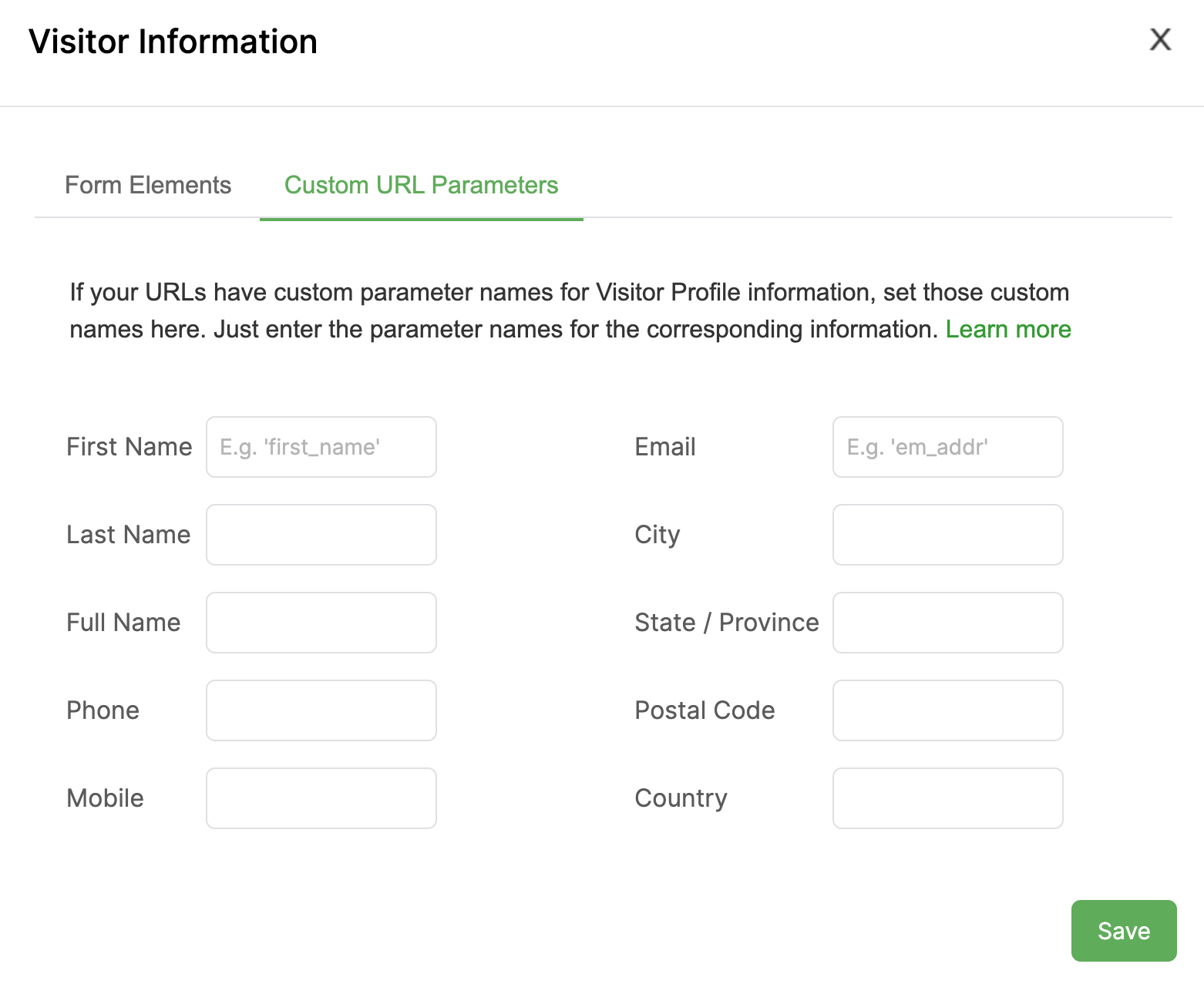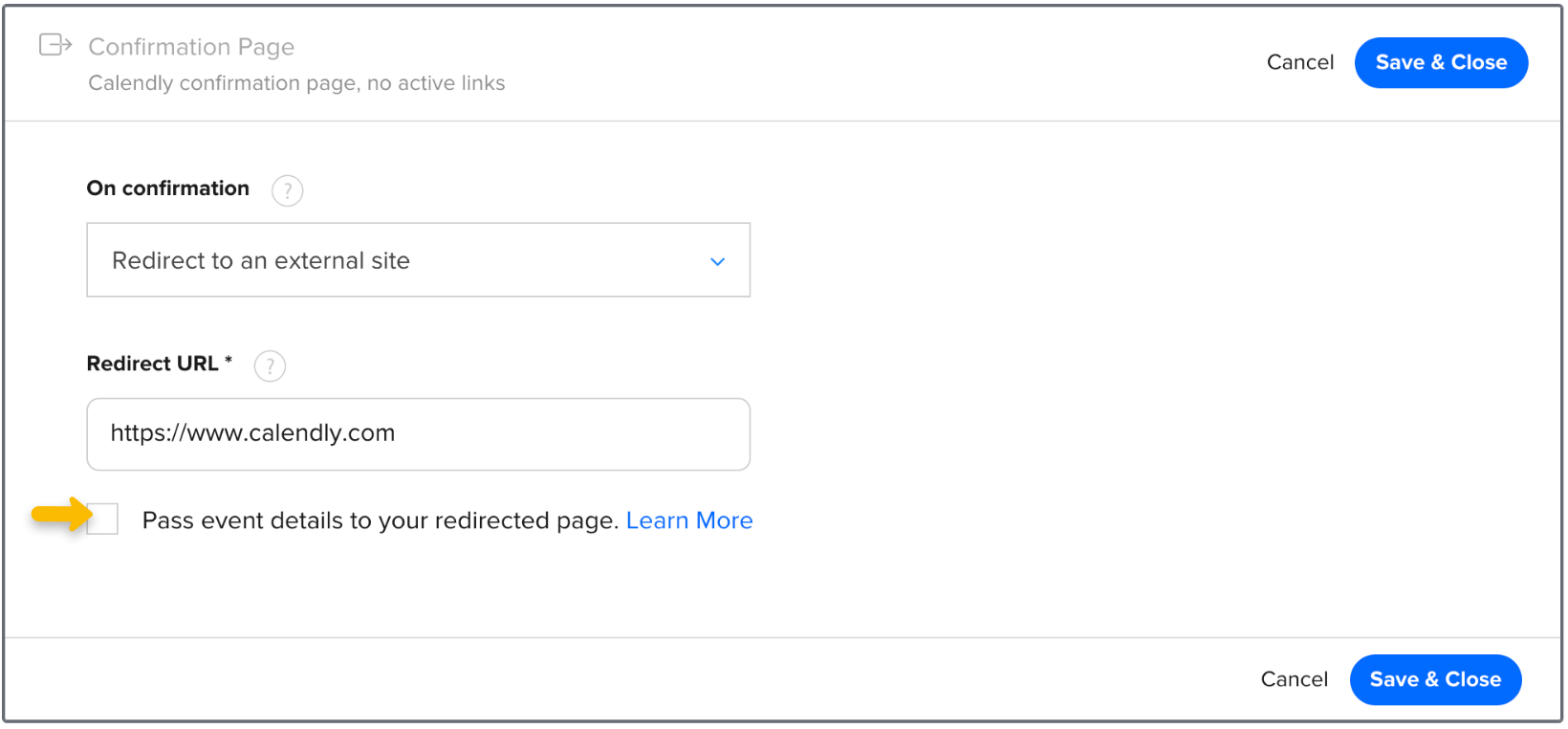|
How do I pass information from my Calendly form to ClickMagick?
When using Campaigns, there are a bunch of ways to capture visitor info in ClickMagick. This info – like visitors’ names, emails and phone numbers – will appear in Visitor Profiles, it can be sent back to your ad networks automatically to improve ad optimization, and it powers other features as well such as the tracking of recurring revenue.
Here are all the different ways to get your visitors’ info into ClickMagick …
1. Automatically capture visitor info from forms on your site or online store
2. Pass visitor info to the tracking code on your pages
3. Pass an email, first name or last name to your URL
4. Pass an email and other visitor information to your Postback URL
5. Automatically capture visitor info as a Clickbank vendor
6. Use Calendly to pass an email, name and phone to your thank you page
7. Use WebinarJam to pass an email, name and phone to your custom thank you page
If you’re using another platform and you’re not sure if you can collect this information, just get in touch with our Helpdesk and we’ll be happy to help.
Note: If you’re going to capture visitor info and share it with third-parties such as ClickMagick and your ad networks, you should ensure you have an appropriate Privacy Policy in place.
We will always do our best to use encryption and other technologies to ensure the customer info you send to us is safe and secure, but please remember that you're responsible for gathering any applicable consents for data collection when users visit your website or online store.
For the purposes of GDPR, you are the “data controller” and ClickMagick is simply a “data processor” acting under your direction.
We will always do our best to use encryption and other technologies to ensure the customer info you send to us is safe and secure, but please remember that you're responsible for gathering any applicable consents for data collection when users visit your website or online store.
For the purposes of GDPR, you are the “data controller” and ClickMagick is simply a “data processor” acting under your direction.
Article 867 Last updated: 06/08/2024 9:04:58 AM
https://www.clickmagick.com/kb/?article=867