|
How do I create a custom form in Ontraport?
Cross-device tracking is an excellent way to keep track of potential customers that sign up to your list on one device, but then make the purchase another time on another browser or device.
If you rely on email follow-ups to drive your sales cycle, cross-device tracking is critical to getting the most accurate stats possible to scale your traffic and optimize your business.
This article will show you how to create a custom form in Ontraport that will work with cross-device tracking.
If you have not created your
cmc_vid field yet, please review the article below related to cross-device tracking and make sure your custom field is created in Ontraport before continuing this process. How do I set up cross-device tracking using Campaigns?
1. In Ontraport, before you can create any custom forms you need to enable the ability to do so in the administration settings.
2. Click on the profile icon in the top right, then click on “Administration”
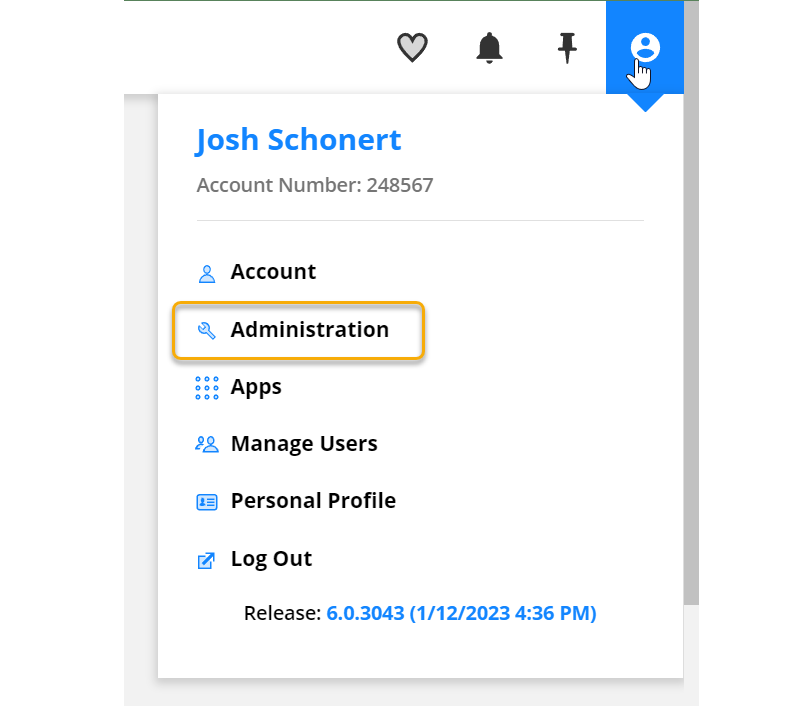
3. In the Security menu, turn off the “Disable Custom HTML forms” setting.
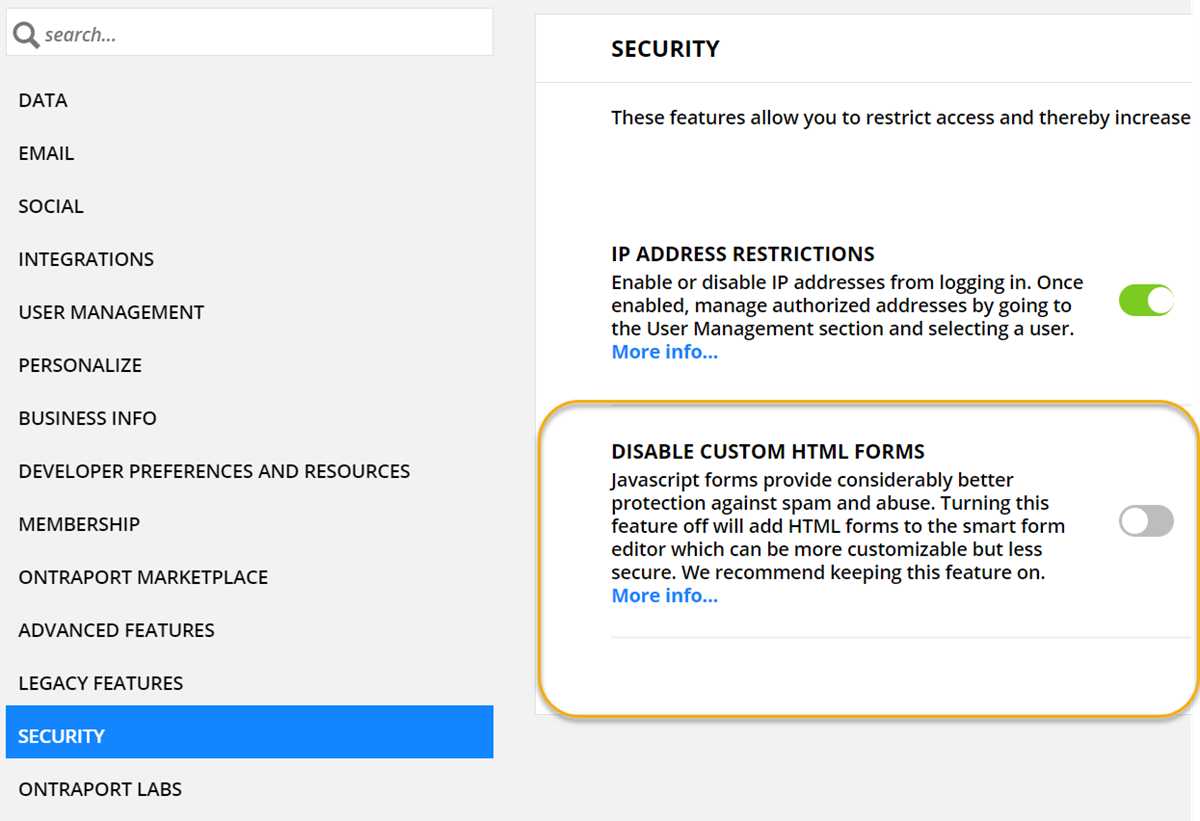
4. Now that you can create custom forms, go to the Automations menu at the top and click “Forms.”
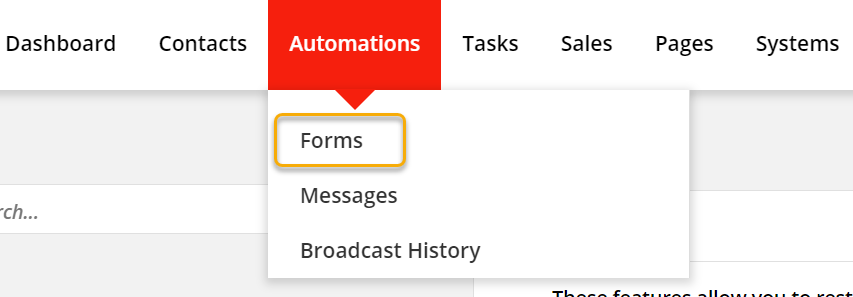
5. Click “New Form” and select “Smart Form.”
6. Once the form builder is loaded, you’ll need to add the custom field you created. Click on “Add Field” and look for the “cmc_vid” field you created. Click on the field to add it to the form.
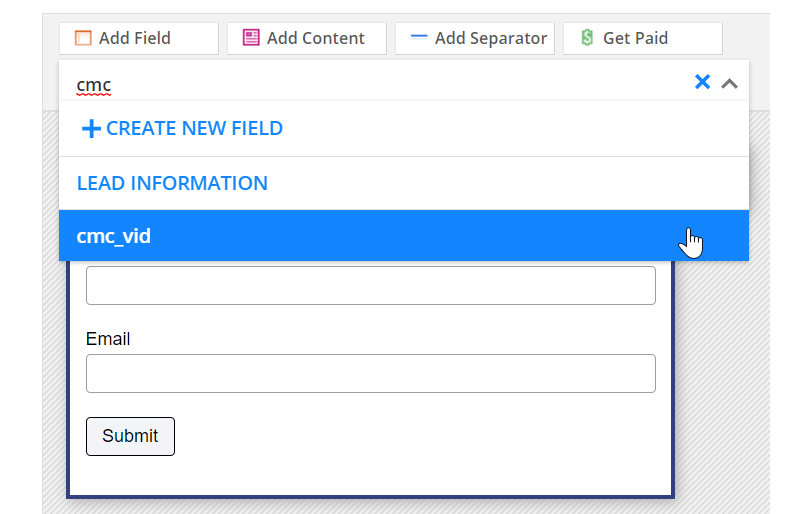
7. Next, click on the custom field within the form to bring up the Field Settings.
8. In the field settings, add
[cmc_vid] to the “Prefill” box. 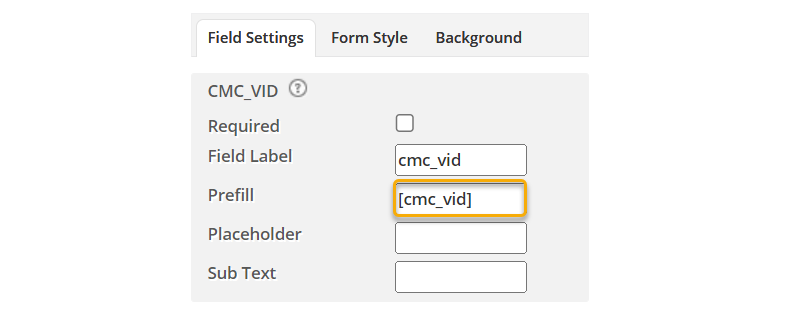
9. Click “Publish” at the top right of the page to publish the form and move to the next page.

10. On the publishing page, choose the “HTML Version,” copy the code you see in the box, then add it to a text editor, like Notepad.
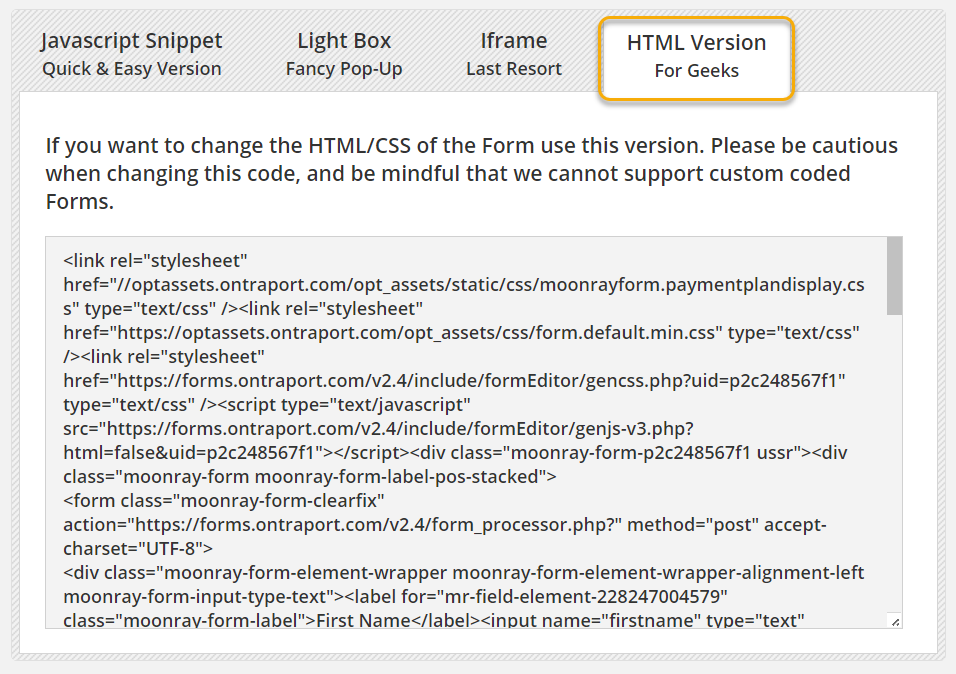
11. Now that you have the code in a text editor, you need to find the line where your custom field (
cmc_vid) is referenced. In that same line, find the type=”text” part of the code.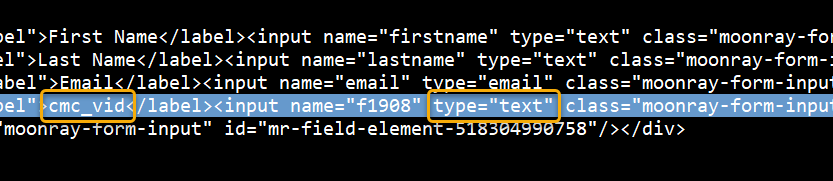
12. Change that part of the code to type=”hidden” so that the field is hidden from view.

And that’s it! You’ve created a custom form in Ontraport that will work with cross-device tracking!
Article 828 Last updated: 03/13/2023 12:19:33 PM
https://www.clickmagick.com/kb/?article=828