|
How do I integrate apps with OptimizePress?
If you’re using OptimizePress and setting up tracking with ClickMagick, you may notice that some of our articles mention setting up an integration. These integrations are not set up by default with OptimizePress, and that means you need to connect them in order for them to work with the steps you see in our other articles.
This article walks you through how to set up your different integrations when using OptimizePress, so you can use those integrations as part of the steps you see in our other articles.
1. Log in to your WP Admin where you have OptimizePress installed. This is usually your domain and then /wp-admin listed at the end, like this:
https://yourdomain.com/wp-admin2. Open the OptimizePress menu on the left side nd click on “Integrations”
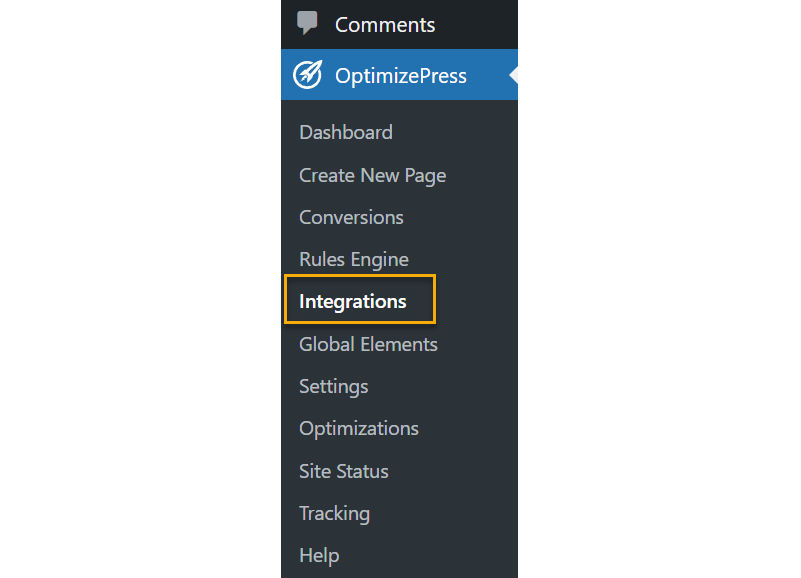
3. Click on “Add New Integration”
4. Pick the app from the list, or search for the app that you want to add as an integration.
5. Follow the prompts you see on the screen to complete the integration.
This may be to add credentials:
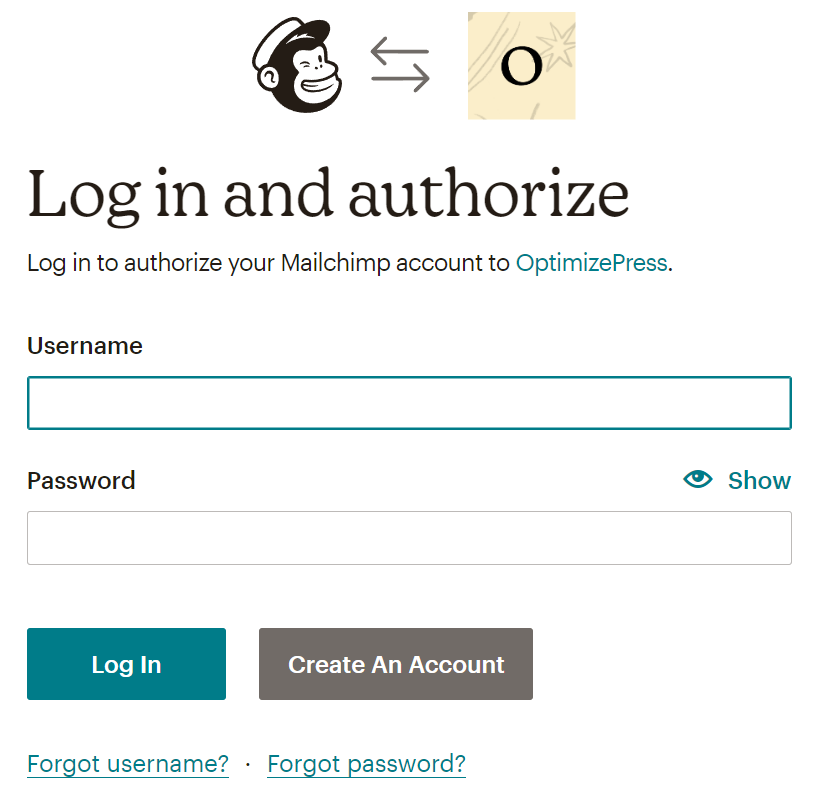
Or it may be to add an API URL and Key:
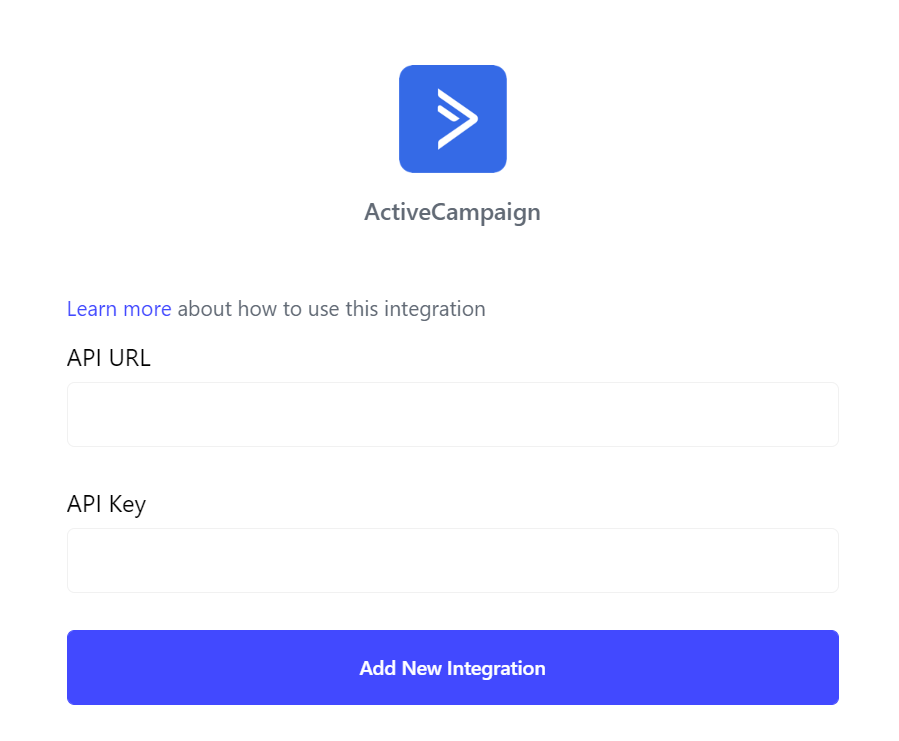
5. Once you’ve completed the steps, you should see the integration show up in your list of integrations, like this:
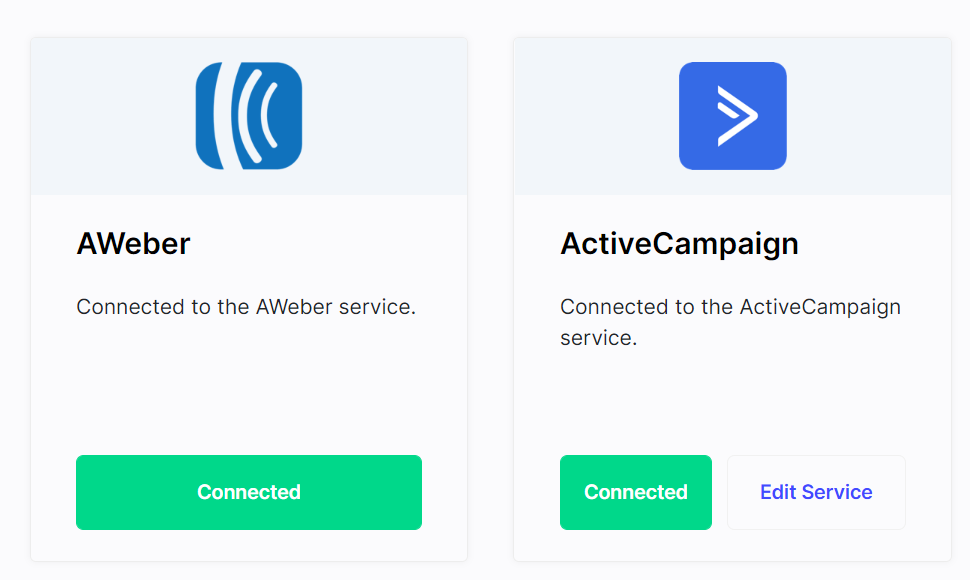
And that’s it! You’ve now connected a service with OptimizePress!
Article 803 Last updated: 01/31/2023 2:22:11 PM
https://www.clickmagick.com/kb/?article=803