|
How do I track an order bump in Campaigns?
Note: The information on this page only applies if you are NOT using one of our integrations to track your sales. If you are, things like order bumps and upsells are tracked automatically by the integration and you should disregard this page.
To track an order bump you’ll normally want to record an increase in the sale amount when the visitor clicks a specific button or other element on the page, and you can do this via the
log_orderbump function.For advanced users, you just need to add a line like this to your tracking code on the page with the order bump:
log_orderbump: '#order-bump:97.00:orderbump1',#order-bump is the ID of the button or element that’s clicked. You can also use .order-bump to target it via a class name.97.00 is the amount of the order bump in this example ...And
orderbump1 is the “ref” value (see the important note below about the “ref” value).The easiest way to do this for most users is using the Website Code builder tool.
Select Custom Website Code, then Advanced Options, then Goal Tracking …
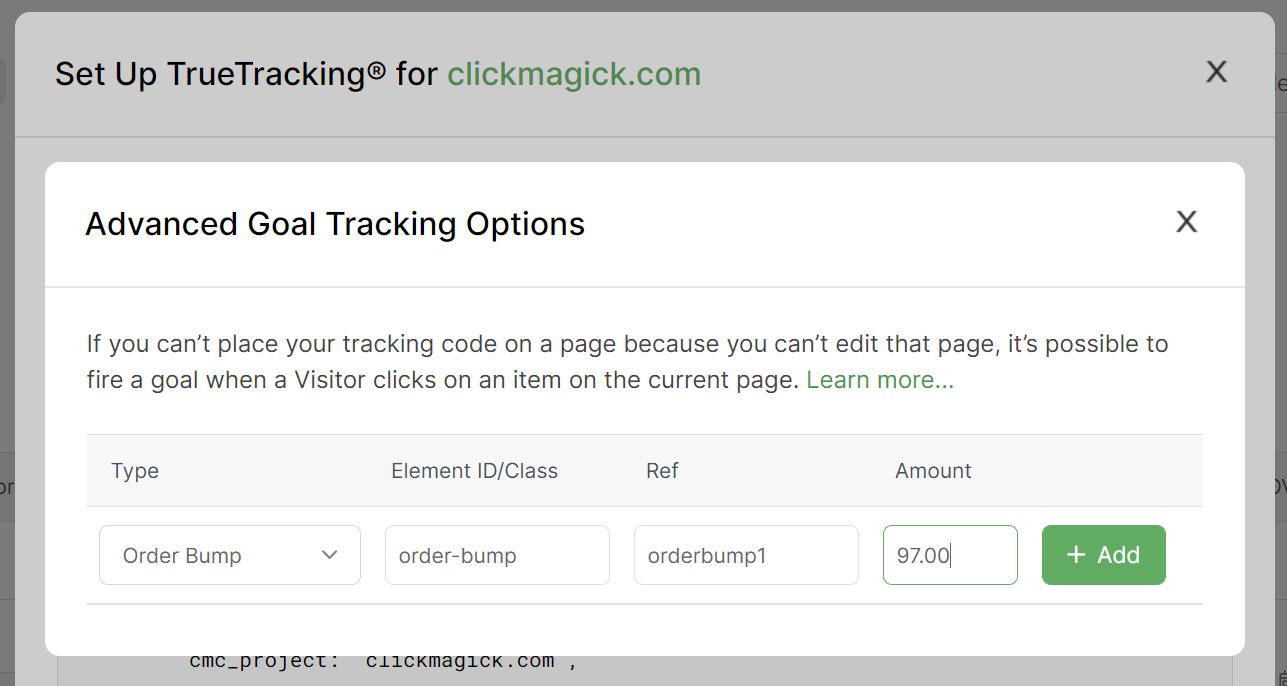
Next select Order Bump on the left, then just enter the ID or class name of the button or element that you want to trigger the recording of an order bump sale.
We know this is a bit technical, so if you need any help at all just let us know and we’ll be happy to take a look at your page and tell you exactly what to enter where.
Note: The ref value used in the
For example, if the
log_orderbump code must match the cmc_ref used on your sales page or upsell page before the order bump.For example, if the
cmc_ref for the first sales conversion code is golfclubs, then the ref for the log_orderbump must also be golfclubs.Article 799 Last updated: 11/21/2024 2:40:39 PM
https://www.clickmagick.com/kb/?article=799