|
How do I set up Campaigns Auto Cost Update?
There are three ways you can track your ad spend when using Campaigns.
On the Standard and Pro plans you can integrate ClickMagick with your ad accounts so we can pull in your exact ad cost data automatically, which works best for most users.
The currently supported ad networks are:
Facebook Ads
Google Ads
Microsoft Ads
TikTok Ads
The Standard plan allows for the integration with up to two ad accounts per network and hourly updates, while the Pro plan allows for unlimited integrations.
Here’s how to set it up ...
Step 1 – For existing Projects, confirm that the Currency setting in your Project Settings is correct. You’ll also want to confirm that your default Currency setting in User Settings is correct, as this is what all new Projects will use.
It is assumed that you’ll set your Currency in ClickMagick to match that of the revenue you’re tracking in ClickMagick.
If your ads account is in a different currency, your ad cost data will be automatically converted to this currency so that all of your stats and key metrics are using the same currency.
Step 2 – Set up the necessary Integrations with your ad networks.
Step 3 – Add the
cmc_adid parameter to your UTM-powered URLsEach ad network has a “token” you can use in your URLs that will insert the ID of the ad that was clicked, which allows ClickMagick to track your costs. It’s a bit technical, but the URL Builder makes this easy to do.
In the URL Builder, for Auto Cost Update just select your ad network and you’ll see a new
cmc_adid parameter added to your URL.You can then copy and paste the modified URL into your ad, make sure you save the changes in your ad network, and that’s all there is to it.
Once you’ve done that, your ad cost data will be updated in ClickMagick automatically every hour!
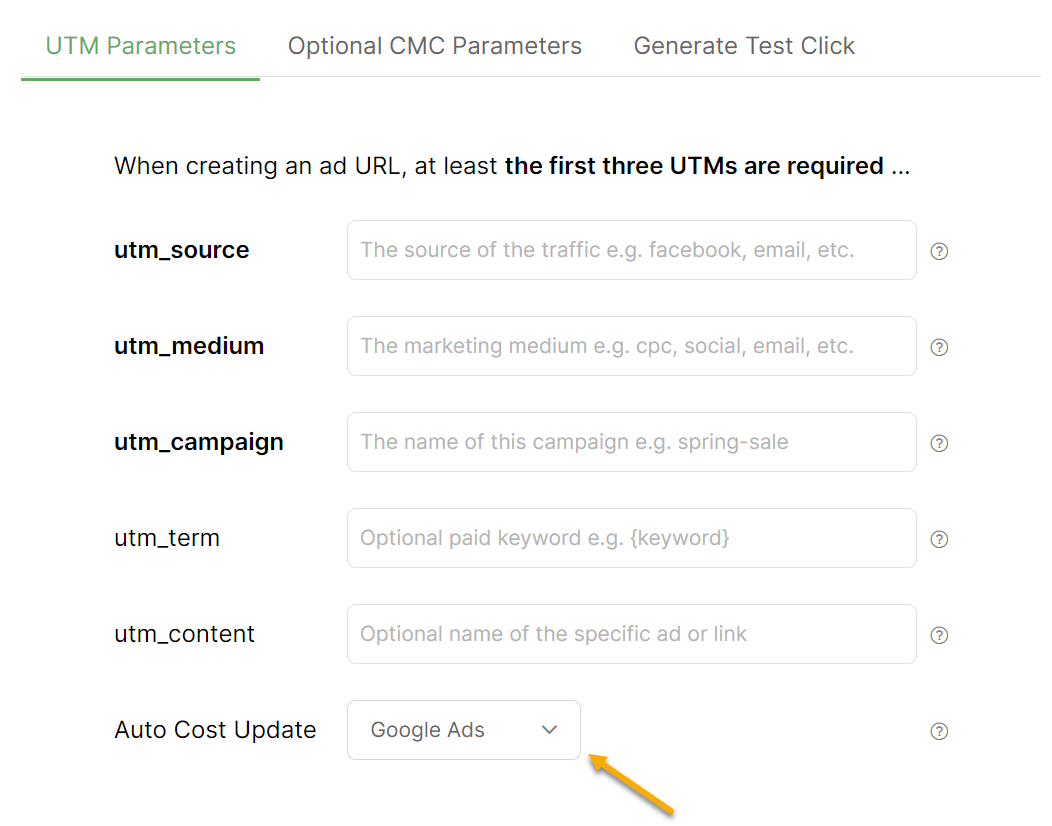
Here are a few things to know about using the Auto Cost function …
1. Adding a new tracking parameter doesn’t trigger any meaningful ad reviews, so you don’t have to worry about that.
2. Google Ads Smart and Performance Max Campaigns require additional processing that isn’t enabled by default. If you have these types of Google Ads campaigns, simply go to the Auto Cost tab of your User settings and turn this on.
3. If your ad account is in a different currency than your ClickMagick account, your ad cost data will be automatically converted to the currency of your ClickMagick account as set in your User Settings.
You can also set the desired currency on a per-project basis in your Campaigns Project Settings, which will override the system-wide default in your User Settings.
4. On the day you enable an ad network integration, the clicks you received prior to enabling it will not have any auto cost data. If you want, you can use the Update Ad Spend tool to manually set the cost for these clicks.
5. Your cost data from your ad networks can be delayed by up to 3-4 hours. They do not provide any data in real-time. So keep this in mind when viewing your stats for “Today.”
If you want you can pass in estimated cost data with each click or use the Update Ad Spend Tool to manually update your intraday costs, which will simply be overwritten when the real cost data comes in from your ad network.
You can read more about this below.
How do I manually track my Ad Spend when using Campaigns?
6. To avoid larger “discrepancies” between what’s shown in ClickMagick vs. your ad account you’ll want to ensure that the time zone in your Campaigns Project Settings matches the time zone of your ads account.
7. If you advertise on multiple ad networks and you have those ad accounts set to different time zones, you’re only going to be able to match one of them in your Campaigns Project Settings.
There’s really nothing we can do about this – the real limitation is that both Facebook Ads and Google Ads make it practically impossible to change the time zone on your ad accounts.
In this scenario, just be aware that one of them – the one that doesn’t match your Campaigns Project time zone – isn’t going to exactly match the ad costs you see in ClickMagick due to the time zone difference.
This shouldn’t cause any real issues, and as always you can rely on the data in ClickMagick to be laser accurate.
8. Auto cost data isn’t available in ClickMagick until you have at least one click, which is important to know if you’re running CPM campaigns.
If you’re running CPM campaigns and want insight into the costs for these campaigns before you receive any clicks, you’ll need to look in your ad network account for that.
Article 777 Last updated: 12/05/2023 12:47:31 PM
https://www.clickmagick.com/kb/?article=777