|
How do I add tracking pixels or JavaScript code to GrooveFunnels?
To add a tracking pixel or JavaScript code to GrooveFunnels follow the steps below:
Step 1 – Navigate to the Page Settings
While viewing the page you want to add the tracking code to, click on the settings icon on the left, click on “Page Settings”, then select “Tracking codes”:
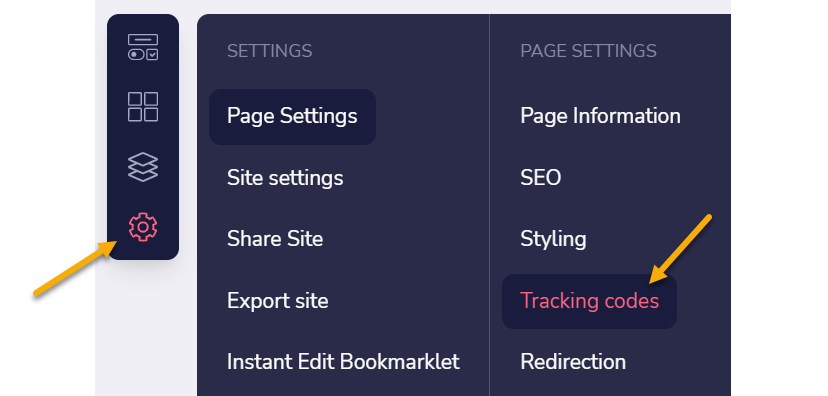
Step 2 – Add your Tracking Pixels or JavaScript Code
Scroll down until you see "Code Includes..."
Here you'll want to add your Campaigns Click Tracking Code or Conversion Tracking Code in the
<head> section and you'll want to add your Tracking Pixels to the <body> section.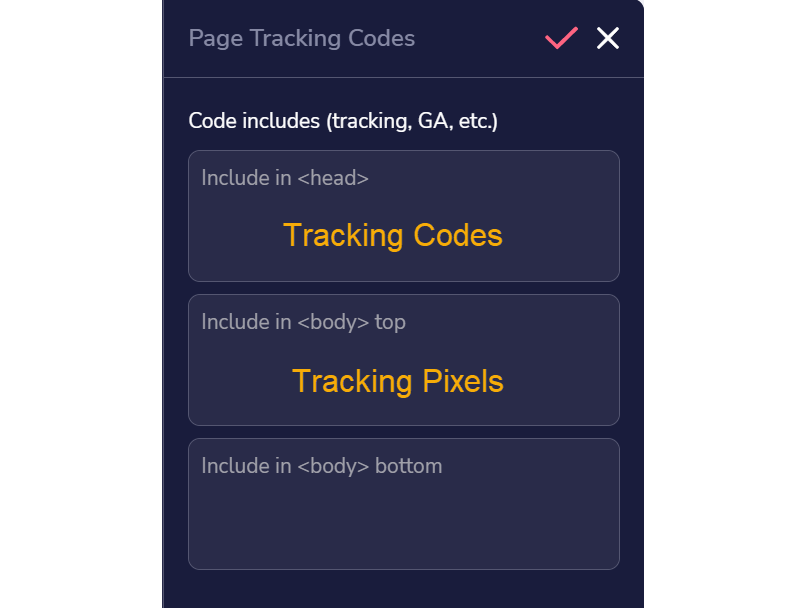
Article 769 Last updated: 04/29/2024 12:40:37 PM
https://www.clickmagick.com/kb/?article=769