|
How do I track webinar registrations in Everwebinar?
In this article, we'll show you how to track webinar registrations inside of Everwebinar.
If you wish to use Campaigns to track webinar registrations, you can do so by using a custom post-registration page or when only using Everwebinar pages.
If you are using a custom post-registration page, then you would just need to add a Conversion Code to the page.
However, if you are using Everwebinar pages, here are the steps to follow:
1 - Add your Click Tracking Code to the Registration Page.
Head to the Campaigns dashboard, click on the Tools Menu and select "Website Code", then “Custom Website Code” to get your Click Tracking Code as shown below:
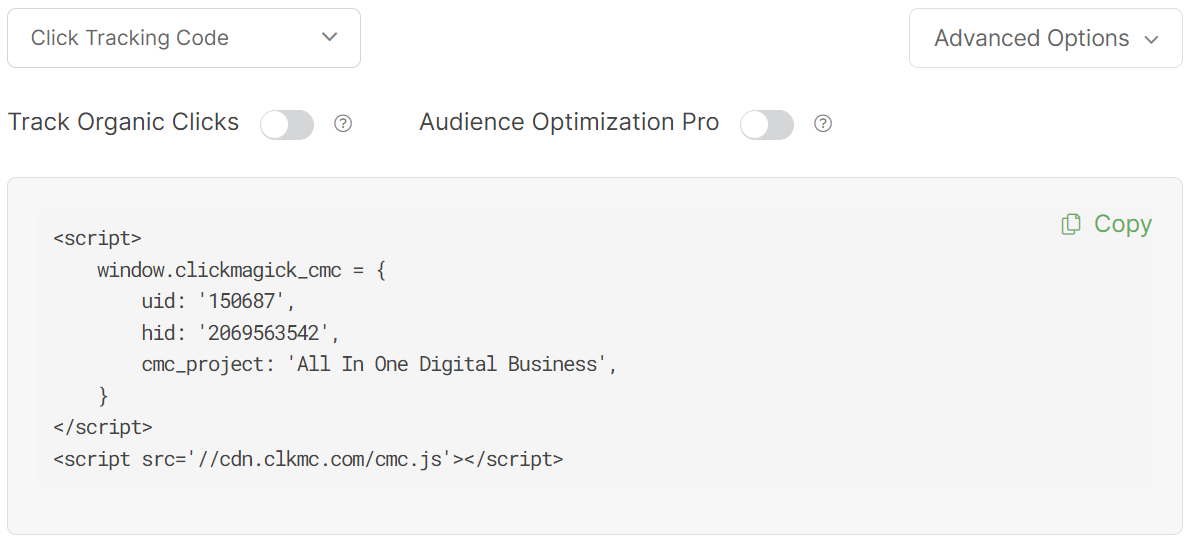
Grab your Click Tracking Code, then navigate to the "Integrations" tab in Everwebinar, and under "Registration page tracking" add your Click Tracking Code.
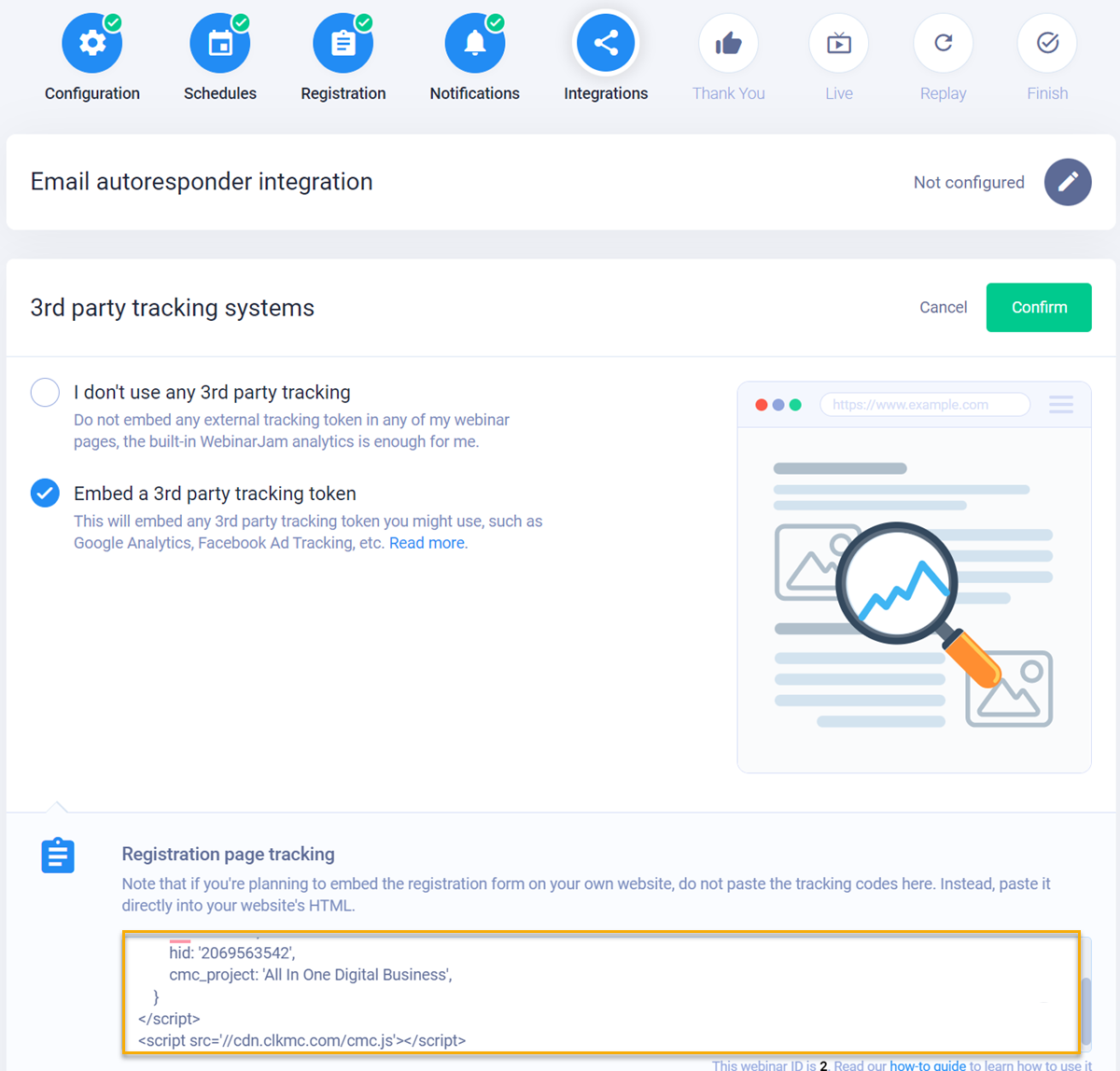
2 - Add your Conversion Code to the Post-registration Thank You page
From the Campaigns dashboard, click on the Tools Menu and select "Website Code" and select Conversion Tracking Code:

You could also get your Action Conversion Code below:
<script>
window.clickmagick_cmc = {
uid: '[USERID]',
hid: '[HID]',
cmc_goal: 'a',
cmc_ref: 'registered',
}
</script>
<script src='//cdn.clkmc.com/cmc.js'></script>Back in Everwebinar, you'll see a section called "Post-registration Thank You page tracking"

Add your Action Conversion Code here.
Finally, you will have to create a UTM link for your webinar registration page to begin tracking webinar registrations in Campaigns.
Note: Due to the limitations of Everwebinar, you will not be able to track webinar registrations using a Custom Registration Page and an Everwebinar Post Registration Page in Campaigns, due to not being able to pass data from one domain to another.
To get started with tracking webinar registrations when using Tracking Links, do the following:
1 – Create a Tracking Link for your Registration Page
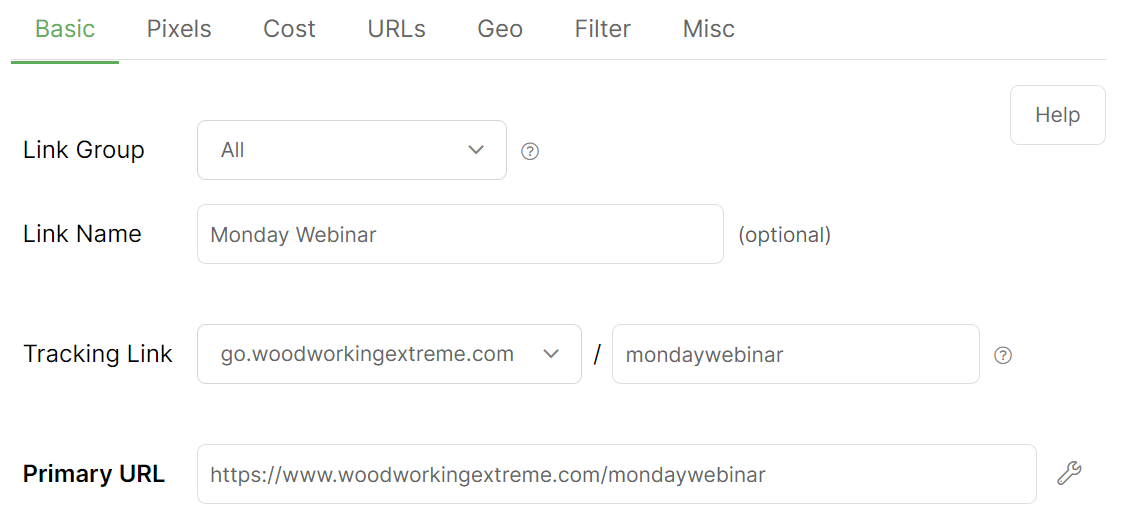
Note: When using Tracking Links to track webinar registrations, you can use a Custom Registration Page and Everwebinar’s Post Registration Page.
2 – Add an Action Pixel to the Post Registration Page
Head to the Pixel Builder by going to the Tools menu, hover over “Tracking Pixels”, and then select “Pixel Builder” :

If you are using a Custom Post Registration Page, you can add this pixel in the
<body> or <footer> section of your thank you page.If you are using Everwebinar’s Post Registration Page, head to the “Integrations” section and under “Post-registration Thank You page tracking” add the Action Pixel:

That’s it! Just send traffic to your tracking link and you’ll be able to track your webinar registrations.
Article 691 Last updated: 04/05/2023 9:47:29 AM
https://www.clickmagick.com/kb/?article=691