|
What is the Campaigns Merge Clicks tool used for?
If you’ve misspelled a UTM value in a Campaigns link, or you want to consolidate two or more sets of clicks into one set of UTM values for reporting purposes, you can use the Merge Clicks tool.
To use the tool, select which clicks you want to merge (or “move”) by setting the appropriate UTM filters on your Campaigns dashboard. You’ll need to set the filters left-to-right, and all filters past the first “Any” setting will be ignored.
For example:

With these selections, you can merge the “youtube” and “video” filters, but not the “analysis” filter because it comes after both the Campaign and Term settings which are both set to “Any.”
The most common case for using the Merge Clicks tool is if you’ve misspelled a UTM value in one of your URLs and you want to correct that.
Let’s suppose that you misspelled “youtueb” in the Source UTM for a URL. Simply set that in your filters like this:

Then use the Merge Clicks tools to merge those clicks in with your “youtube” clicks:
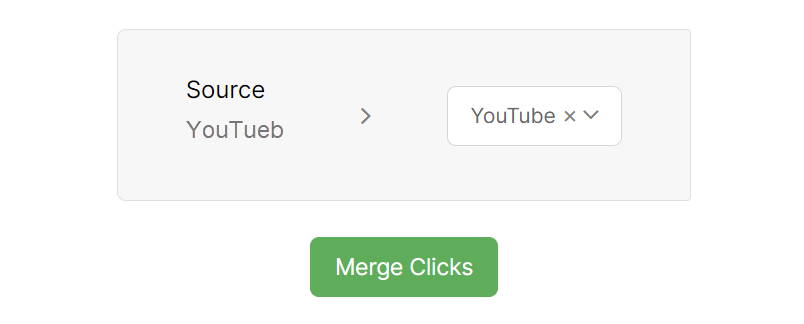
This isn’t a simple renaming—merging not only reassigns your clicks, it also reassigns any actions, engagements, sales, and a number of other things that are related to those clicks.
Once you’ve merged the clicks, it’ll be just as if you never had to use the Merge Clicks tool in the first place!
Article 683 Last updated: 04/05/2023 8:30:32 AM
https://www.clickmagick.com/kb/?article=683