|
How do I track ClickBank order form impressions?
You can now track Clickbank order form impressions as Engagements using a postback URL in ClickBank. This is a highly accurate method of tracking that you can rely on. Follow the steps below to get this set up …
Note: If you already have a checkout pixel added to the “Integrated Sales Reporting” section of any of your ClickBank nickname accounts, you’ll need to remove that before using the method below.
Step 1 - Go to the Postback/Pixels section in ClickBank
Log in to your ClickBank master account, click on “Integrations”, then “Postback/Pixels”.
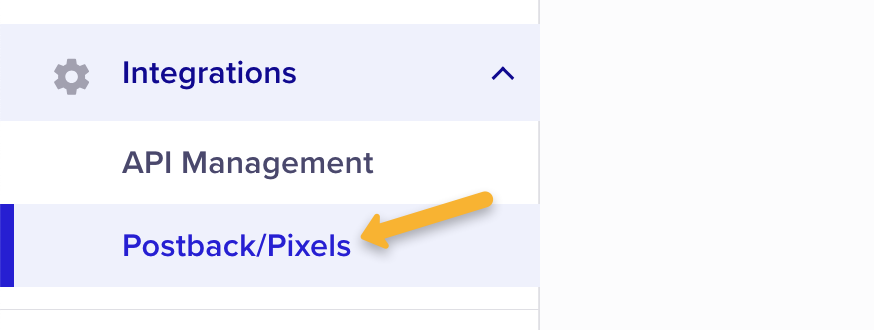
Next, click on “Add Integration”.

Click on “Custom Postback/Pixel”.
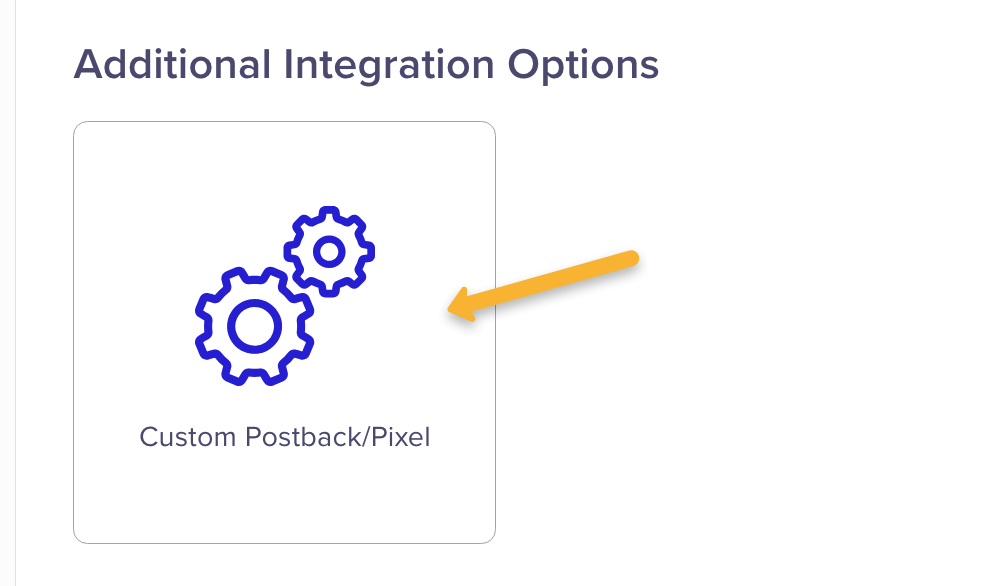
Step 2 - Add Your Engagement Pixel
Give this integration a name, such as “ClickMagick Checkout Postback”. Then select the account you’re using and choose “Affiliate” as the Role Type.
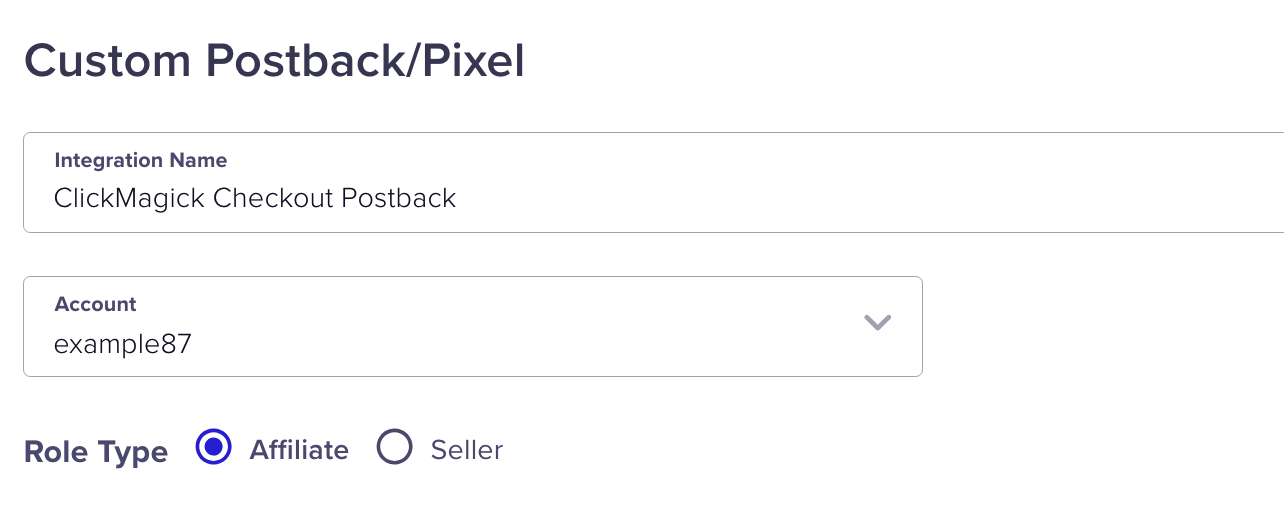
Next, make sure “S2S Postback” is selected as the Tracking Type. Then choose “Global” as the Integration Level and select “Initial Order Form Impression” as the Event Type.
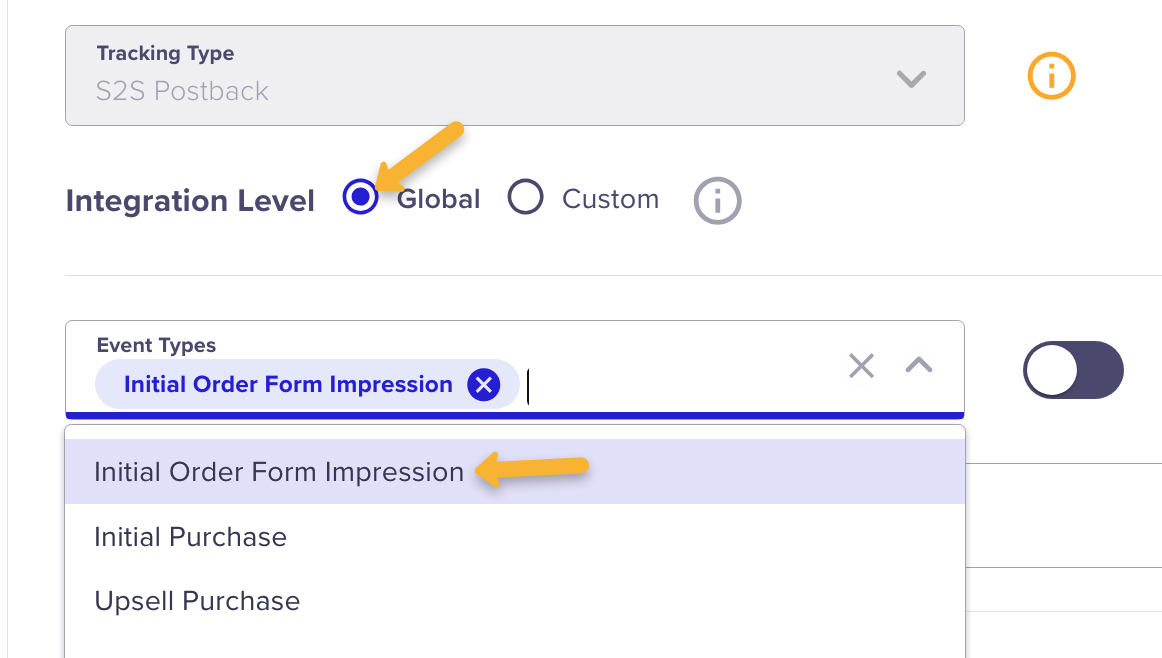
Paste the following URL into the “URL” box:
https://www.clkmg.com/api/e/post/?uid=[USERID]&s1={tid}&ref=checkout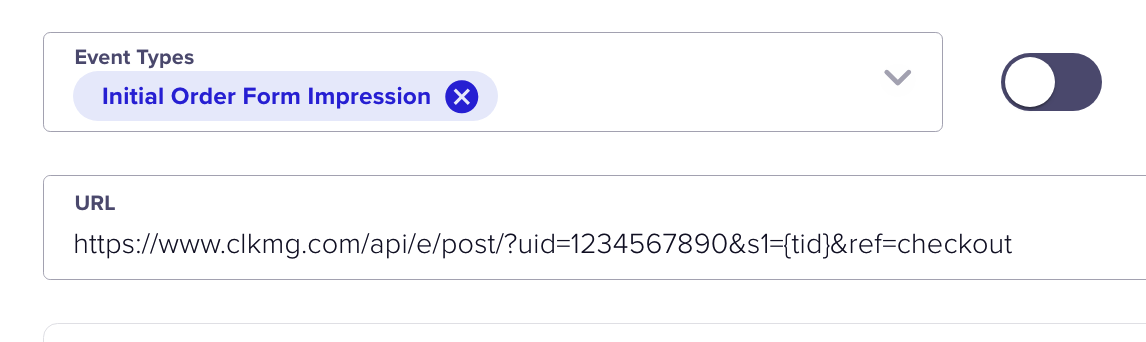
Finally, make sure to set the status to “Active” in the top right hand corner. Then hit “Submit” at the bottom of the page.
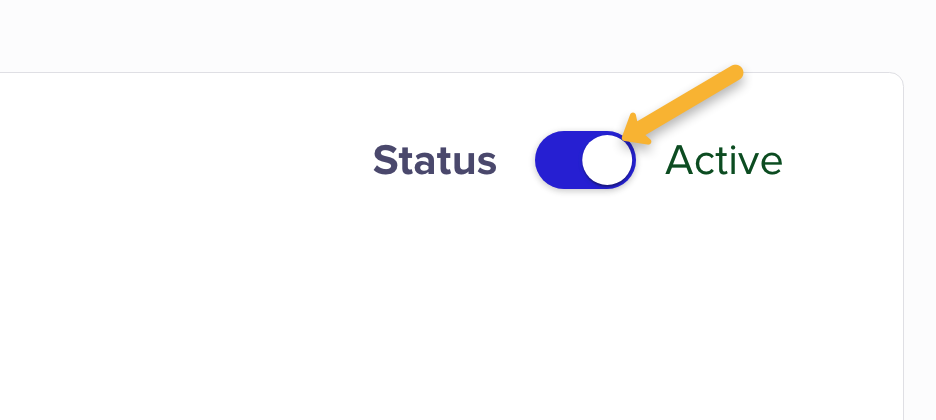
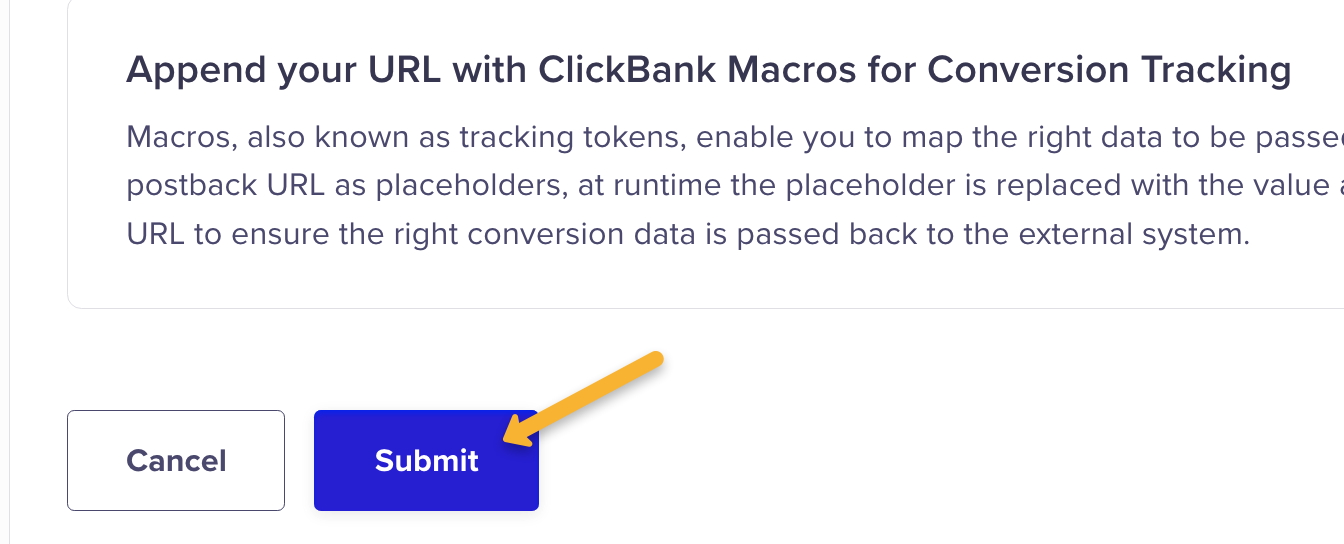
Once you've submitted and activated your postback, you’re done!
Article 585 Last updated: 07/12/2024 10:50:08 AM
https://www.clickmagick.com/kb/?article=585