|
How do I track an upsell or downsell in Campaigns?
Note: The information on this page only applies if you are NOT using one of our integrations to track your sales. If you are, things like upsells and downsells are tracked automatically by the integration and you should disregard this page.
With the most common setups this is really easy to do, and we’ve outlined two examples below. But if you have a different funnel flow and need help please don’t hesitate to contact us.
Note that for the purposes of tracking, an upsell and a downsell are essentially the same thing ...
Example 1 – Customers land on the same “thank you” page whether they take the upsell/downsell or not
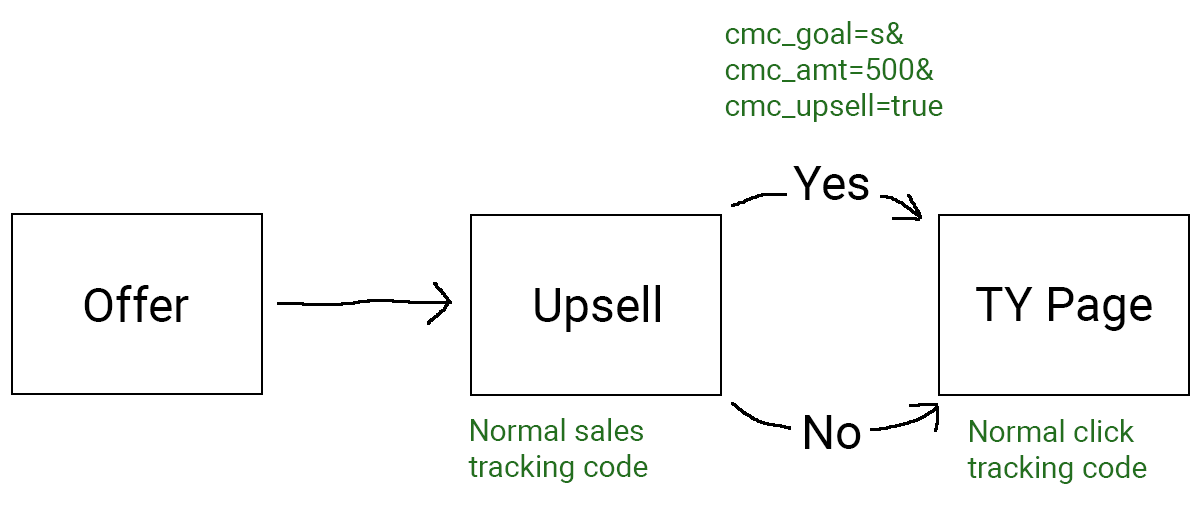
Step 1 – Add Sales Tracking Code for your primary offer to your Upsell page, and specify the amount of the original purchase. For example if your primary offer is $100, you should have
cmc_amt: '100', in this code.Step 2 – Add basic Click Tracking Code to your final “thank you” page customers land on whether they take the upsell or not. This code, combined with what you’ll do next in Step 3, allows the upsell to be tracked.
Step 3 – When you redirect people who DO take the upsell to your final “thank you” page with the click tracking code, simply include the necessary “cmc parameters” to track the upsell in that URL.
So for example, if your “thank you” page URL is ...
https://yoursite.com/thankyou.php… when users take your upsell for an additional $500 for example, you’ll want to redirect them to this URL:
https://yoursite.com/thankyou.php?cmc_goal=s&cmc_amt=500&cmc_upsell=trueOnce you do this, users who purchase your primary offer but not your upsell will generate $100 in revenue, and users who also purchase the $500 upsell will generate $600 in revenue, with $500 being attributed to the upsell.
Example 2 – You have a dedicated “thank you” page for customers who take the upsell/downsell
In this case it’s real simple – just use the Website Code Tool to generate the Sales Tracking Code you need. For the conversion type select “Upsell”, then paste the upsell tracking code into your “thank you” page as normal.
You can also just add the following line to your existing Sales Tracking Code on your upsell/downsell “thank you” pages:
cmc_upsell: true,Article 465 Last updated: 11/21/2024 1:56:58 PM
https://www.clickmagick.com/kb/?article=465