|
What is the Pixel Debugger used for?
The Pixel Debugger is found in the Tracking Links Tools menu under the Tracking Pixels sub-menu. Use this to test and confirm the proper integration of ClickMagick tracking pixels, as well as view pixels that have “fired” and see what tracking links the conversions were attributed to.
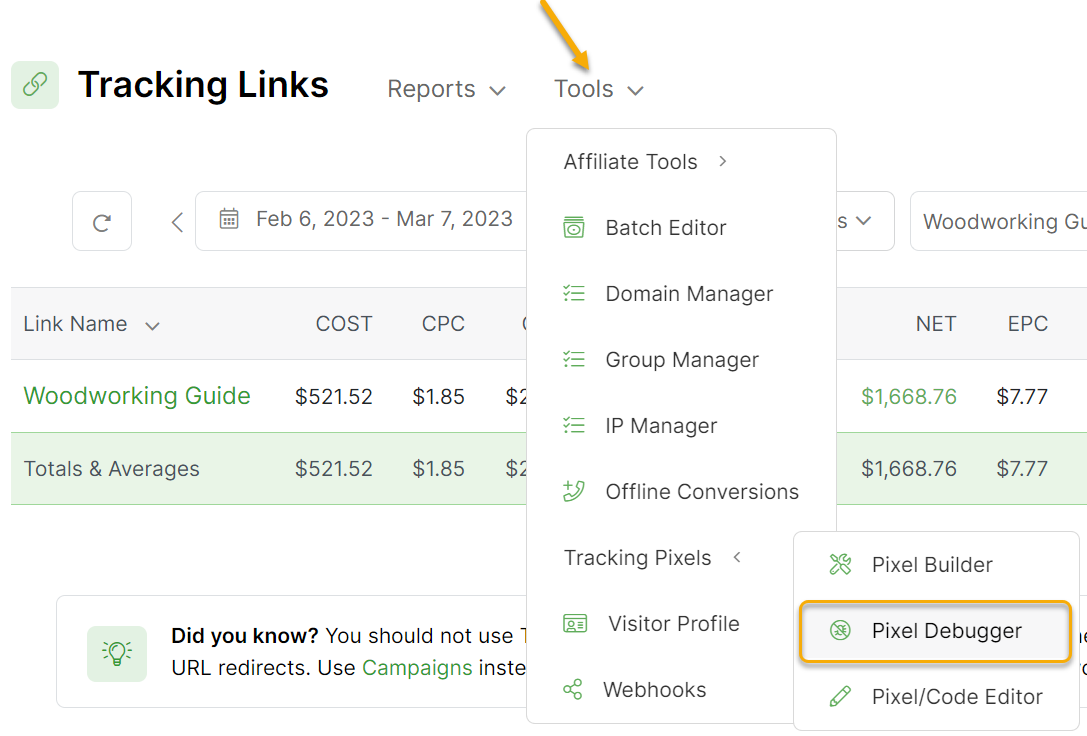
If you want to know if you correctly installed a tracking pixel on a specific page, you can enter the page’s URL into the Pixel Debugger, and the tool will let you know if it finds a valid Action, Engagement, or Sales tracking pixel on the page!
You can also see the pixels that have “fired” for any date range, allowing you to see exactly what is happening with your pages.
So, if you think your pixels are firing, but they aren’t showing up in the list, then you know to check your pages to make sure that the pixels are in the
<body>...</body> section of your page.And if the pixels are showing up in the list, but you do not see the conversions in your tracking link, the Pixel Debugger will show you which tracking link is getting the conversion. Invaluable.
We recommend that you become familiar with using ClickMagick’s Pixel Debugger!
Article 130 Last updated: 03/07/2023 9:45:20 AM
https://www.clickmagick.com/kb/?article=130