|
What is the IP Manager used for?
The IP Manager is found in the Tracking Link and Rotators Tools menus, and this is where you can manually enter “bad” IP addresses, or IP address ranges that you want to flag or block for your Tracking Links and Rotators.
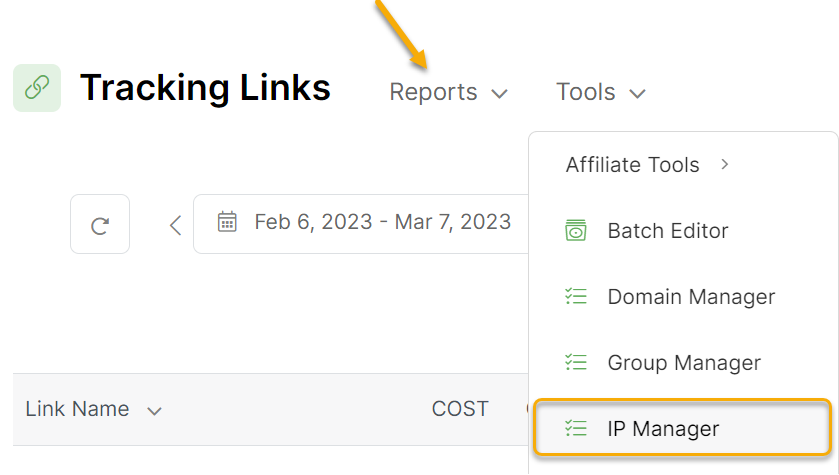
For example, once you have tracking links set up, you may want to flag your own IP address so that you don’t mess up your stats when you load or test your own pages, etc.
Or perhaps you’re getting many fake clicks from an IP address that the ClickMagick system hasn’t learned about yet, or one we can’t flag globally because it’s a dynamic residential IP address used by real people.
To add a single IP address, enter it in the “From IP” box. If you want to add a range of IPs, enter the “From IP” and the “To IP” to define the range of IP addresses you want to flag or block.
Clicks from the IPs you enter in the IP Manager will then be flagged or blocked based on your setting for “User” IPs which you can set in your Account Settings or on a per-link basis.
You can learn more about flagging and blocking clicks in the article below:
How do Tracking Links & Rotators combat bots and click fraud?
Article 128 Last updated: 06/25/2023 3:56:12 PM
https://www.clickmagick.com/kb/?article=128